Optimizing the rock geometry
Before we can optimize the rock geometry, let’s enable Statistics in Show Overlays.
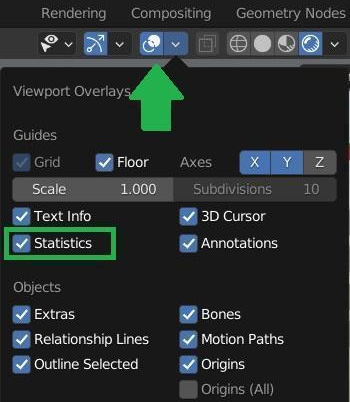
Figure 10.26 – Activating Statistics in Show Overlays
This way, if we select an object in our scene, we will be able to see its statistics on the right side of the Blender scene. In this example, we’ve selected the rock object and it says that it has more than 12,000 vertices.
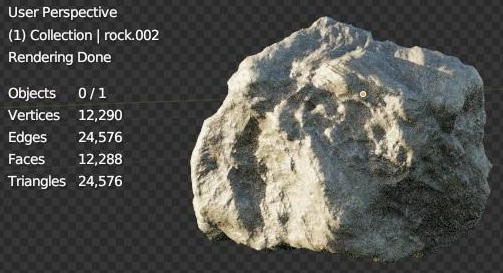
Figure 10.27 – Displaying the rock object statistics
In order to reduce the number of vertices in our rock, let’s go to Modifier Properties.
You will find a bunch of modifiers added by the Rock Generator. The first two modifiers are Subdivision Surface modifiers:
- Let’s reduce the Levels Viewport value of the first Subdivision Surface modifier to
1, as well as Render. - For the second Subdivision Surface modifier, let’s keep the Levels Viewport value at
2, as well as Render.































































