We've already seen how we can modify views and create custom search criteria, so you should be well on your way to making customizations that are quite useful. At some point, however, when you wish to create a new view or a specific type of filter, you are going to need to understand actions so that you can change the way an Odoo application behaves.
As we learned earlier, we can use actions to trigger views. Let's begin by taking a look at the list of actions that are already in your Odoo installation. While in developer mode, under the Settings menu, under Actions, choose Window Actions. You will be presented with a list, as shown in the following screenshot:
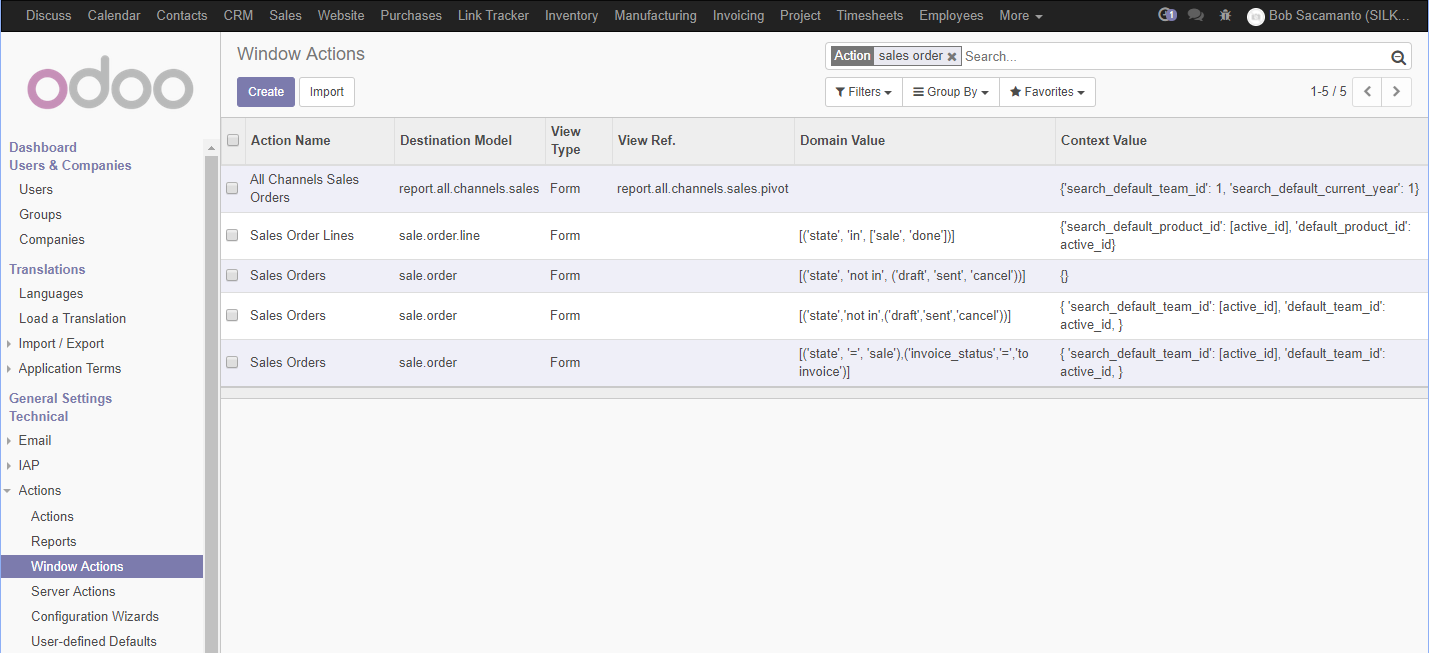
In the previous screenshot, we filtered the list of actions to only those named sales order. Let's now create our own custom rush order action that will allow us to create...




























































