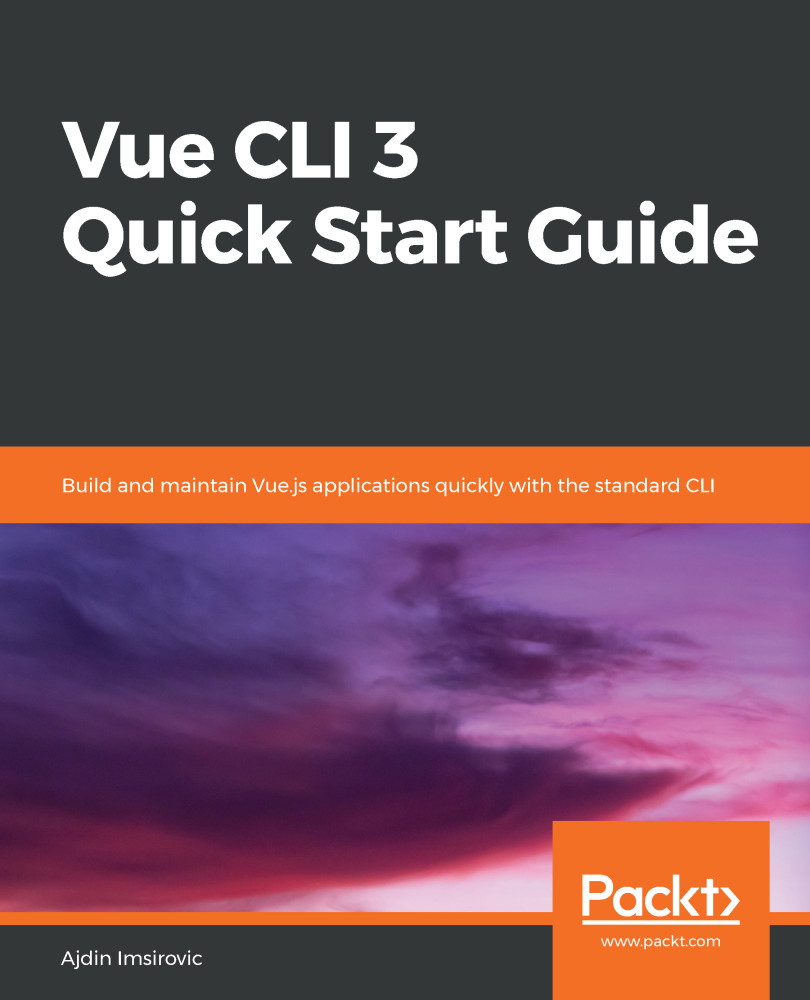To get the most of this book, you should be somewhat familiar with using Windows, HTML, CSS, the very basics of JavaScript, and using a command-line tool such as Git Bash for Windows. It would be beneficial to have some familiarity with Node, NPM, and some basic command line utilities, but this is not compulsory.
To get the most out of this book
Download the example code files
You can download the example code files for this book from your account at www.packt.com. If you purchased this book elsewhere, you can visit www.packt.com/support and register to have the files emailed directly to you.
You can download the code files by following these steps:
- Log in or register at www.packt.com.
- Select the SUPPORT tab.
- Click on Code Downloads & Errata.
- Enter the name of the book in the Search box and follow the onscreen instructions.
Once the file is downloaded, please make sure that you unzip or extract the folder using the latest version of:
- WinRAR/7-Zip for Windows
- Zipeg/iZip/UnRarX for Mac
- 7-Zip/PeaZip for Linux
The code bundle for the book is also hosted on GitHub at https://github.com/PacktPublishing/Vue-CLI-3-Quick-Start-Guide. In case there's an update to the code, it will be updated on the existing GitHub repository.
Download the color images
We also provide a PDF file that has color images of the screenshots/diagrams used in this book. You can download it here: http://www.packtpub.com/sites/default/files/downloads/9781789950342_ColorImages.pdf.
Conventions used
There are a number of text conventions used throughout this book.
CodeInText: Indicates code words in text, database table names, folder names, filenames, file extensions, pathnames, dummy URLs, user input, and Twitter handles. Here is an example: "Mount the downloaded WebStorm-10*.dmg disk image file as another disk in your system."
A block of code is set as follows:
{
"name": "vue-from-npm",
"version": "1.0.0",
"scripts": {
"test": "echo \"Error: no test specified\" && exit 1"
},
When we wish to draw your attention to a particular part of a code block, the relevant lines or items are set in bold:
let CustomArticle = Vue.component('custom-article', {
template: `
<article>
Our own custom article component!
</article>`
})
Any command-line input or output is written as follows:
mkdir new-project-with-webpack && cd new-project-with-webpack
Bold: Indicates a new term, an important word, or words that you see onscreen. For example, words in menus or dialog boxes appear in the text like this. Here is an example: "Select System info from the Administration panel."