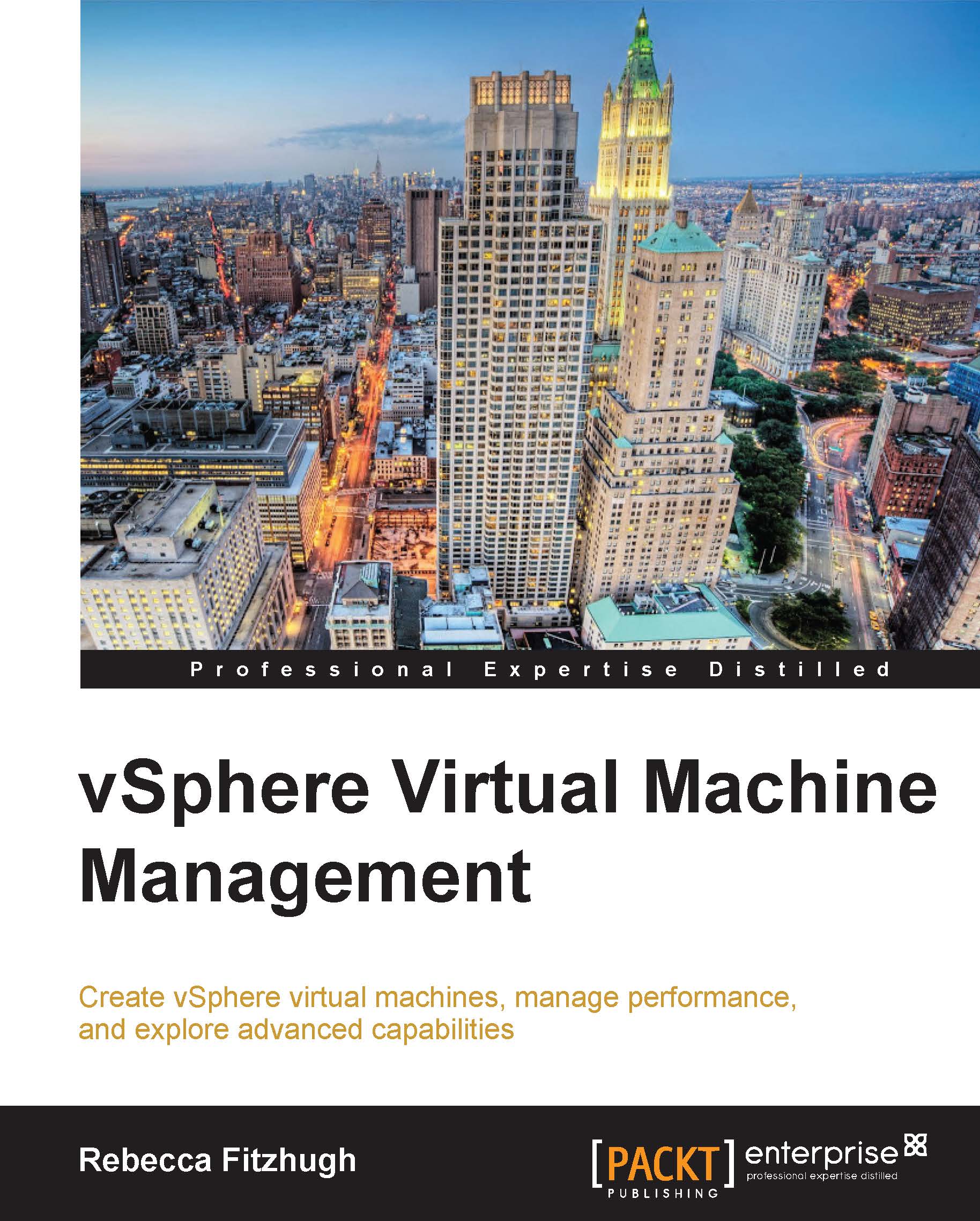Creating a VM using the custom configuration wizard
In order to launch the Create New Virtual Machine wizard, right-click on a container that a virtual machine can reside in (Cluster, ESXi host, resource pool, among others). Select New Virtual Machine. Once the wizard has launched, select the Custom option.
The custom configuration allows the specification of specific virtual hardware, whereas the typical configuration uses the default hardware based upon the guest operating system. The Configuration pane is shown in the following screenshot:
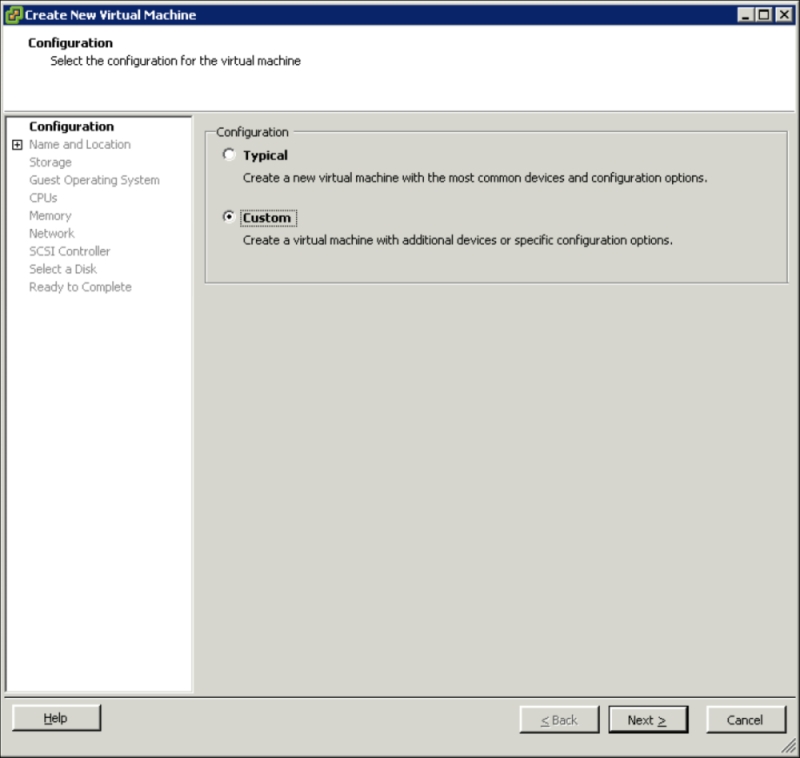
After selecting Custom, click on the Next button.
Name and Location
On the Name and Location pane, the virtual machine's Name should be specified. Remember that whatever name is specified here will also be used for the virtual machine directory and filenames. An Inventory Location that designates where the VM is placed in the inventory for the VM and Template view in vCenter needs to be specified.
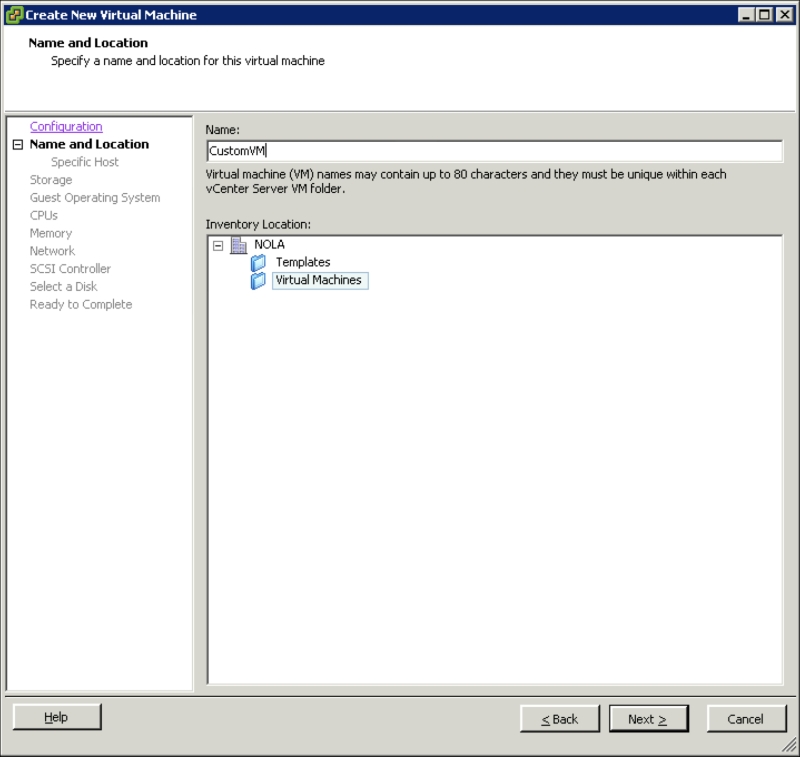
Once a folder is selected for the virtual machine's placement...