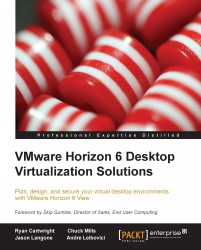View Manager
The View Manager user interface continues the new look and feel introduced in the previous version. The interface is streamlined and faster. View has also been localized to five different foreign languages (French, German, Japanese, Korean, and Simplified Chinese). The right-click functionality (as shown in the following screenshot) helps to streamline the process of managing desktop pools, entitlements, desktops, context menus, linking to saved View Administrator pages, and enhanced table column viewing. The overall feel continues to be faster and cleaner.

Precreated Active Directory machine accounts
The View Manager has the ability to provision View desktops with precreated Active Directory accounts. This addresses the need of locked-down Active Directory environments that have read-only access policies. Use precreated Active Directory accounts when provisioning View desktops in environments that require read-only access policies in your Active Directory.
This feature is a welcomed addition for companies that wish to create their own Active Directory computer accounts due to security/compliance requirements or because of an automated process used to ensure that Active Directory objects are created when users join the company.
Notice the pre-creation option in the following screenshot:
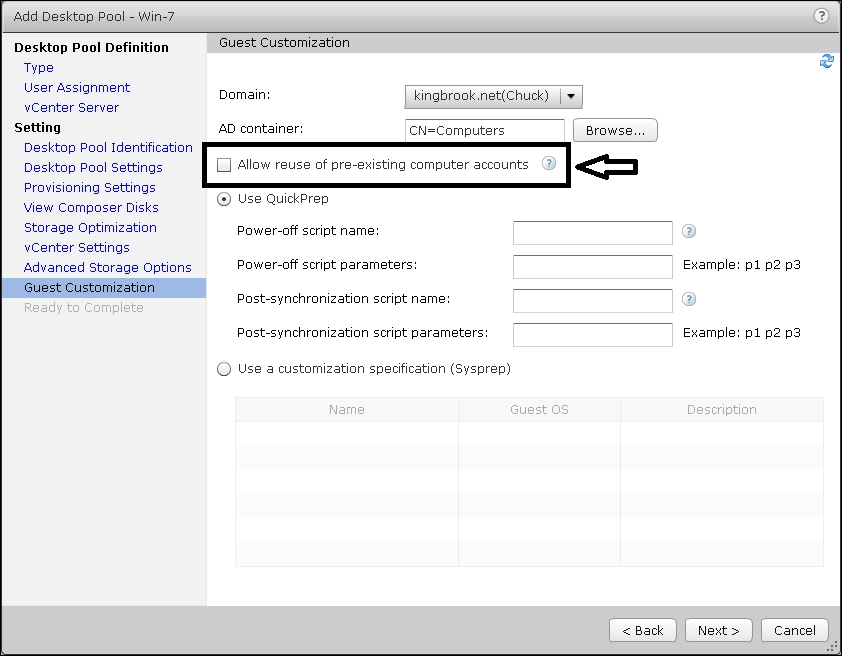
vCenter and View Composer's advanced settings
Changes to the VMware View UI allow administrators to specify the maximum concurrent number of provisioning and maintenance operations. Previously, only Power and vCenter concurrent operations were available for configuration using this user interface. You could hack into the Active Directory Application Mode (ADAM) and vCenter databases to increase the number of concurrent operations for higher scalability (completed unsupported). It is recommended not to change the default settings in the production environment as it could affect user experience if IOPs or throughput go beyond the limits supported by your storage subsystem.
The following screenshot includes the new options for the maximum concurrent number of provisioning and maintenance operations:

The Phone Home option
Phone Home is an optional (opt-in) choice you make during the installation for anonymous View usage statistics collection. All data is anonymous and untraceable. The phone home will collect information on versions, features used, the system's architecture, and the deployment scale. VMware will use this information to provide better support and more enhancements to popular features. In addition, VMware believes the data collected will allow for better alignment of the View product with R&D priorities and help match the way the customer is actually using View.
You could choose the Send anonymous data to VMware option on the screen, as shown in the following screenshot:

Feature Pack
The Feature Packs are fully integrated into the View Connection Server installer and do not require a separate installation. The Feature Packs provide the following features and components:
- HTML Access Agent: This allows users to connect to virtual desktops from their HTML 5 web browsers without having the Horizon View Client software installed on their systems. The HTML Access Agent runs on Horizon View desktops, and is the component that enables your users to connect to their desktops using HTML Access. You must install the Remote Experience Agent with the HTML Access Agent on the desktops on which you want to allow HTML Access.
- Unity Touch: This enhances the way mobile client (tablets) users access a desktop. Instead of trying to manipulate a full desktop image designed for a keyboard and mouse, on a small device screen, users can browse between apps and documents in a native mobile user interface without seeing the desktop. The Horizon Client documents for mobile devices will provide more information about end user features provided by Unity Touch. With this update, you can now add a favorite application or file from a list of search results and use the Unity Touch sidebar to minimize a running application's window. This requires users to connect to their desktops from Horizon Client for iOS 2.1 or later, or Horizon Client for Android 2.1 or later.
- HTML Access installer: This installer configures the View Connection Server instances to allow users to select HTML Access to connect to desktops. After you install HTML Access, the View Portal displays an HTML Access icon in addition to the View Client icon. You must run this installer if you want to use HTML Access to connect to desktops in a Horizon View deployment. Running this installer is also required if your users are using Horizon Workspace and they select HTML Access to connect to the desktops.
- Flash URL Redirection: Users can now use Adobe Media Server and multicast to deliver live video events in a VDI environment. To deliver multicast live video streams within the VDI environment, the media stream should be sent directly from the media source to the endpoints and bypass the virtual desktops. The Flash URL Redirection feature supports this capability by intercepting and redirecting the Shock Wave Flash (SWF) file from the virtual desktop directly to the client's endpoint.
- Real-Time Audio-Video: This allows View users to run Skype, WebEx, Google Hangouts, and other similar online conferencing applications on their virtual desktops. With Real-Time Audio-Video, the webcam and audio devices that are connected locally to the client system are redirected to the remote desktop. This feature redirects video and audio data to the desktop with a much lower bandwidth than can be achieved by using USB redirection. Real-Time Audio-Video is compatible with standard conferencing applications and supports standard webcams, audio USB devices, and analog audio input.
Note
For information about configuring these settings on Horizon View clients, see Setting Frame Rates and Resolution for Real-Time Audio-Video on Horizon View Clients on VMware KB 2053644.
For information about using this feature with third-party applications, see Guidelines for Using Real-Time Audio-Video with 3rd-Party Applications on Horizon View Desktops on VMware KB 2053754.
For more information about the Feature Pack, go to https://www.vmware.com/support/view52/doc/horizon-view-52-feature-pack-2-release-notes.html.