Launching Unreal Editor and opening the game project in Visual Studio
You already know how to open an existing Unreal C++ project in Unreal Editor through the Epic Games Launcher – this is the standard, easy method in most situations – but another way to launch Unreal Editor and open your game project is by directly running the program in Visual Studio.
The main benefits of starting Unreal Editor and opening game projects in Visual Studio are as follows:
- Debugging the source code and troubleshooting bugs
- Having accessibility to the engine source
- Customizing the engine for special needs
- Fixing engine bugs
Follow these steps to open the game project in VS:
- Launch Visual Studio.
- Open the
MyShooter.slnC++ solution. - Choose the right build configuration from Solution Configurations:
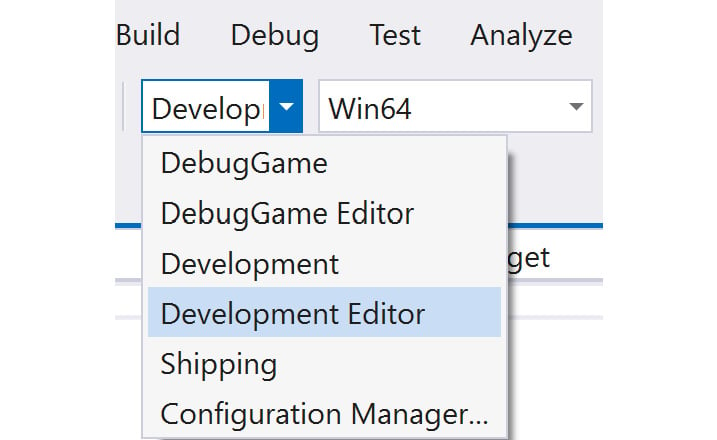
Figure 4.24 – Visual Studio Solution Configurations
The build configuration options are as follows:
-
...

























































