Exploring the main area
The main area displays the document, or multiple documents, currently open (see Figure 3.40). You can also rearrange the documents and open or close them from the main area.
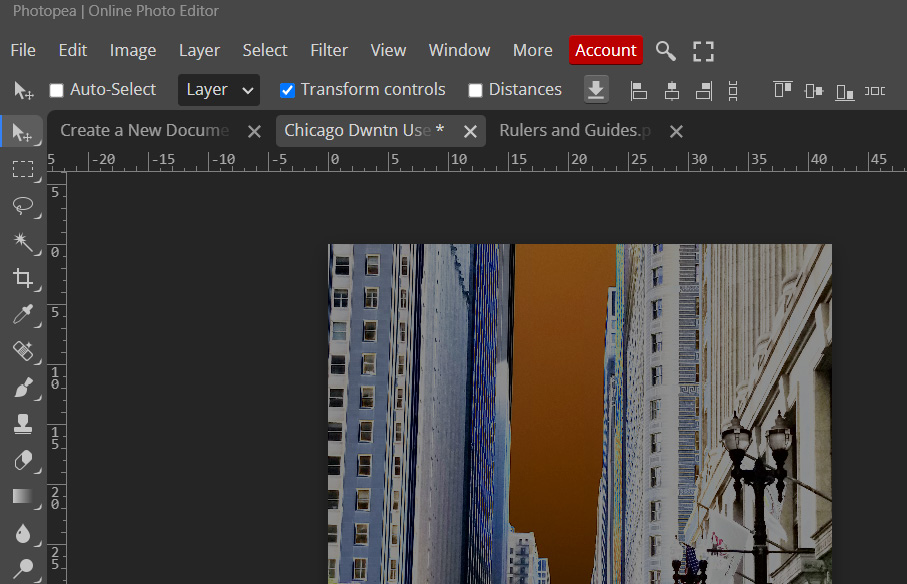
Figure 3.40 – The main area with multiple documents open
To close, in exploring the workspace, we gained an understanding of the five areas of the workspace, can now locate the tools, as well as the sub-tools hidden underneath the tools, and know how to open and save documents in the main area.

































































