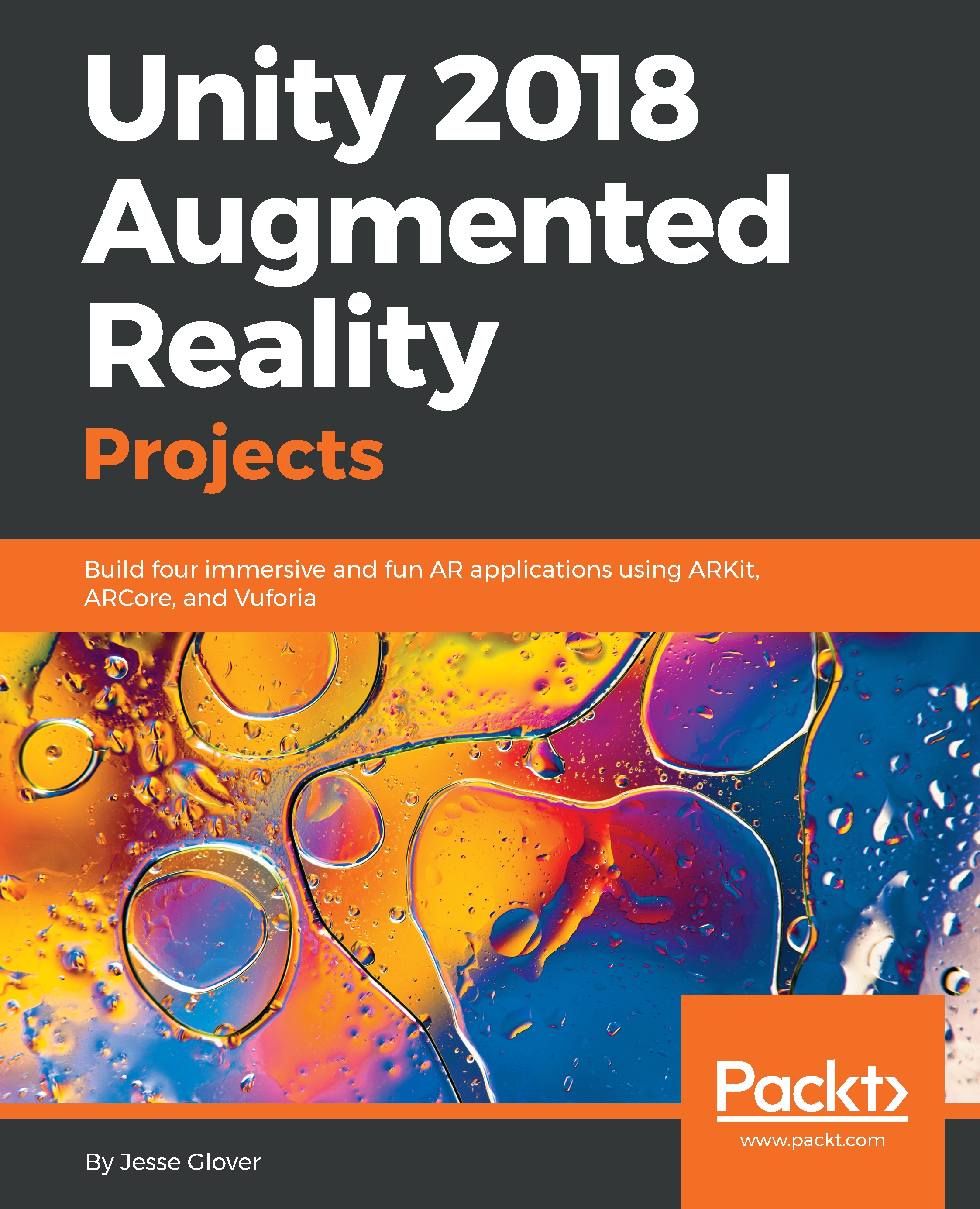Setting up the Unity project
The very first thing we are going to do is set Unity up on our Mac computer to be able to create our project. Since we know we will need ARKit, which only works on macOS, we will have different projects for the different chapters, as we don’t want any compilation issues:
- Let’s create a new project, and we will call it
Chapter4orSound of Flowery Prose:

- Next up, we need to click on the store and search for ARKit to download and add it to our project:
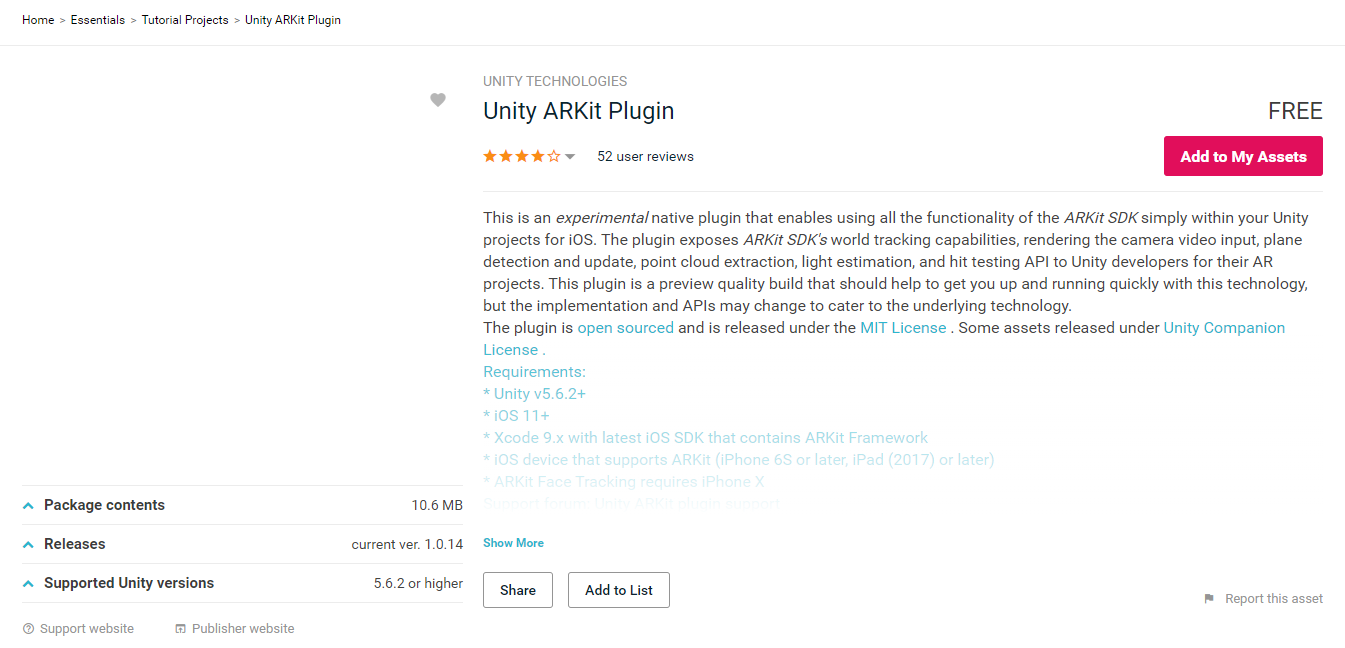
- I am a bit of a stickler for organization, so we have to make sure to set up all the empty game objects we need to keep things organized. So, we will have four empty game objects called
CameraParent,ARKitControl,ARCameraManager, andHitCubeParent. Your project should look like the one in the following screenshot:
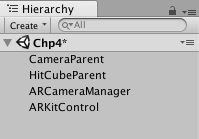
- Drag the camera into the
CameraParentempty game object:
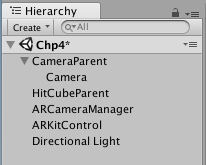
- Create a
Cubeand drag theCubeinto theHitCubeParentobject:
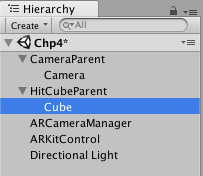
Now that we have Unity basically set up as required, we can move on to creating and attaching...