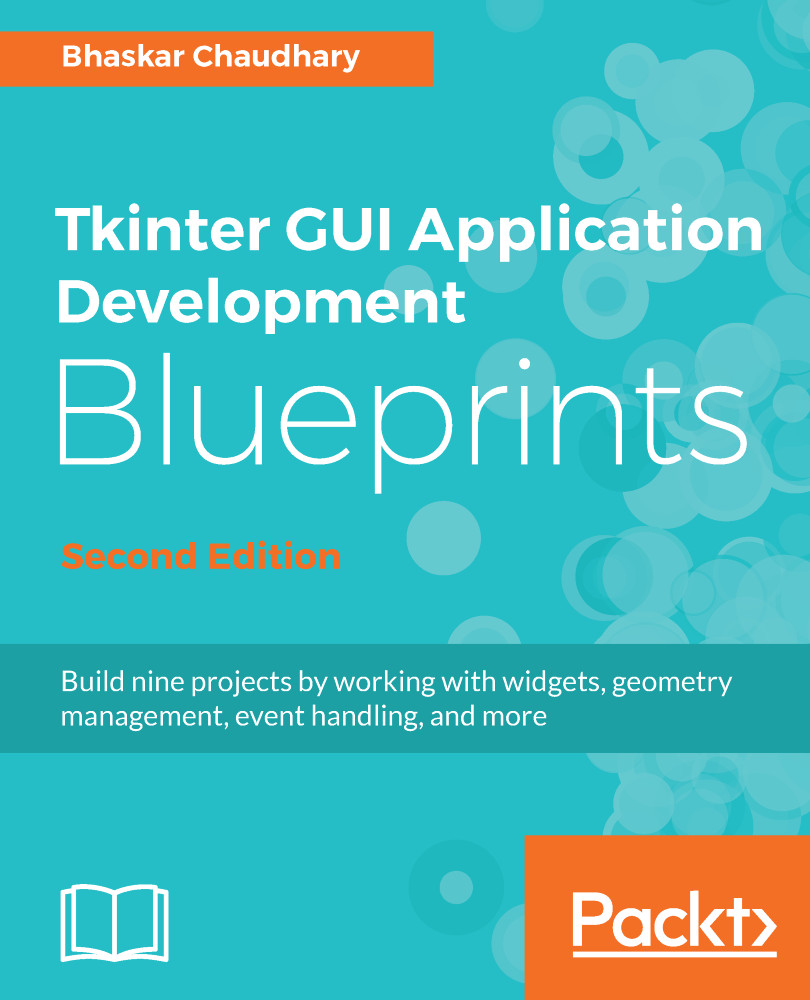We will now code the features related to the remaining toolbar buttons:
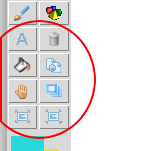
Specifically, we will code the following functions: draw_text, delete_item, fill_item, duplicate_item, move_to_top, drag_item, enlarge_item_size, and reduce_item_size.
Let's start with the code for draw_text. When a user clicks on the draw_text button, we want to show the following options in the top bar:

The user can enter text in the textbox and specify its font size and fill color. Once the user presses the Go button, the text appears on the center of the canvas.
Let us, therefore, define the draw_text_options method as follows (see code 6.08.py):
def draw_text_options(self):
Label(self.top_bar, text='Text:').pack(side="left")
self.text_entry_widget = Entry(self.top_bar, width=20)
self.text_entry_widget.pack(side="left"...