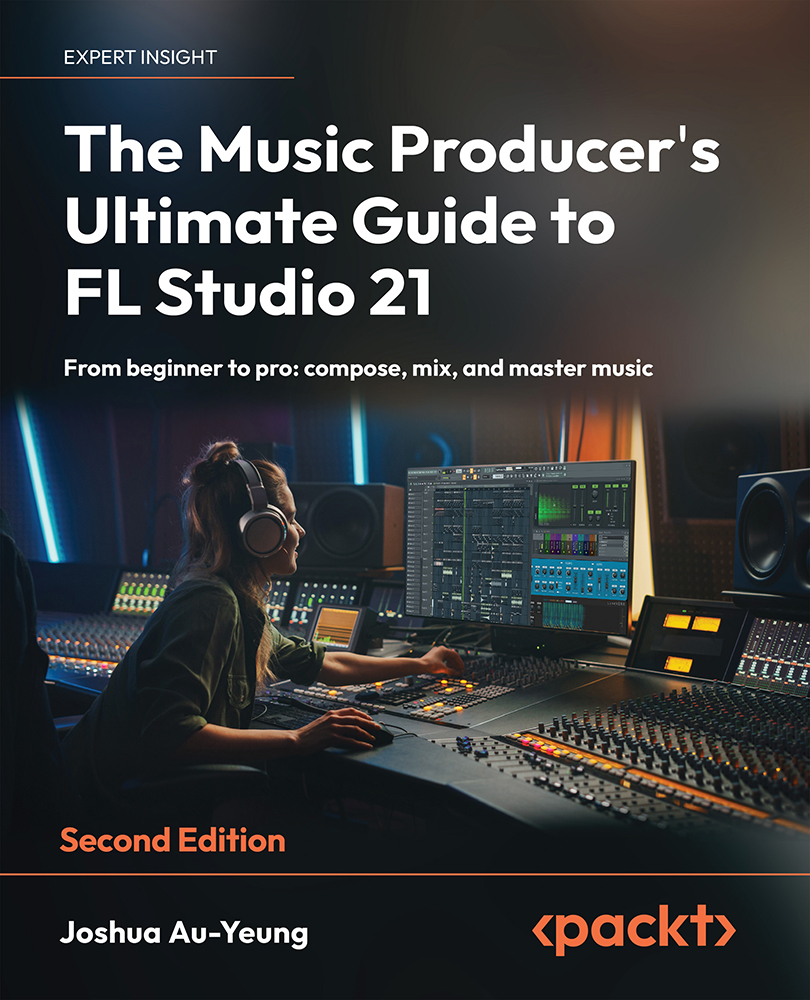Applying sidechaining
Sidechaining (also known as ducking) is a compression technique where you use the input of one sound source to determine when to compress a second sound. This technique is used extensively in pop and electronic dance music to sidechain bass instruments whenever a kick drum sound occurs. The result is a rhythmic pumping bass sound associated with the urge to tap your feet and bob your head.
Sidechaining in electronic dance music uses the following rationale: sidechaining the bass sound reduces the bass sound when the kick drum comes in. This frees up space to allow the kick sound transient to punch through and focuses your ears’ attention more on the kick.
It should be noted that sidechaining can be applied to any sound and doesn’t have to involve percussion at all. A sidechain pumping sound of an instrument can be used on its own. For example, you may want to sidechain the bass instrument, even if you don’t have any percussion playing...