Working in groups
As demonstrated in Figure 4.2, we can create unique models and designs in Tinkercad by combining different shapes through the principles of CSG. In this section, we will consider different strategies and techniques for using what might be the most important modeling technique in Tinkercad, grouping shapes.
As you already know, pressing Group will merge whatever shapes you have selected at the time, and Group cannot be pressed unless two or more shapes have been selected. If you have solid shapes, they will be merged into a single solid model, and if you have hole shapes, they will be merged by removing the hole shape from the solid shapes. This is demonstrated in the steps shown in Figure 4.6:
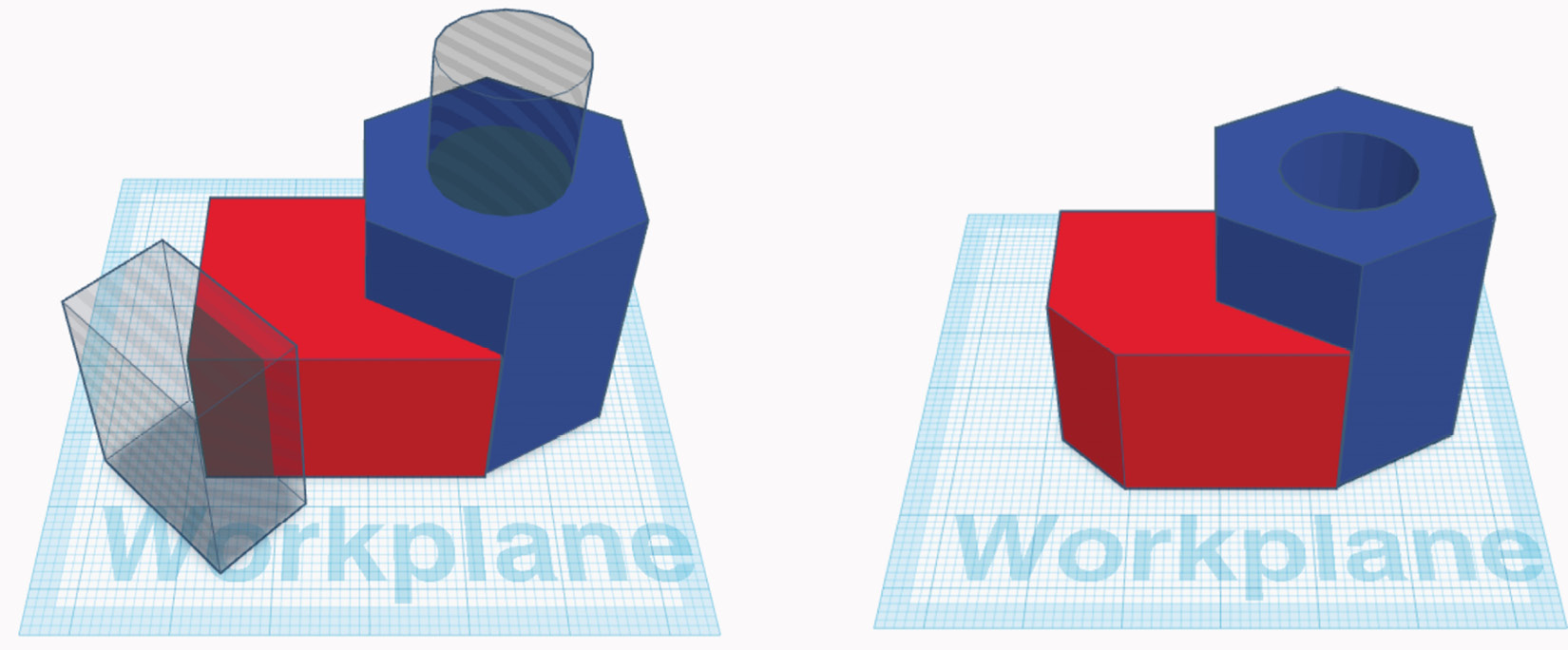
Figure 4.6: Four primitive shapes (left) are combined into a single solid shape (right) through grouping
To group your shapes together as shown in Figure 4.6, you can either press the Group button on the top toolbar of your screen or press Ctrl...































































