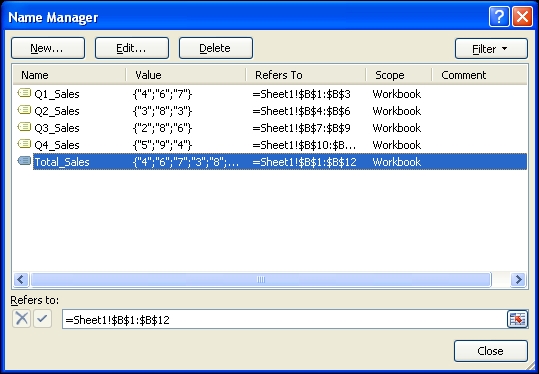Using named ranges
With named ranges, it is possible to define a worksheet cell or a range of cells with a logical name.
Getting ready
You can use one of the dashboards from the previous recipes, or just create a new blank dashboard.
How to do it...
- Select a range of cells (for example, B1:B12).
- Insert a description (for example,
Total_Sales) for this range in the Name Box in the upper left-hand side of the worksheet.
- Now, this named range can be used in formulas in other worksheet cells. Type the formula
=SUM(Total_Sales)in cell B13.
How it works...
Using named ranges makes your formulas more readable, especially when you are working with multiple worksheets and using formulas that refer to cells in other worksheets.
Note
There is a restriction to using named ranges in SAP BusinessObjects Dashboards: the defined named range must refer to a single cell or must use formulas that return a single value from a range of cells. For example, let's say we have two named ranges: Sales (A1:A12) and Cost (B1:B12). A supported formula would be =SUM(Sales)-SUM(Cost). An unsupported formula would be =Sales-Cost.
There's more...
In this section, we will discuss two ways to select and manage your named ranges.
Defined named ranges
Clicking on the little triangle in the Name Box will show a list of all your defined named ranges in all your worksheets.
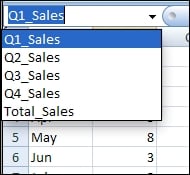
The Name Manager
If you use a lot of named ranges, the Name Manager can be a helpful tool to manage your named ranges. Here, you can also edit and delete the existing named ranges. You can find the Name Manager under the Defined Names section of the Formulas tab or by using the shortcut Ctrl + F3.