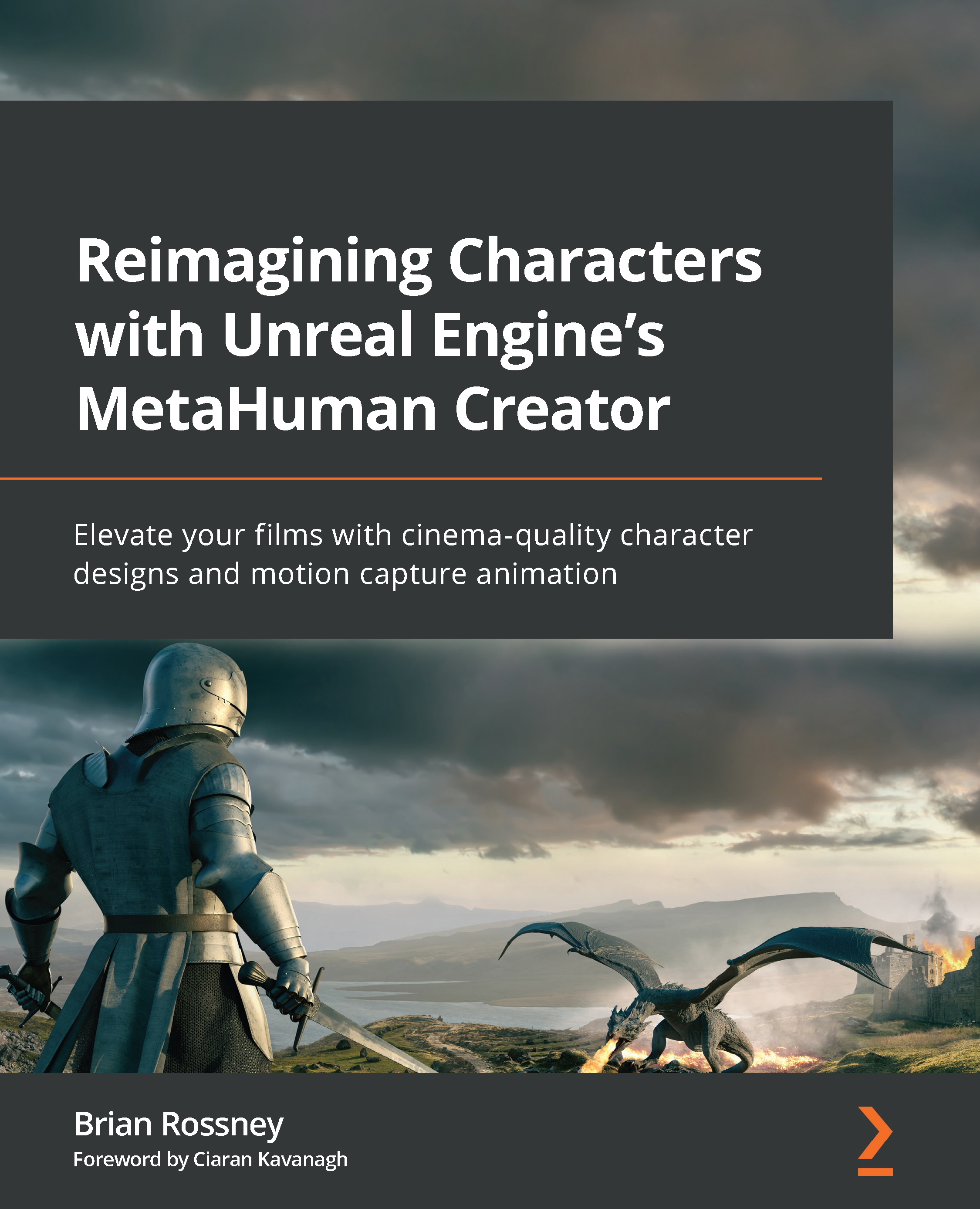Rendering a test animation from the Level Sequencer
To render out an animation, first, click on the Movie Scene Capture button (it’s the clapper board icon) at the top of your Sequencer:
Figure 7.20: Clapper board icon
Note
If you have installed the Movie Render Queue plug-in, you will be given a choice of which renderer to use. If so, choose Movie Scene Capture (Legacy).
You will then get the following Render Movie Settings dialog box:
Figure 7.21: Render Movie Settings
In Figure 7.21, I have left all the settings with their default values. Three important settings to note are:
- Image Output Format: You need to render a movie in a format that your system can play. The default is AVI but you can change it to a QuickTime Pro Res file.
Note
To ensure that you can render Apple Pro Res, go to Edit, then Plugins, search for prores, and check the Apple ProRes Media checkbox. Then, you will need to restart Unreal...