Checking running processes and killing a process running in the background
There are times using Linux when there's a problem with a particular application or service, and other times when you aren't sure an application or service is running. This recipe will look at how to observe the state of running processes and how you can kill these processes from the command line.
Getting ready
Your familiar old terminal window is all you'll need. Let's kill some things!
How to do it...
The first command most Linux users know when looking at system activity is top. Running top provides a nice table that shows system load, memory usage, and running processes. It also shows how much CPU and memory any individual process is using. This updates continuously (and is configurable with the -d flag) and is a great way to see what's happening on your Raspberry Pi Zero.
A typical top output will look something like this:
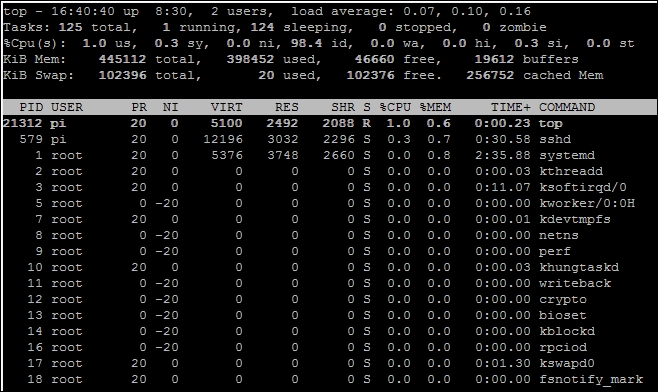
The other tool commonly used in Linux systems is the ps command. This is a versatile command...






























































