In this book, we will focus on Word reports, and we will go ahead and remove the RDLC file and associated property in the report. We will use the DefaultLayout property to make Word the default report format choice. Next, we will right-click on the RadioShows.docx file and open it in Microsoft Word:

In Microsoft Word, we need to locate the Developer tab, which might not be visible by default. Go to File | Options | Customize Ribbon and select Developer:

This will allow you to select XML Mapping Pane:
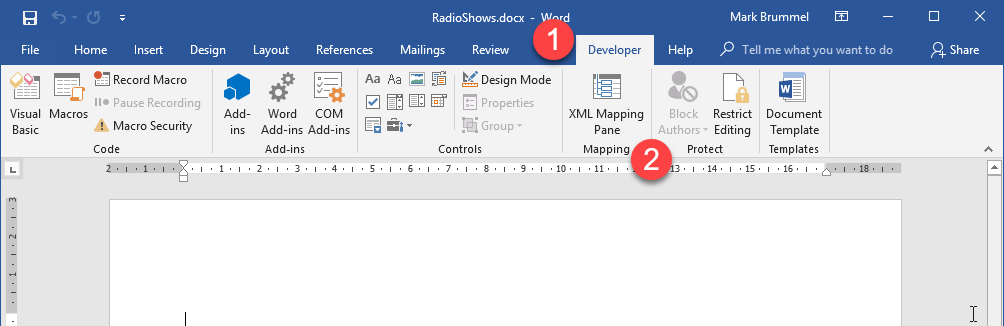
Let's create a simple list report by adding a table control to the report. We will select the middle row of the table control. Then, we will right-click on DataItemName and use Insert Content Control | Repeating:
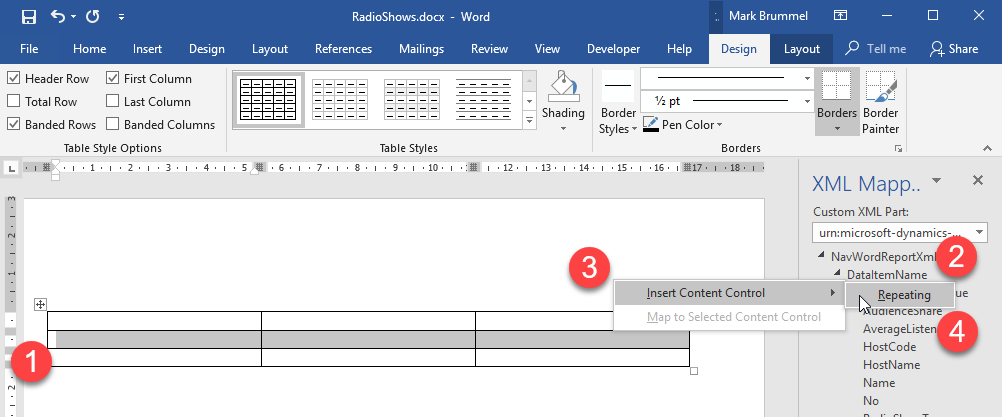
The next step is to add the fields to the rows, add captions, and, for eye candy, add a style:
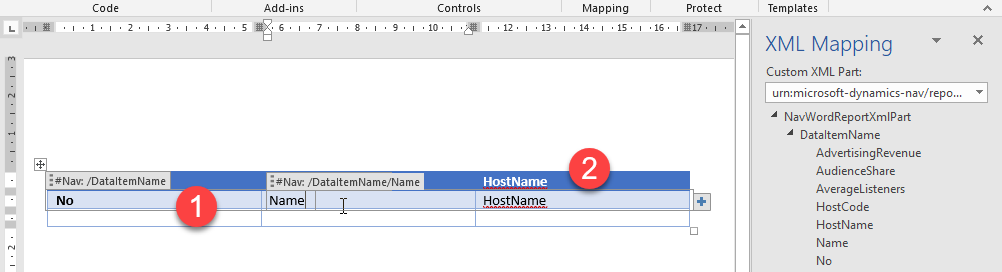
After saving the Microsoft Word document, we can publish our extension, search for the report, and select Preview:
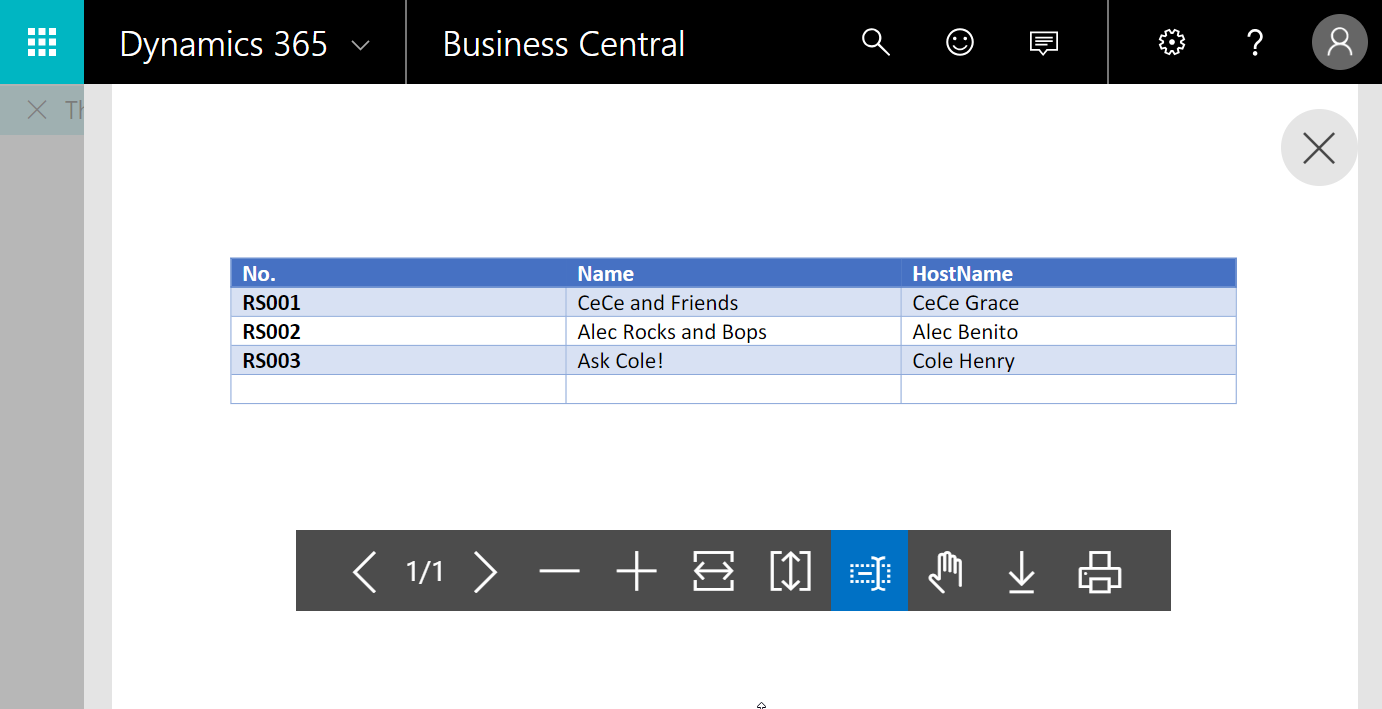
There is much more to come. All we've done so far is scratch the surface. But by now, you should have a pretty good overview of the development process for Business Central.









































































