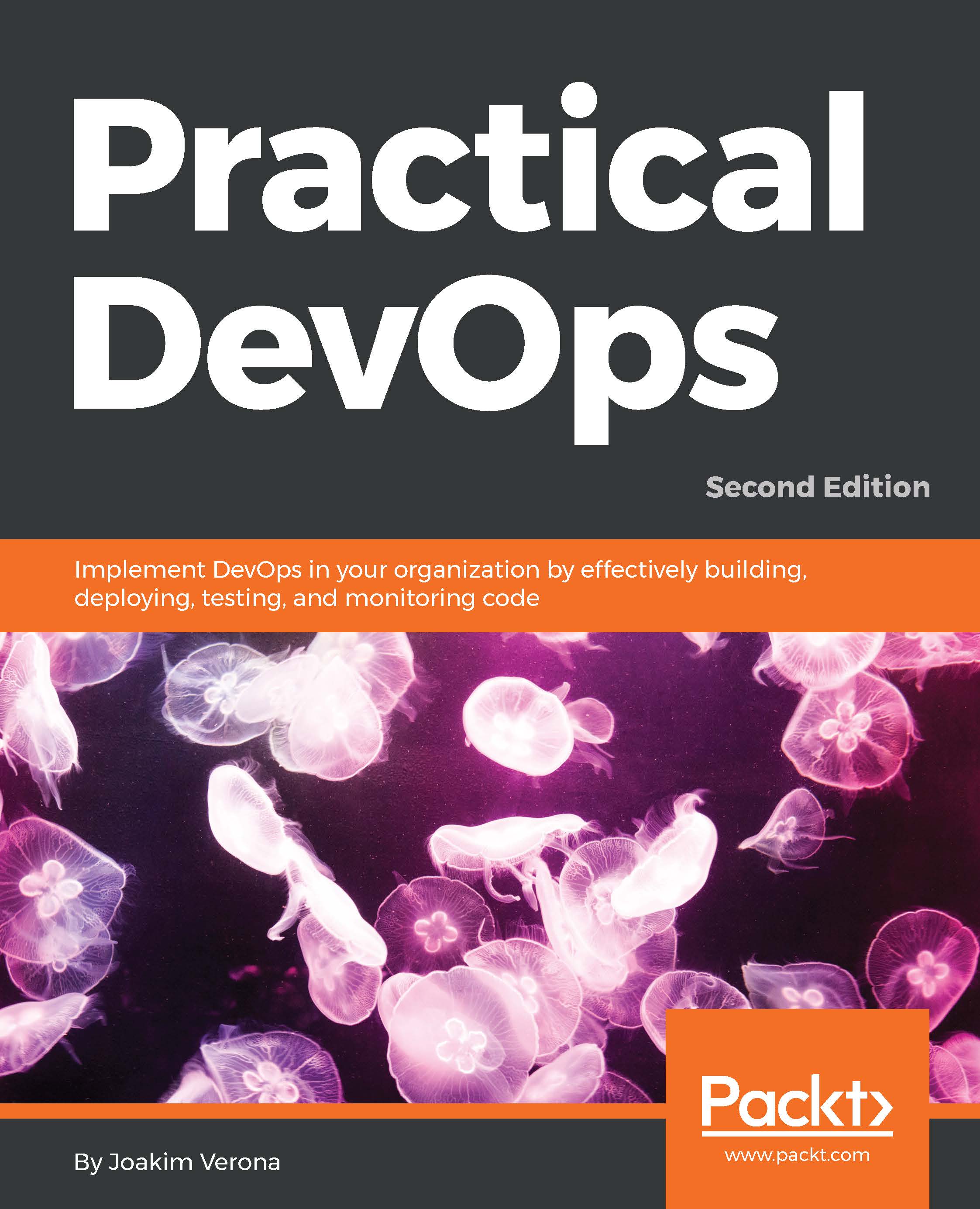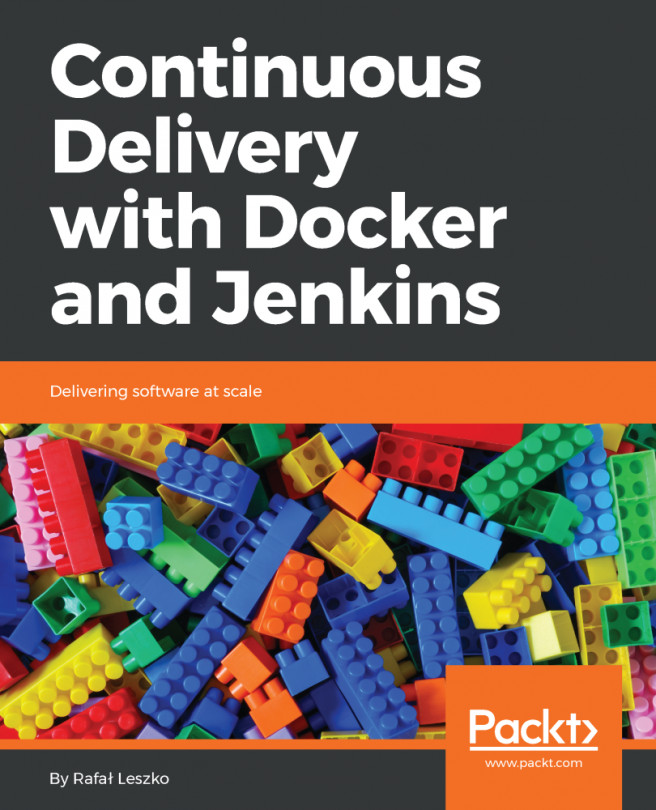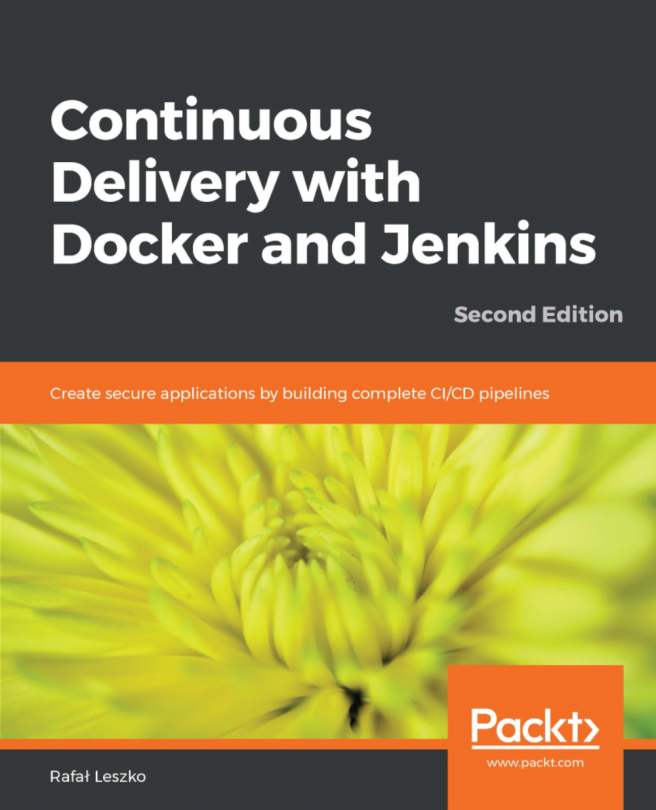AWS allows us to deploy VM images on Amazon's clusters. You can also deploy Docker images. Follow these steps to set up AWS:
- Sign up for an account with AWS. Registration is free of charge, but a credit card number is required, even for the free of charge tier.
- Some identity verification will need to happen, which can be done via an automated challenge-response phone call.
- When the user verification process is complete, you will be able to log into AWS and use the web console.
In my opinion, the AWS web console does not represent the epitome of web interface usability, but it gets the job done. There are a host of options, and, in our case, we are interested in the VM and Docker container options.
- Go to EC2 network and security. Here, you can create management keys that will be required later.
- As a first example, let's create the default container example provided...