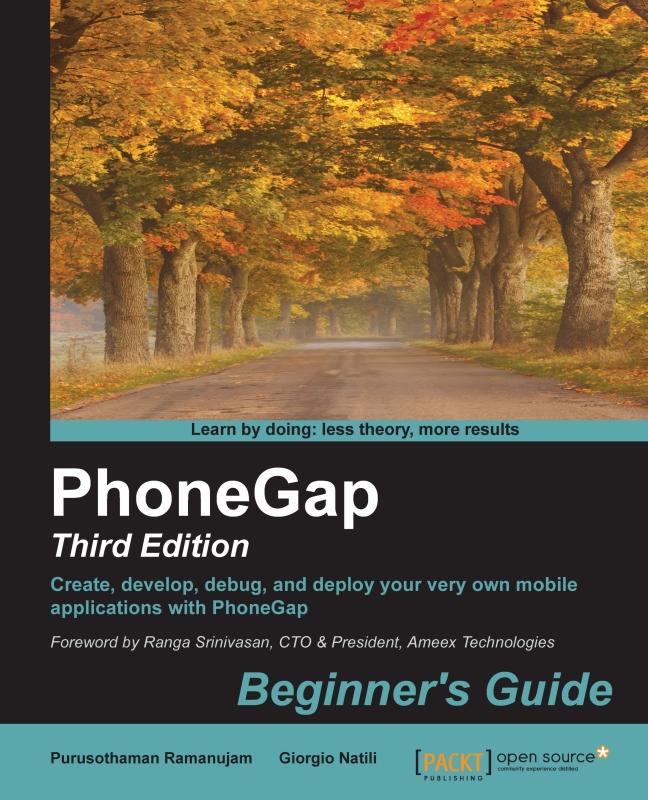Time for action – using JBoss Developer Studio
In order to install Hybrid Mobile Tools into JBoss, it's enough to perform the following steps:
- Start JBoss Developer Studio and then navigate to Help | JBoss Central.
- Click on the Software/Update tab in JBoss Developer Central.
- Type
JBoss Hybrid Mobile Toolsor scroll through the list to locate JBoss Hybrid Mobile Tools + CordovaSim. - Select the corresponding checkbox and click on Install.
- When prompted to restart the IDE after installation, click on Yes to restart JBoss Developer Studio.
Once the JBoss Hybrid Mobile Tools installation is properly configured, it's possible to create a new project using the appropriate wizard.
Go to JBoss Hybrid Mobile Tools | New | Other. Next, select Hybrid Mobile (Cordova) Application Project in the Mobile section. Click on Next:

Enter the values for Project name, Name, and ID. We will use example for Name and org.example for ID, as shown in the following screenshot:

Click on Next to see the options to select which Cordova version to use. Let's always go with the latest version:

Clicking on Next again will present the option to install some plugins. For this tutorial, we don't need any plugins to be installed. So we don't select anything.
Click on Finish to exit the wizard.
At the end of the wizard, a default application will be created for you. Now let's build the created application and see how it looks on the emulator. Click on the Run As toolbar icon and select the Run with CordovaSim option to open the simulator:

What just happened?
Once the build process is done, you will see an emulator on the screen. With this, we are now able to create a new project and emulate it successfully: