This recipe describes how to configure core pfSense settings from the web GUI.
Applying basic settings to General Setup
Getting ready
All that is required for this recipe is a fresh install of pfSense and access to the web GUI.
How to do it...
- In the web GUI, navigate to System | General Setup.
- In the first section of the page (System), enter a Hostname. This name can be used to access the firewall instead of the IP address:
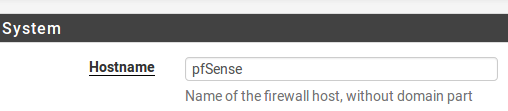
-
In the next field, enter the Domain:

-
The next field is DNS Servers. By default, pfSense will act as the primary DNS server; however, you can specify alternate DNS servers here. The Add DNS Server button causes an additional edit box to appear, into which you can enter another DNS server; you can add as many alternate DNS servers as is necessary:
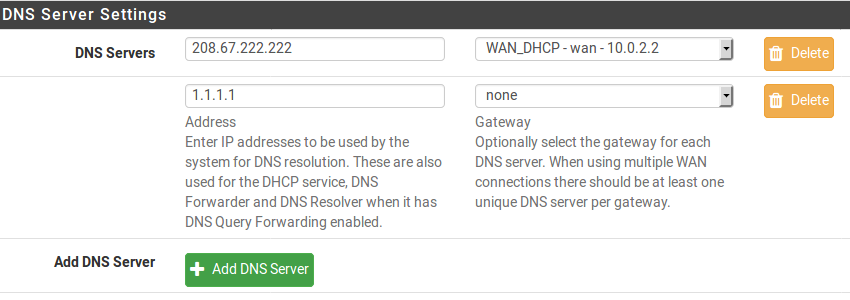
-
Check the Allow DNS server list to be overridden by DHCP/PPP on WAN checkbox (it should be checked by default). This ensures that any DNS requests that cannot be processed internally will be passed on to the external DNS servers, as specified by your ISP:

-
In the Localization section, specify a Timezone and leave Timeservers at the default value of 0.pfsense.pool.ntp.org. Specify the appropriate Language (the default is English):

-
In the webConfigurator section, I’d recommend the default Theme of pfSense. You can set Top Navigation to either Scrolls with page (appropriate for all screen sizes) or Fixed (designed for large screens only). You may also set the number of Dashboard Columns (the default is 2):
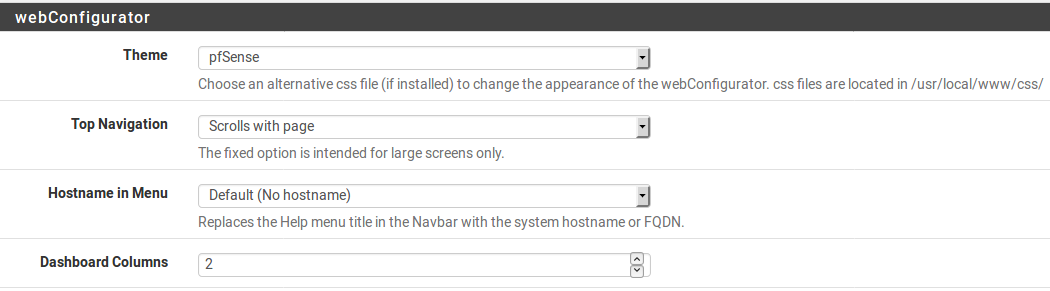
-
When done, click on the Save button.
See also
-
The Configuring the DNS Forwarder recipe in Chapter 2, Essential Services.












































































