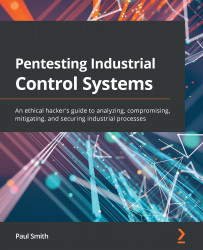Running BurpSuite
In the previous section, we installed FoxyProxy and configured some settings to accommodate our BurpSuite software. In this section, we are going to utilize BurpSuite to help us understand the Request/Response actions that Ignition SCADA utilizes to perform authentication and authorization. Now, for us to proceed, we need to add BurpSuite's certificate as a trusted source; otherwise, we will be forced to acknowledge every website we've visited as an exception.
To do this, we must navigate to the IP address and port that we configured in our settings. Upon doing this, you will be presented with a BurpSuite Community Edition splash page with a CA Certificate button on the right-hand side, as shown here:
Figure 9.10 – CA Certificate location
Upon clicking this button, you will be presented with the following screen:
Figure 9.11 – Saving the CA Certificate
Select Save File and click the OK button...