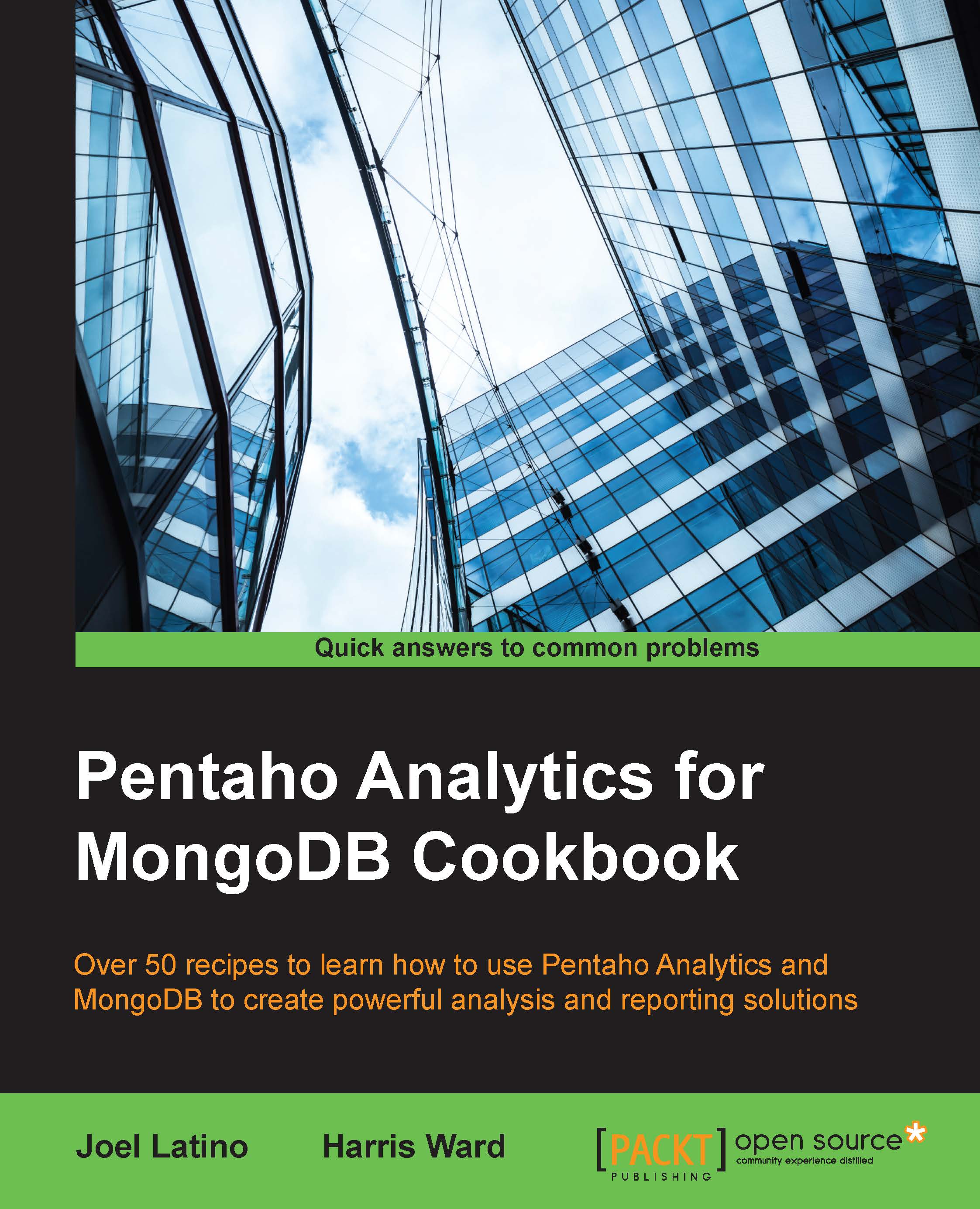Adding parameters to a report
In this recipe, we will guide you through the steps required to pass parameters to a report based on a MongoDB query. Using parameters in our reports means that we can filter data from the data source so that users can find the information that they need faster than a report with ALL data. To do this, we are going to add a parameter to the report first and then parameterize our MongoDB query.
Getting ready
To get ready for this recipe, you will have to make sure your MongoDB instance is running.
How to do it…
Let's start by adding a parameter to the report:
In Report Designer, go to File | New.
Click on the Data tab in the top-right corner of Report Designer.
Right-click on the Parameters item in the list and select Add Parameter…:

We are going to need a small data source that will populate our parameter dropdown with values that the user can send to the MongoDB query. We can generate a data source using a table. Let's do that now:
To add a new data source, click on...