Importing an application
Once we have exported the application, we can then install it in our destination APEX instance. We install the application by using the Import Wizard. The Import Wizard will guide us through the installation of our application and any Supporting Objects defined in the export file. In this section, we will walk through the steps required to install an APEX application using the Import Wizard.
Start the Import Wizard
The Import Wizard is accessed from the Application Builder screen. Click the Import option to start the wizard.

Specify File
The first step to install an application is to select the export file to install using the Import File attribute. We also need to specify what type of file we are importing by using the File Type attribute. Typically, we will be importing an Application, Page, or Component Export, but we could also import style sheets, images, static files, themes, or UI defaults. Click Next to continue.
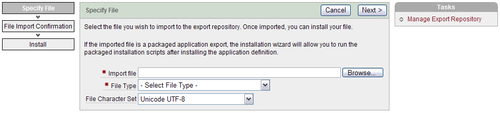
File Import Confirmation
In the next step, APEX...
























































