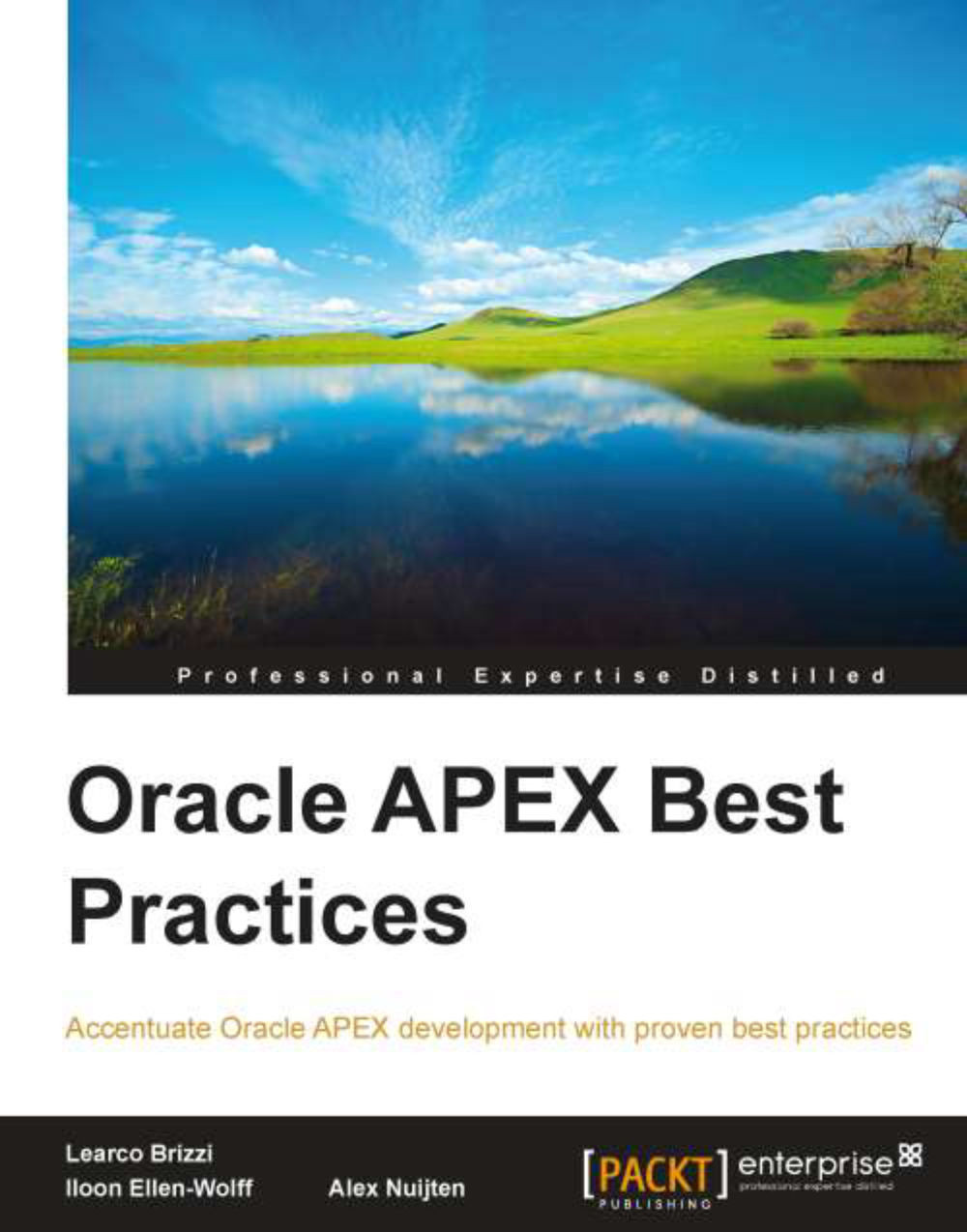Installing APEX
In this section, we will discuss some additional considerations to take care of while installing APEX. The best source for the installation process is the Installation Guide of APEX.
Runtime or full development environment
On a
production database, the runtime environment of APEX should be installed. This installation lacks the Application Builder and the SQL Workshop. Users can run applications, but the applications cannot be modified. The runtime environment of APEX can be administered using SQL*Plus and SQL Developer. The (web interface) options for importing an application, which are only available in a full development environment, can be used manually with the APEX_INSTANCE_ADMIN API. See the reference guide for details. Using a runtime environment for production is recommended for security purposes, so that we can be certain that installed applications cannot be modified by anyone.
On a development environment the full development environment can be installed with all the features available to the developers.
Build status
Besides the environment of APEX itself, the applications can also be installed in a similar way. When importing or exporting an application the Run Application Only or Run and Build Application options can be selected.
Changing an application to Run Application Only can be done in the Application Builder by choosing Edit Application Properties. Changing the Build Status to Run and Build Application can only be done as the admin user of the workspace internal. In the APEX Administration Services, choose Manage Workspaces and then select Manage Applications | Build Status. Also refer to Chapter 6, Deploy and Maintain.
Another setting related to the Runtime Only option could be used in the APEX Administration Services at instance level. Select Manage Instance and then select Security. Setting the property Disable Workspace Login to yes, acts as setting a Runtime Only environment, while still allowing instance administrators to log in to the APEX Administration Services.
Tablespaces
Following the install guide for the full development environment, at a certain moment, we have to run the following command, when logged in as SYS with the SYSDBA role, on the command line:
@apexins tablespace_apex tablespace_files tablespace_temp images
The command is explained as follows:
tablespace_apexis the name of the tablespace that contains all the objects for the APEX application user.tablespace_filesis the name of the tablespace that contains all the objects for the APEX files user.tablespace_tempis the name of the temporary tablespace of the database.imageswill be the virtual directory for APEX images. Oracle recommends using/i/to support the future APEX upgrades.
For the runtime environment, the command is as follows:
@apxrtins tablespace_apex tablespace_files tablespace_temp images
In the documentation, SYSAUX is given as an example for both tablespace_apex and tablespace_files. There are several reasons for not using SYSAUX for these tablespaces, but to use our own instead:
SYSAUXis an important tablespace of the database itselfWe have more control over sizing and growth
It is easier for a DBA to manage tablespace placement
Contention in the
SYSAUXtablespace is less occurringIt's easier to clean-up older versions of APEX
And last but not least, it's only an example
Converting runtime environment into a full development environment and vice versa
It's always possible
to switch from a runtime to a production environment and vice versa. If you want to convert a runtime to a full development environment log in as SYS with the SYSDBA role and on the command line type @apxdvins.sql. For converting a full development to a runtime environment, type @apxdevrm—but export websheet applications first. For more details see the installation guide.
Another way to restrict user access can be accomplished by logging in to the APEX Administration Services, where we can (among others) manage the APEX instance settings and all the workspaces. We can do that in two ways:
http://server:port/apex/apex_admin: Log in with the administrator credentialshttp://server:port/apex/: Log in to the workspace internal, with the administrator credentials
After logging in, perform the following steps:
Go to Manage Instance.
Select Security.
Select the appropriate settings for Disable Administrator Login and Disable Workspace Login. These settings can also be set manually with the
APEX_INSTANCE_ADMINAPI. See the reference guide for details.