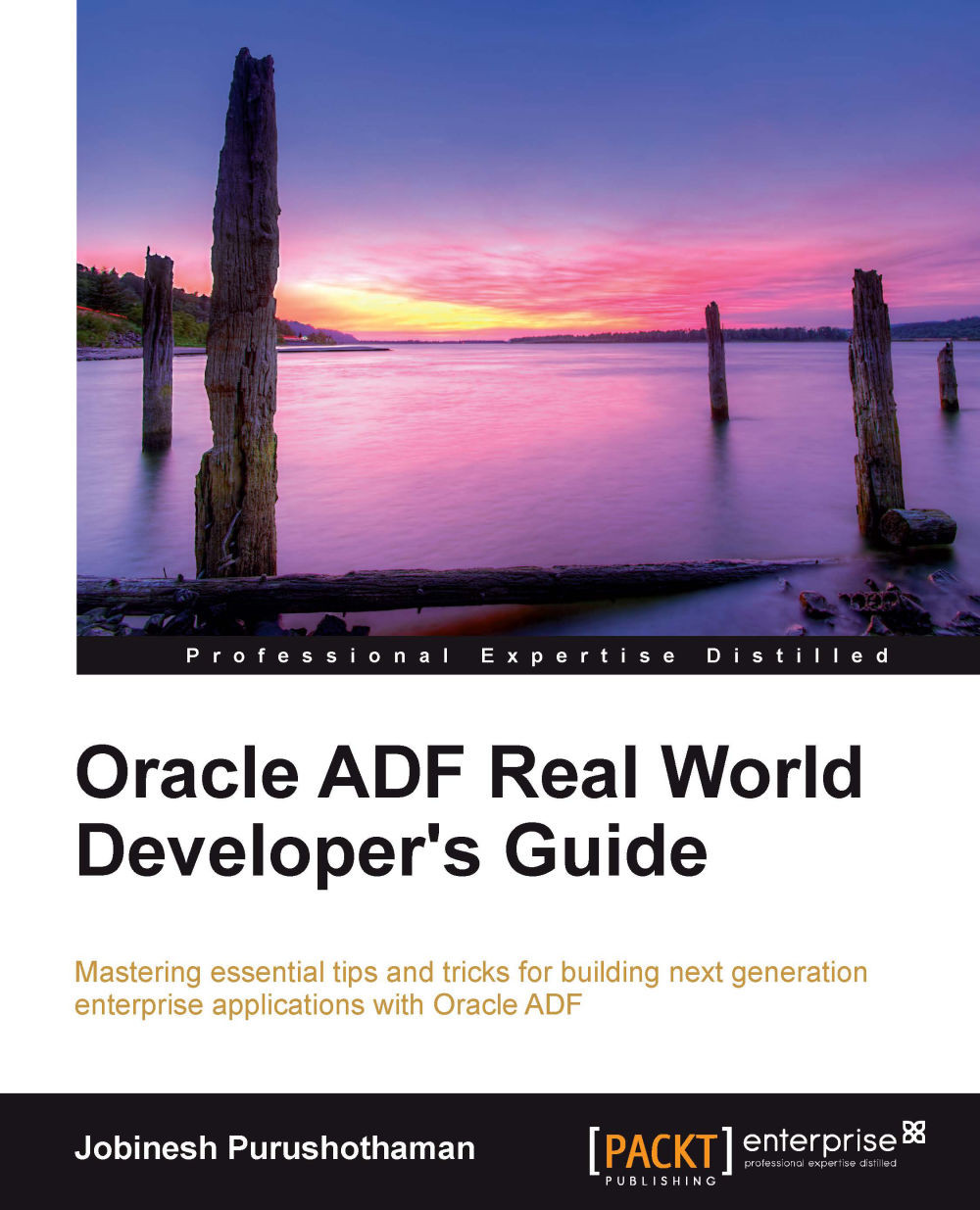Building data bound table UIs
The table UI is one of the very popular UI components for presenting a collection of rows to end users. In general, displaying data collection on a table UI involves the following tasks:
Invoking business services for reading data collection
Populating the UI with retrieved collection
The data bound UI table offered by the Oracle ADF framework does the above tasks out of the box. The steps for building a data bound table are as follows:
Drag the view object instance from the Data Controls panel and drop it on the visual designer for the page. Doing so displays a context menu with a list of possible UI components to display the data collection.
Select Table | ADF Table in the context menu.
In the Edit Table Columns dialog window, specify the Row Selection, Sorting, and Filtering properties. The editor also allows you to add, remove, group, or rearrange columns, and alter the default display label, value binding, and display component for columns. Click on OK to save...