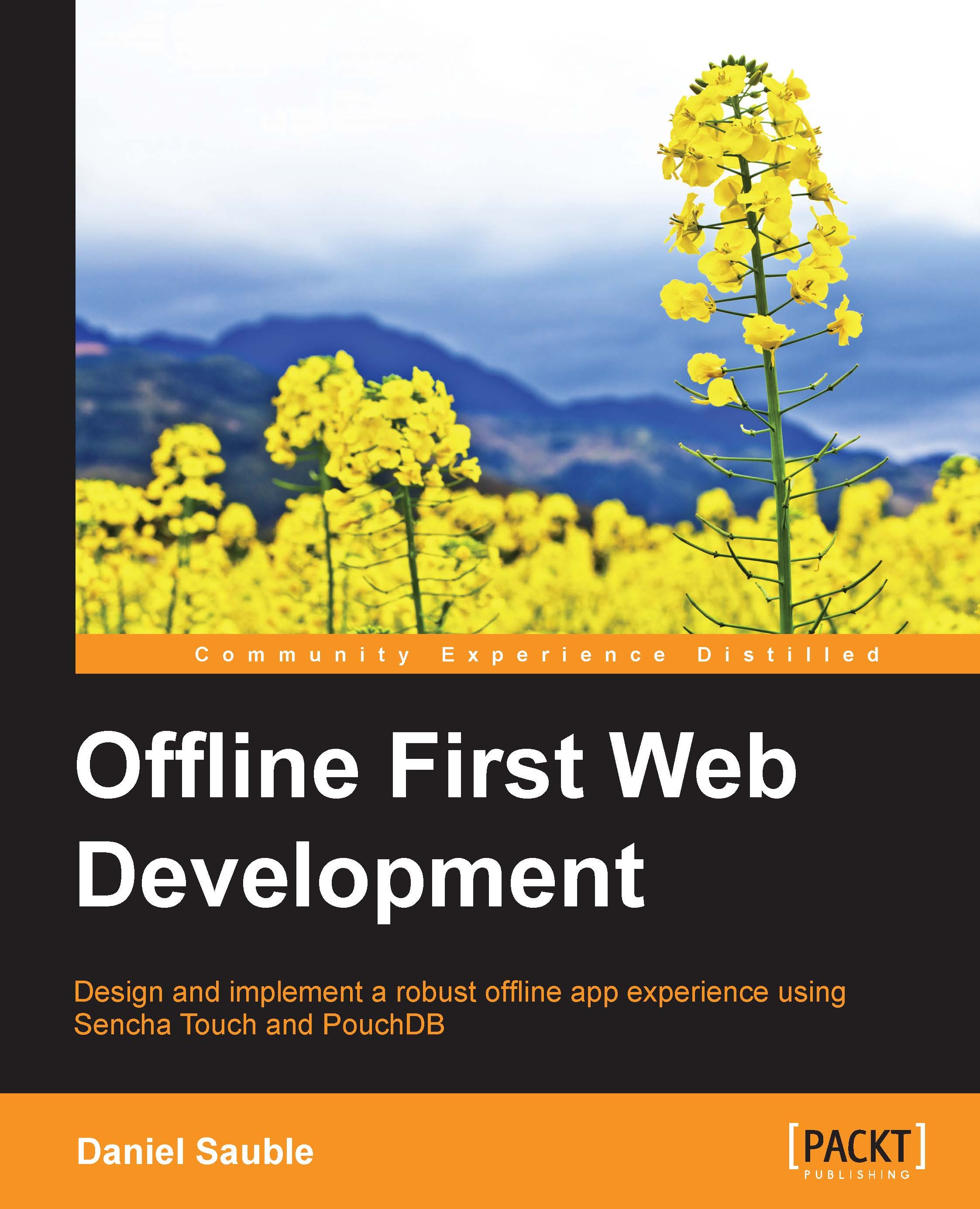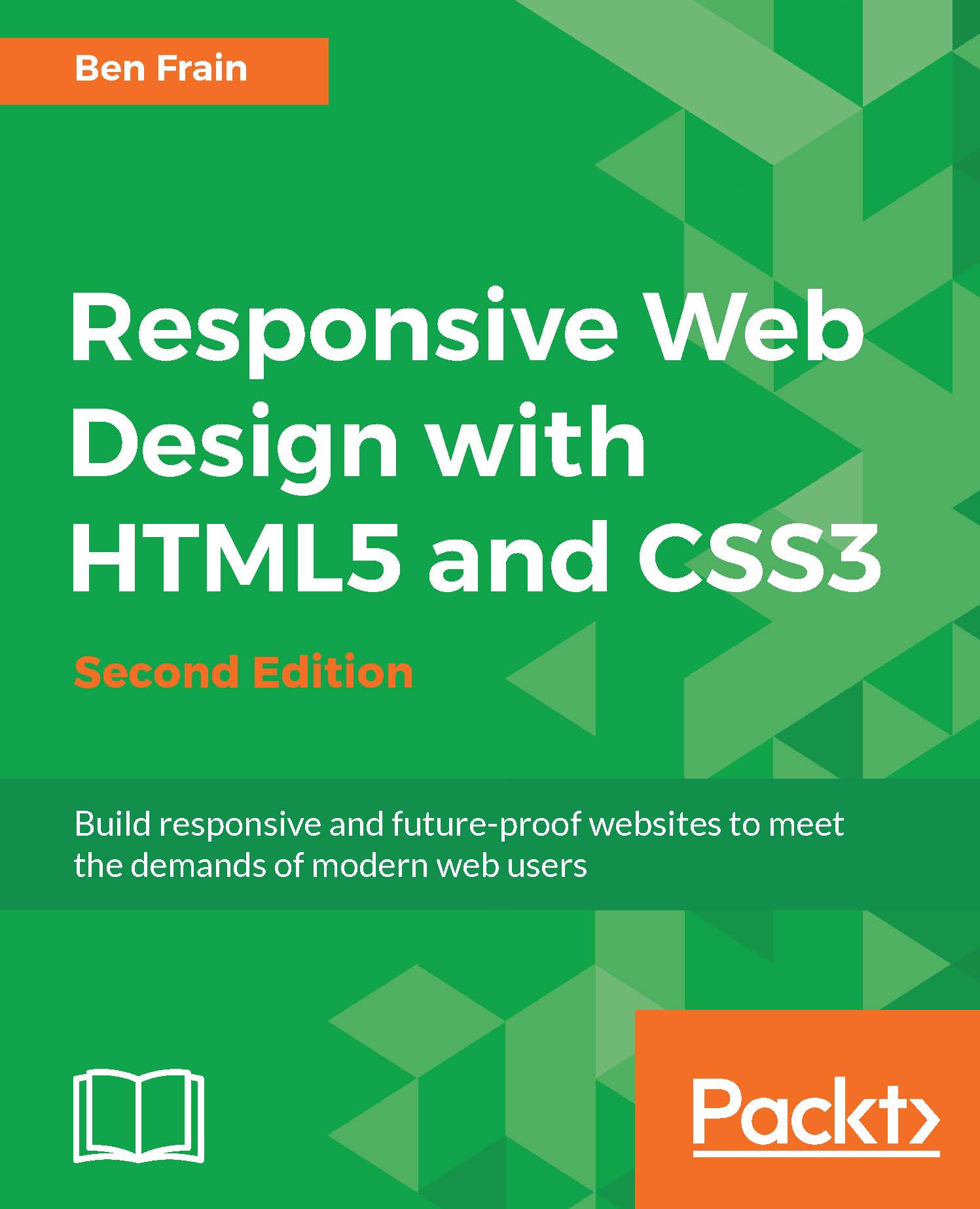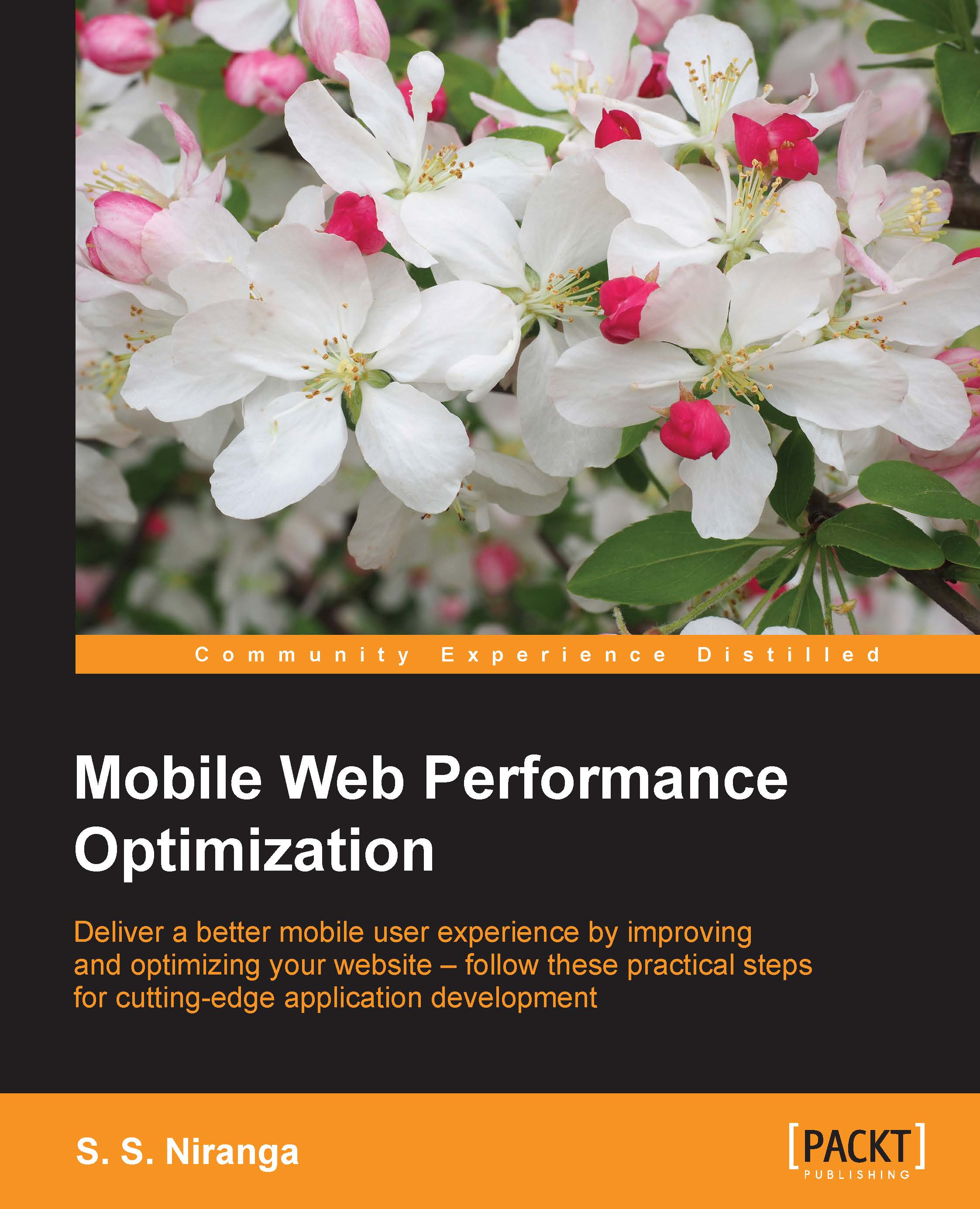Daniel Sauble is part UX designer, part developer, and part researcher. He loves enterprise software start-ups and has worked at companies, including Puppet Labs and Sonatype, on problems encompassing configuration management, repository management, and patch management. Ironically, his first foray into book authorship has nothing to do with any of these. In his off time, he runs, speaks, writes, and spends time with his family. He has learned that there is nothing more painful than the end of an ultramarathon, more nerve-wracking than your first conference talk, or more satisfying than a long writing project. One day, he may be foolish enough to start his own company, but for now is content to hone his product design skills in the midst of start-up culture. Home is the verdant landscape of the Pacific Northwest, but Daniel enjoys a bit of travel now and then. Between travel, family, work projects, and the personality of an INTJ, he doesn't have much of a social life. He has no illusions that writing a book will change this much. That said, it's an excellent conversation starter, should the need arise.
Read more
 United States
United States
 Great Britain
Great Britain
 India
India
 Germany
Germany
 France
France
 Canada
Canada
 Russia
Russia
 Spain
Spain
 Brazil
Brazil
 Australia
Australia
 Singapore
Singapore
 Hungary
Hungary
 Ukraine
Ukraine
 Luxembourg
Luxembourg
 Estonia
Estonia
 Lithuania
Lithuania
 South Korea
South Korea
 Turkey
Turkey
 Switzerland
Switzerland
 Colombia
Colombia
 Taiwan
Taiwan
 Chile
Chile
 Norway
Norway
 Ecuador
Ecuador
 Indonesia
Indonesia
 New Zealand
New Zealand
 Cyprus
Cyprus
 Denmark
Denmark
 Finland
Finland
 Poland
Poland
 Malta
Malta
 Czechia
Czechia
 Austria
Austria
 Sweden
Sweden
 Italy
Italy
 Egypt
Egypt
 Belgium
Belgium
 Portugal
Portugal
 Slovenia
Slovenia
 Ireland
Ireland
 Romania
Romania
 Greece
Greece
 Argentina
Argentina
 Netherlands
Netherlands
 Bulgaria
Bulgaria
 Latvia
Latvia
 South Africa
South Africa
 Malaysia
Malaysia
 Japan
Japan
 Slovakia
Slovakia
 Philippines
Philippines
 Mexico
Mexico
 Thailand
Thailand