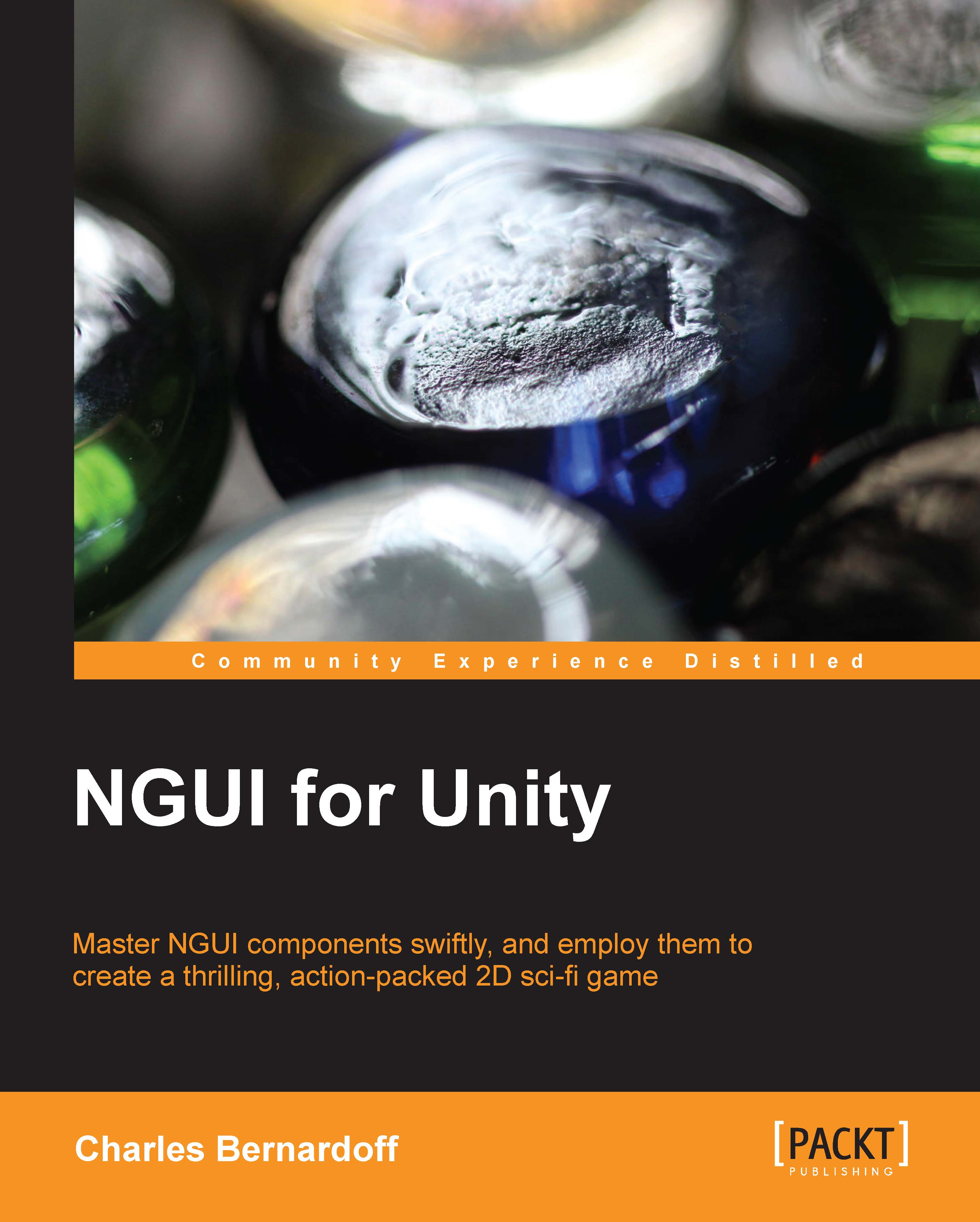Text input
Now we will learn how to add a text input to create a nickname box. Perform the following steps to do so:
Select the Panel GameObject and create a new child with Alt + Shift + N. Then rename this new child as
Nickname. It will be our nickname box container.Navigate to NGUI | Open | Widget Wizard.
From the Project view, navigate to NGUI | Examples | Atlases | SciFi.
Drag the SciFi Font – Normal prefab into the Font field.
Select the Input template.
Set Sprite (Dark) as the Background parameter.
With the Nickname GameObject selected, click on the Add To button.
A new widget named Input has been added to the scene.
Parameters
An Input GameObject has been created. Let's look at its Inspector parameters:
Input Label: This is the text label that is to be used for this input.
Inactive Color: This is the text color while the text is not selected.
Active Color: This is the text color while the text is being edited.
Default Text: This is either Blank or with the label's default text. Blank will...