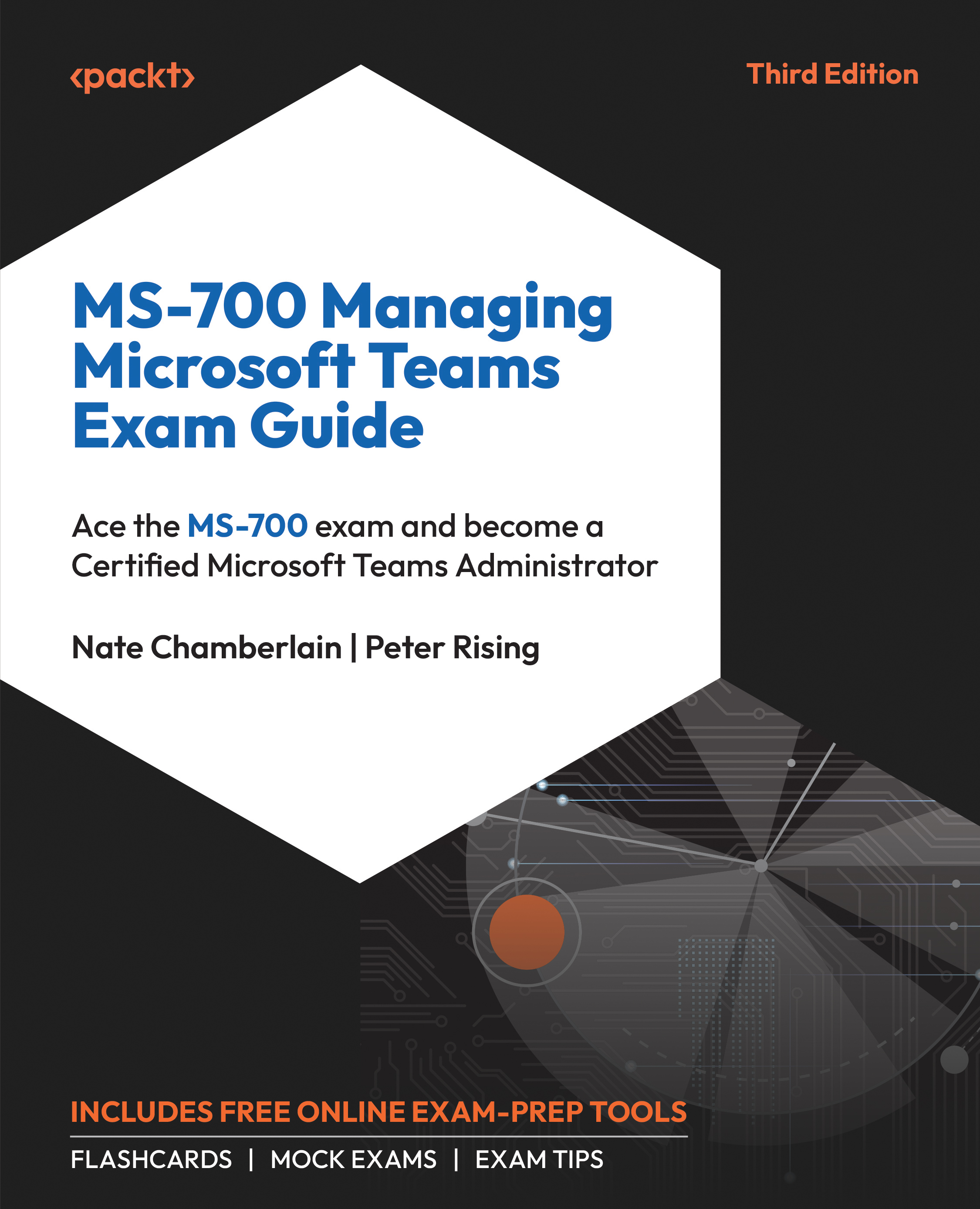Managing Team Membership
Managing team membership in Microsoft Teams maintains the proper flow of information and ensures that each team member has the appropriate access levels.
A team owner can manage their team’s membership and role assignments by selecting the team’s ellipsis (…) and then Manage team, as shown in Figure 6.20.
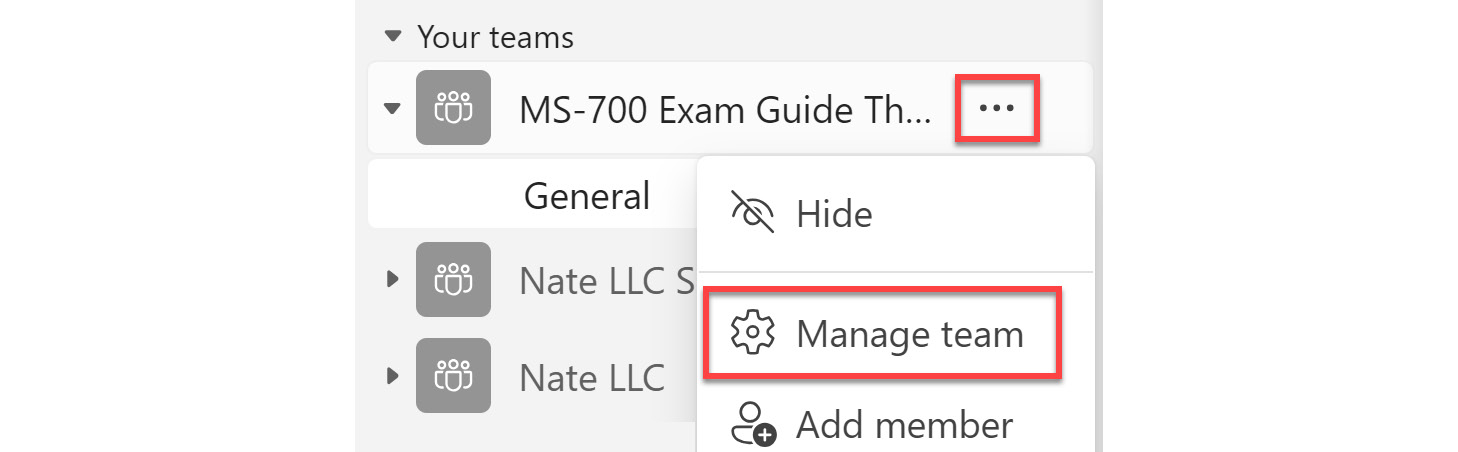
Figure 6.20: Initial steps to manage team settings and permissions
In the Members tab, you can add new members by selecting Add member. Enter the name or email address of the person you wish to add, then select Add.
If you need to remove a member, select the X button next to their name in the list. If you are attempting to remove a team owner, you must first demote them to a member before you can remove them.
You can use the Settings tab to configure membership settings, such as permissions for creating channels or using @ mentions. Especially for larger teams, consider adjusting the Member permissions...