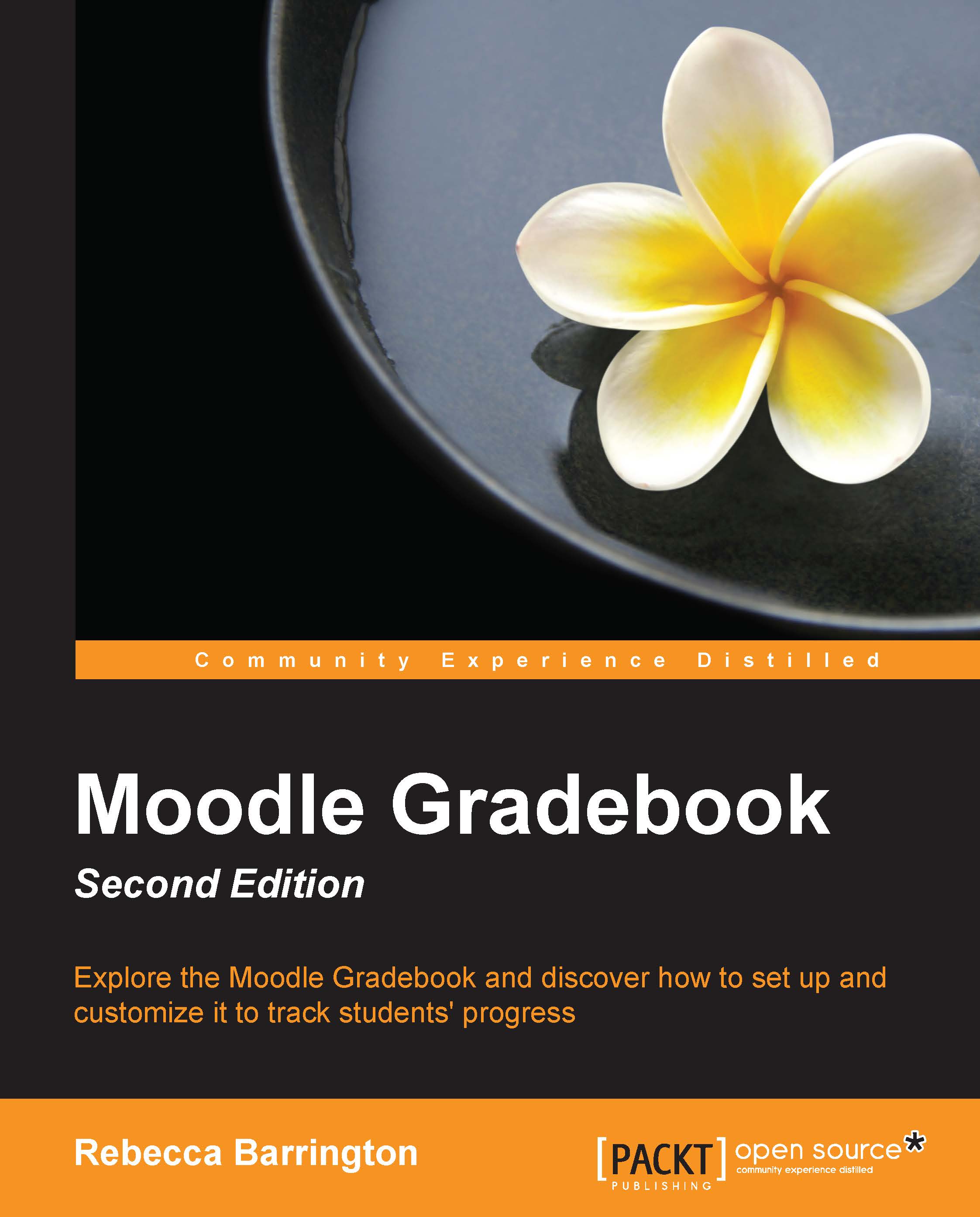The grader report
We have already seen the grader report a few times throughout this book, as it is the main screen we see when we go into the Gradebook.
To get to the grader report, we go to the Grades area:
Click on Grades in the Administration block.
If you are using the tabs layout, make sure that the View tab and Grader report are selected. If you are using the drop-down list to navigate the Grades area, ensure that the Grader report option under the View heading is selected.
You can see the tabs and the drop-down menu in the following screenshot:

This report shows you the grades of all the students for each graded activity. This enables the teacher to see the progress of all students in one place.
The report shows you one student per row. For courses with many students, the student rows might appear over two or more pages. In this case, a Next button will appear to move to the next page of students. However, we can change how many students are shown per page within the Gradebook preferences...