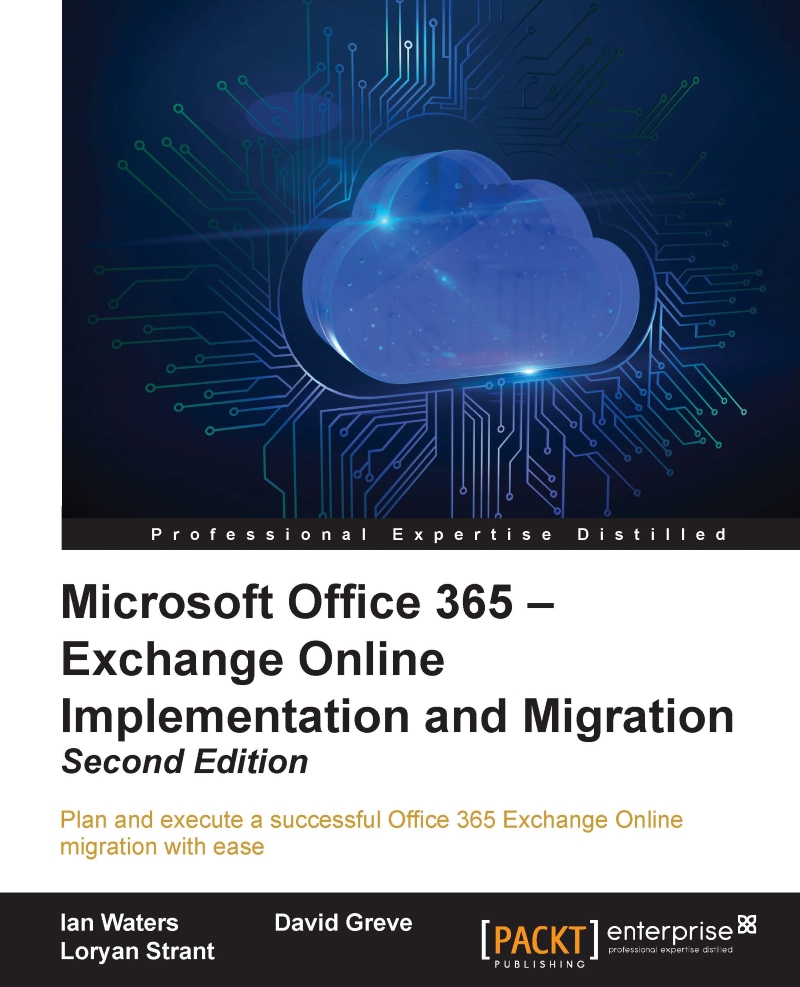Configuring result source
Now we are set to configure where the search results from SharePoint Online will be collected from.
From Central Administration | Application Management | Manage Service Applications, click on the first Search Service Application link, as shown in the following screenshot:
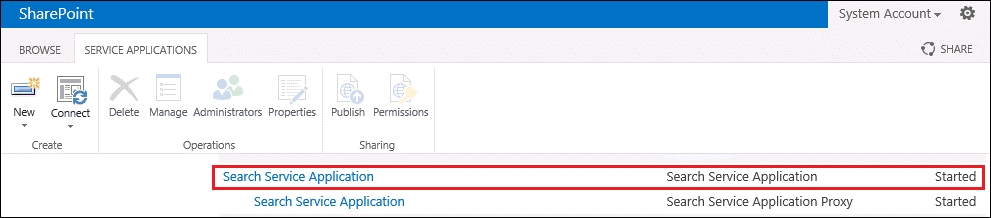
On the Search Service Application page, select Result Sources from the left-hand menu, which will open the Search Service Application: Manage Result Sources page.
Click New Result Source to configure where our SharePoint Online search results will be collected from, as shown in the following screenshot:
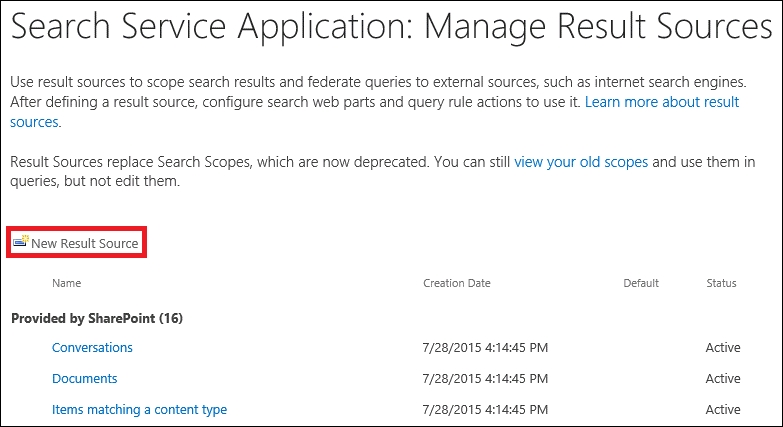
Give the result source a suitable name, in this case SharePoint Online. Select Remote SharePoint in the Protocol section, and then enter the URL for SharePoint Online in the Remote Service URL box, as shown in the following screenshot. Press the OK button to save the result source:
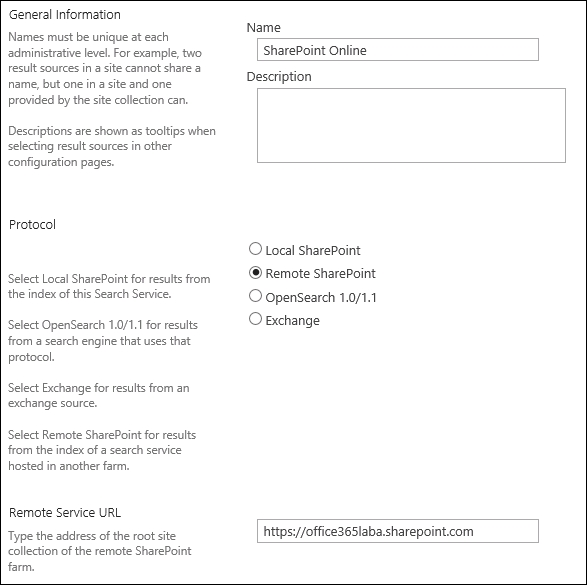
The result sources are now seen, as shown in the following screenshot:
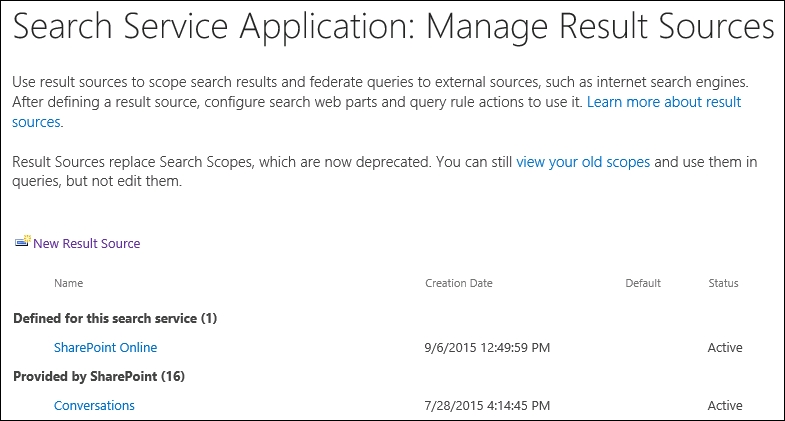
Now that the...