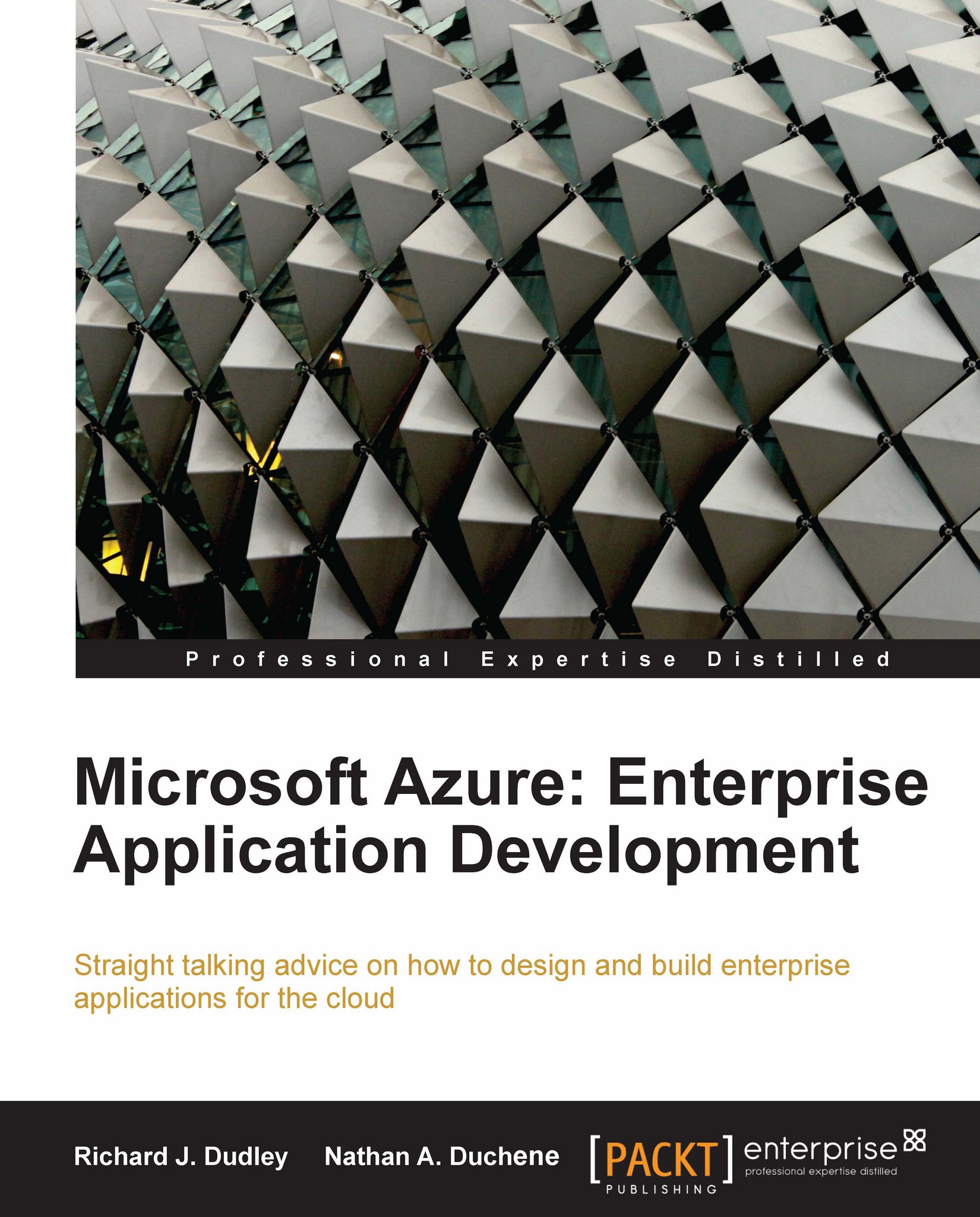The Jupiter Motor's ERP system database and the Dealer Orders database
Here is a visual representation of our databases. The following is the visual look at the portal database:
 |
The following is the visual look of the Jupiter ERP database:
 |
The portal database design is very simple, consisting of only five tables. The Jupiter ERP database has only three tables, and will be a local database (this will not live in SQL Azure; it is a representation of an on-site ERP system). Now that we know what the designs of the databases are, let's get started with the database creation of the portal database in SQL Azure.
SQL Azure portal
When we sign up for the SQL Azure service at http://windows.azure.com, we are given a URL to the Azure portal. To access our SQL Azure area of the portal, click on the link in the menu bar to the left for SQL Azure, as seen here:
 |
There is some basic information such as the Server Name (the URL is for connections from external sources, such as SSMS), the Administrator...