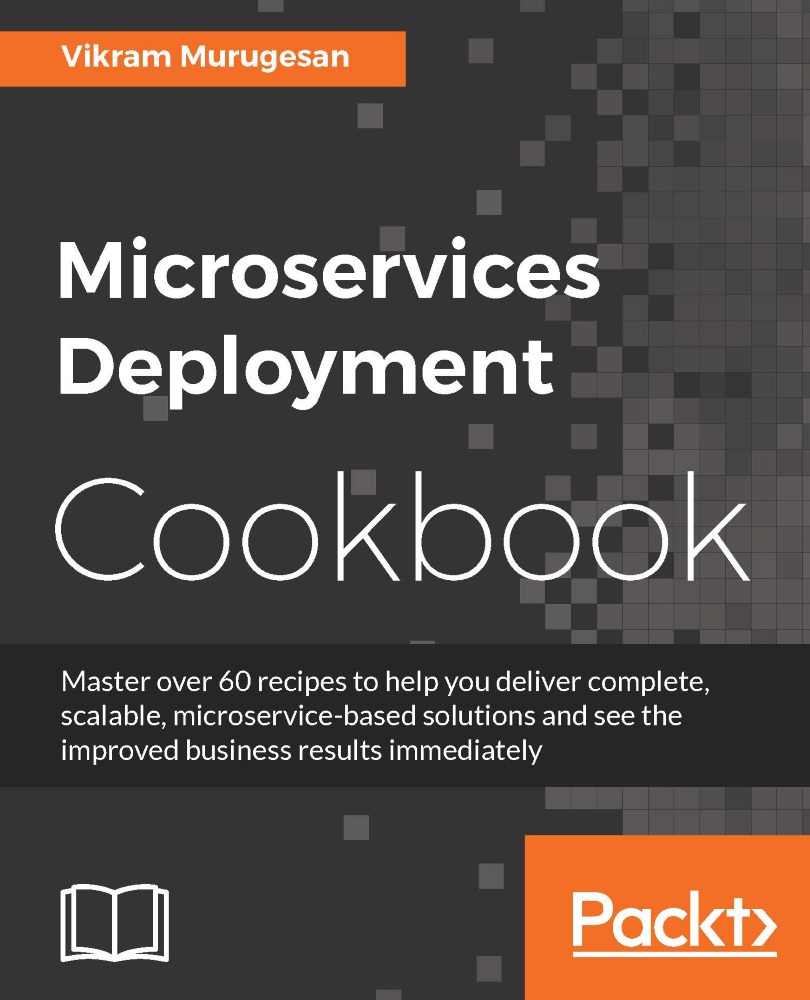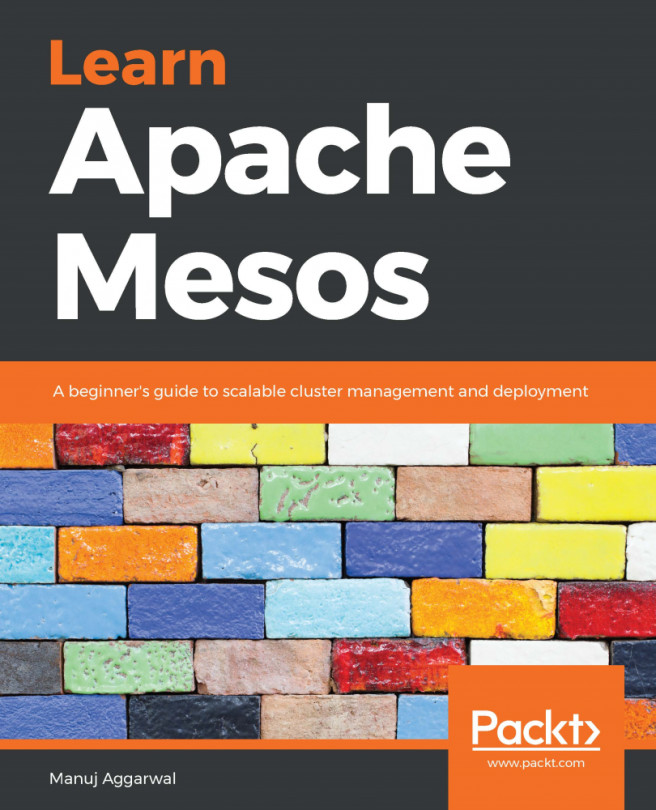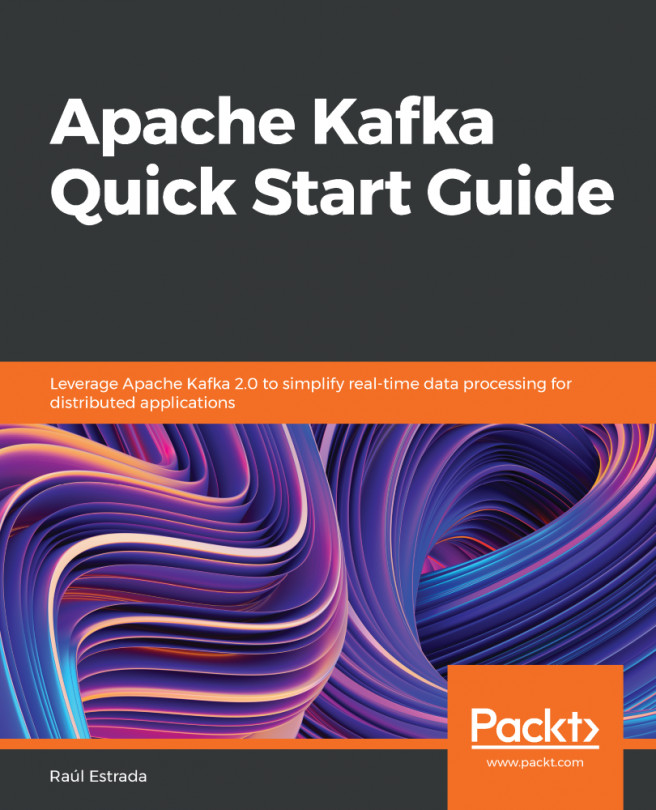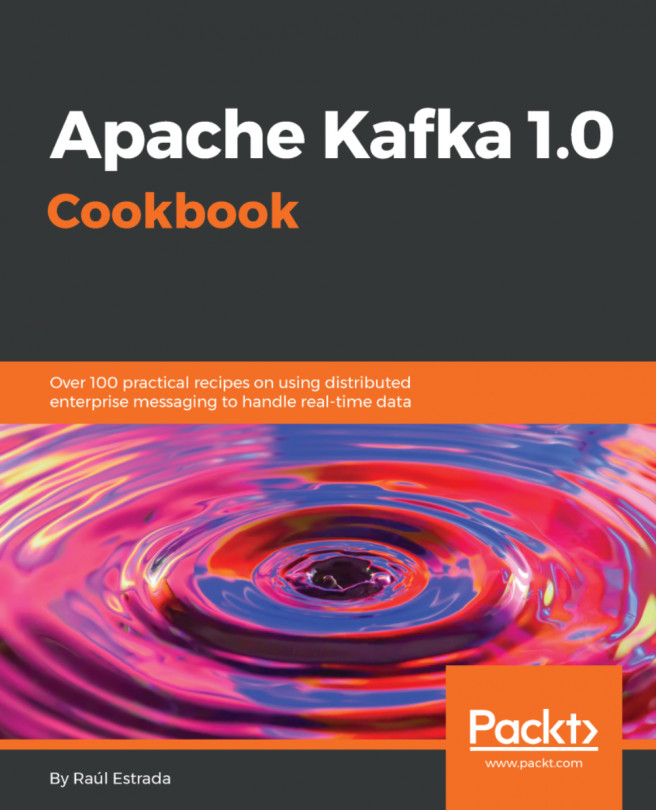Writing microservices with Spring Boot
Now that our project is ready, let's look at how to write our microservice. There are several Java-based frameworks that let you create microservices. One of the most popular frameworks from the Spring ecosystem is the Spring Boot framework. In this recipe, we will look at how to create a simple microservice application using Spring Boot.
Getting ready
Any application requires an entry point to start the application. For Java-based applications, you can write a class that has the main method and run that class as a Java application. Similarly, Spring Boot requires a simple Java class with the main method to run it as a Spring Boot application (microservice). Before you start writing your Spring Boot microservice, you will also require some Maven dependencies in your pom.xml file.
How to do it...
- Create a Java class called
com.packt.microservices.geolocation.GeoLocationApplication.javaand give it an emptymainmethod:package com.packt.microservices.geolocation; public class GeoLocationApplication { public static void main(String[] args) { // left empty intentionally } } - Now that we have our basic template project, let's make our project a child project of Spring Boot's
spring-boot-starter-parentpommodule. This module has a lot of prerequisite configurations in itspom.xmlfile, thereby reducing the amount of boilerplate code in ourpom.xmlfile. At the time of writing this,1.3.6.RELEASEwas the most recent version:<parent> <groupId>org.springframework.boot</groupId> <artifactId>spring-boot-starter-parent</artifactId> <version>1.3.6.RELEASE</version> </parent>
- After this step, you might want to run a Maven update on your project as you have added a new parent module. If you see any warnings about the version of the
maven-compilerplugin, you can either ignore it or just remove the<version>3.5.1</version>element. If you remove the version element, please perform a Maven update afterward. - Spring Boot has the ability to enable or disable Spring modules such as Spring MVC, Spring Data, and Spring Caching. In our use case, we will be creating some REST APIs to consume the geolocation information of the users. So we will need Spring MVC. Add the following dependencies to your
pom.xmlfile:<dependencies> <dependency> <groupId>org.springframework.boot</groupId> <artifactId>spring-boot-starter-web</artifactId> </dependency> </dependencies> - We also need to expose the APIs using web servers such as Tomcat, Jetty, or Undertow. Spring Boot has an in-memory Tomcat server that starts up as soon as you start your Spring Boot application. So we already have an in-memory Tomcat server that we could utilize.
- Now let's modify the
GeoLocationApplication.javaclass to make it a Spring Boot application:package com.packt.microservices.geolocation; import org.springframework.boot.SpringApplication; import org.springframework.boot.autoconfigure .SpringBootApplication; @SpringBootApplication public class GeoLocationApplication { public static void main(String[] args) { SpringApplication.run(GeoLocationApplication.class, args); } }
As you can see, we have added an annotation, @SpringBootApplication, to our class. The @SpringBootApplication annotation reduces the number of lines of code written by adding the following three annotations implicitly:
@Configuration@ComponentScan@EnableAutoConfiguration
If you are familiar with Spring, you will already know what the first two annotations do. @EnableAutoConfiguration is the only annotation that is part of Spring Boot. The AutoConfiguration package has an intelligent mechanism that guesses the configuration of your application and automatically configures the beans that you will likely need in your code.
You can also see that we have added one more line to the main method, which actually tells Spring Boot the class that will be used to start this application. In our case, it is GeoLocationApplication.class. If you would like to add more initialization logic to your application, such as setting up the database or setting up your cache, feel free to add it here.
- Now that our Spring Boot application is all set to run, let's see how to run our microservice. Right-click on
GeoLocationApplication.javafrom Package Explorer, select Run As, and then select Spring Boot App. You can also choose Java Application instead of Spring Boot App. Both the options ultimately do the same thing. You should see something like this on your STS console:
- If you look closely at the console logs, you will notice that Tomcat is being started on port number
8080. In order to make sure our Tomcat server is listening, let's run a simplecurlcommand. cURL is a command-line utility available on most Unix and Mac systems. For Windows, use tools such as Cygwin or even Postman. Postman is a Google Chrome extension that gives you the ability to send and receive HTTP requests. For simplicity, we will use cURL. Execute the following command on your terminal:curl http://localhost:8080 - This should give us an output like this:
{"timestamp":1467420963000,"status":404,"error":"Not Found","message":"No message available","path":"/"}
This error message is being produced by Spring. This verifies that our Spring Boot microservice is ready to start building on with more features. There are more configurations that are needed for Spring Boot, which we will perform later in this chapter along with Spring MVC.