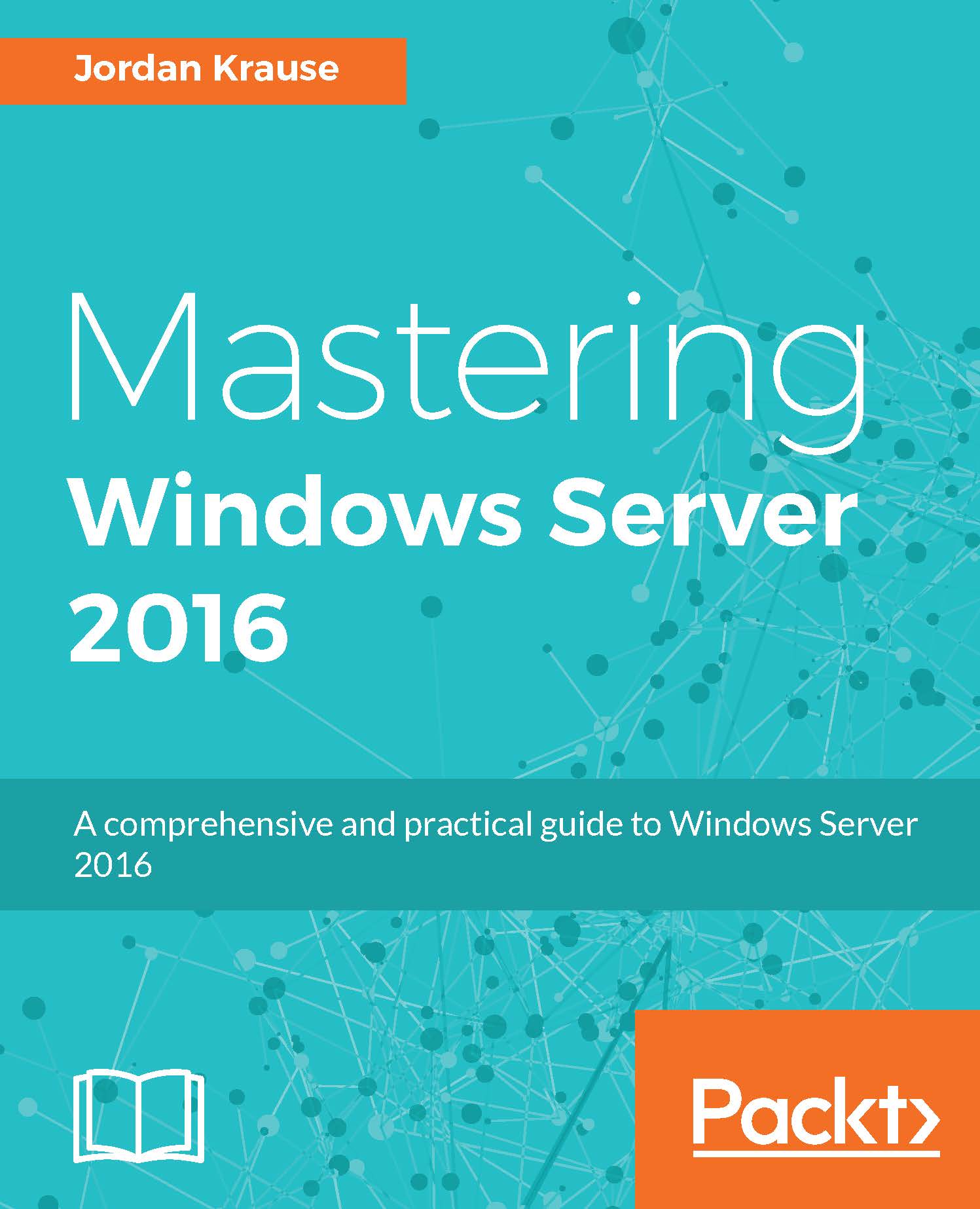Setting up your first Nano Server
Let's get a Nano Server rolling so that we can take a real look at it. We are going to build a VHD file using tools that are available in the Windows Server 2016 installation ISO. Once built, we will use this new VHD to boot a new virtual machine that will be our Nano Server.
Preparing the VHD file
Here is the bulk of what we need to do in order to take a look at Nano Server, we need to build our VHD file. First we need to grab some files off the Windows Server 2016 installation media. Before we can grab these files, go ahead and mount the ISO to a drive letter on your computer. Simply double-clicking on the ISO file typically auto-mounts it to the next available drive letter. For example, when I double-clicked on the ISO installer, it mounted the ISO onto my drive letter D. I can now access the files in that ISO as if it were a DVD that was sitting inside the DVD drive (D:) of my machine. If you open up the ISO file, you want to copy the entire NanoServer...