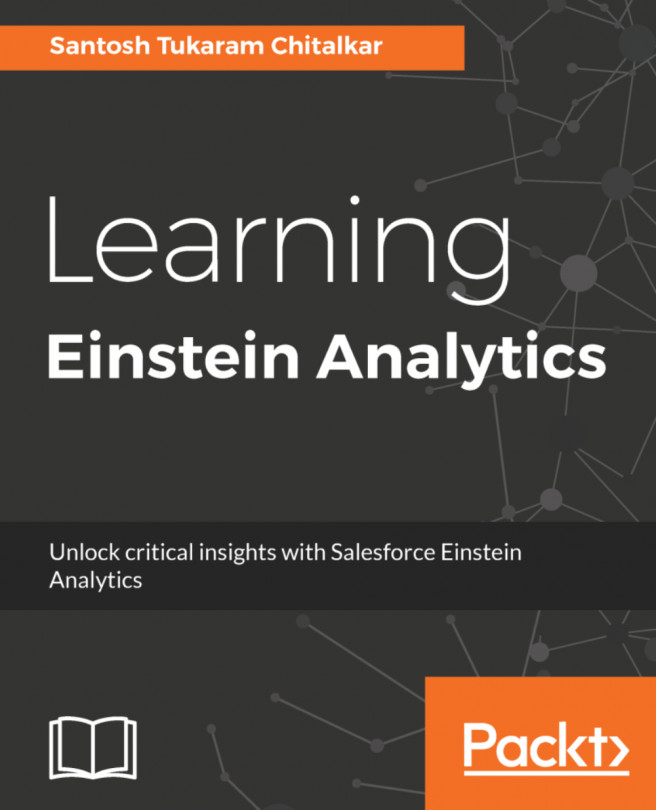Overview of Cloud Flow Designer
Cloud Flow Designer is a tool that allows you to implement business requirements by constructing a flow. It is a way to collect, create, update, and delete data in Salesforce. The Cloud Flow Designer user interface has different functional parts; they are as follows:
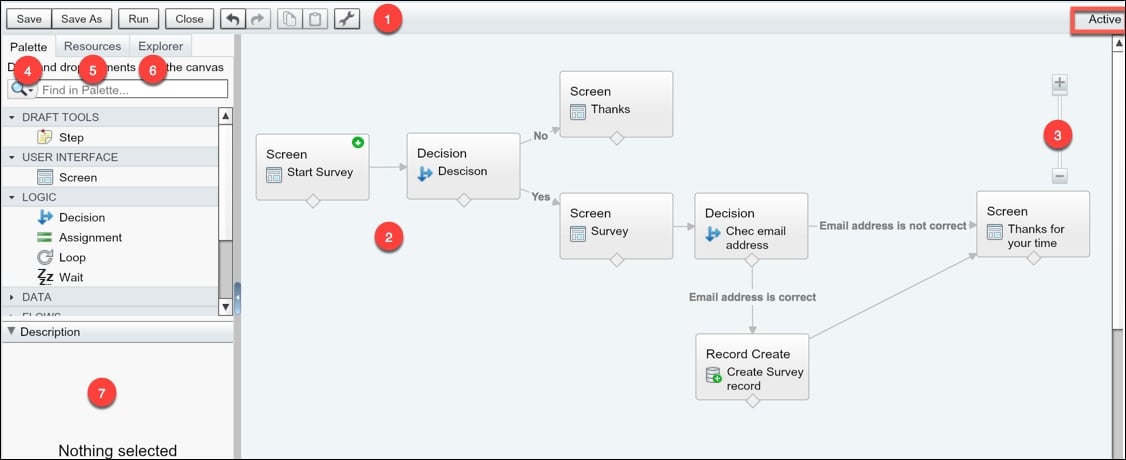
Button bar: You can use the buttons available in the Button bar to save, save as, run, run with latest, close, undo, or redo changes to run or view the properties of your flow. The status indicator marked with a red rectangle on the right-hand side of the bar shows the status of your flow.
Save: Use this option to save a flow.
Save As: If you want to clone the existing flow you are working in or want to save it as a new version, then use this option.
Run: This runs the most recent version of the flow you are working in. If the flow comprises subflow elements, then each subflow refers to the active version of its referenced flow.
Run with latest: This button will only appear if you are working...