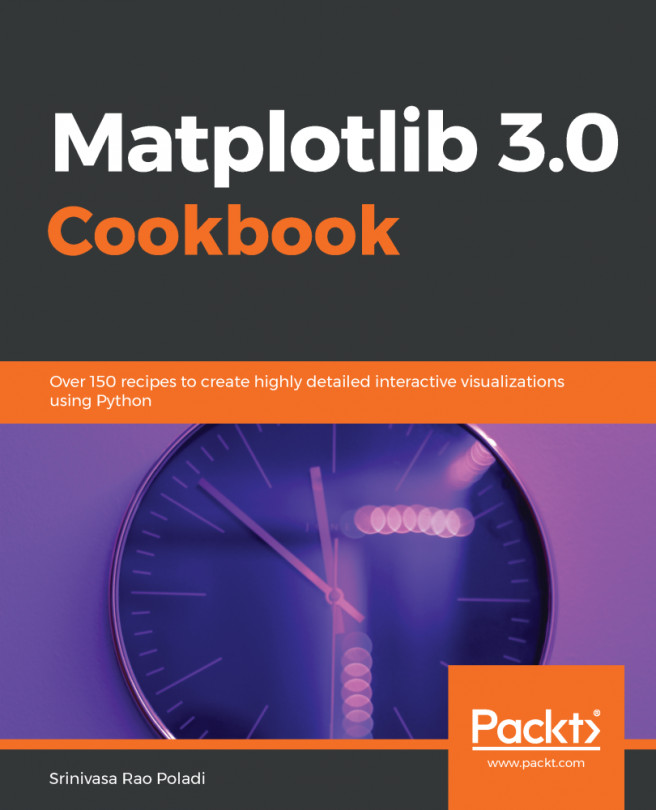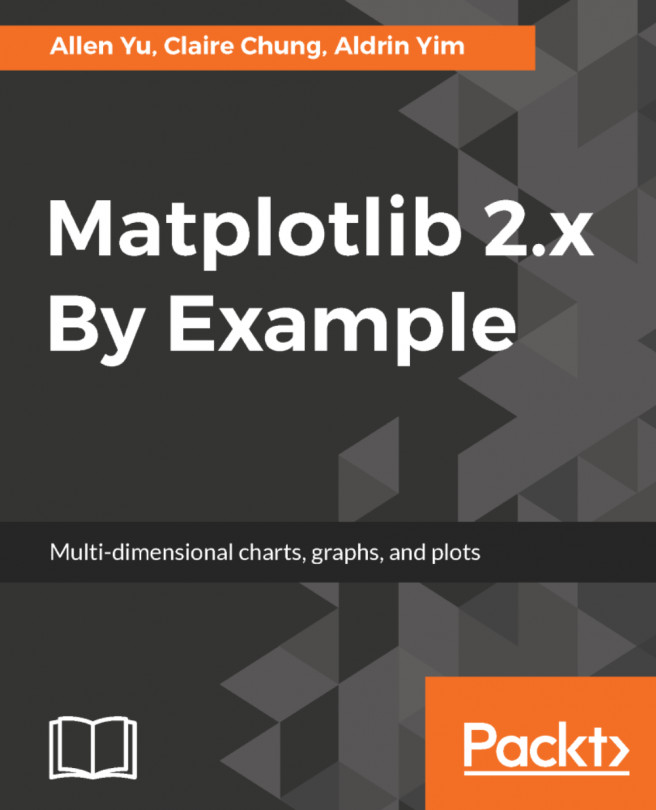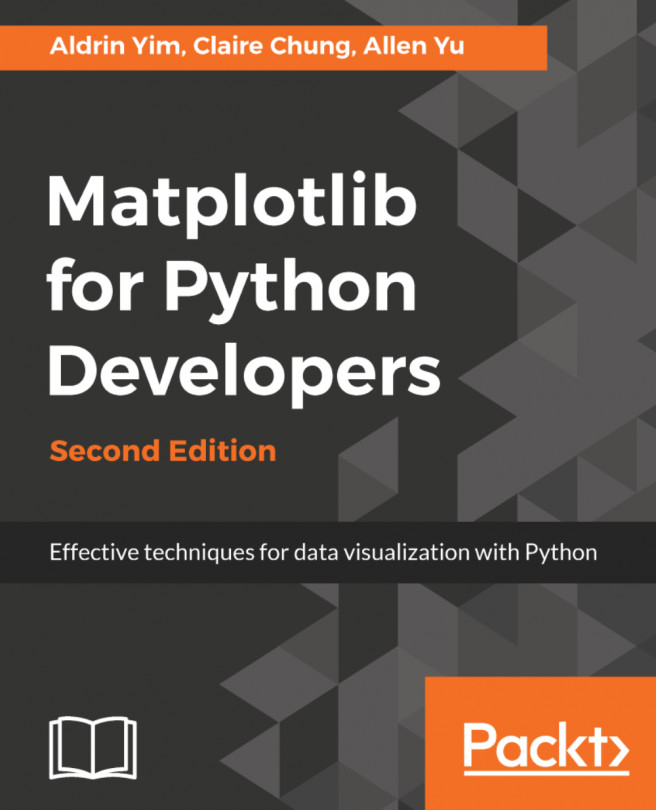Now, we can choose a color map from Matplotlib's selection of color maps by passing the cmap='inferno' color map:
from scipy.ndimage.filters import gaussian_filter
plt.imshow(gaussian_filter(np.random.normal(size=(200,300)), sigma=10))
The following displays the image using the inferno color map:
We can see the differences in the value between dark cool colors and white hot colors. The perceptually uniform color maps are good at conveying both metric and form. There are color maps that you might want to choose for different kinds of purposes.
For example, the seismic color map, which is one of the diverging color maps, is very good for showing differences between the middle values of your plot. So, divergences towards the highly positive or highly negative in most of the values near the median of the pixels are hard to distinguish. What instead pops out to the viewer are the highly positive and highly negative ranges, as shown in the following code and image:
from scipy.ndimage.filters import gaussian_filter
plt.imshow(gaussian_filter(np.random.normal(size=(200,300)), sigma=10), cmap='seismic')
The following is the output of the preceding code:
Another option is one of the miscellaneous color maps, flag. This is a really good example of a color map that maximizes the amount of information available in terms of the form that is the shape of the data, but completely loses any metric information. This color map actually cycles, so there are multiple different values corresponding to red, white, black, and blue. In a way, it gives you a set of contours much like the contour command does:
# Choose a new colormap
from scipy.ndimage.filters import gaussian_filter
plt.imshow(gaussian_filter(np.random.normal(size=(200,300)), sigma=10), cmap='flag')
The following is the output of the preceding code:
We can create our own color maps using Matplotlib's colors module. We can create a color map using the listed method from colors that will create a color map from a list of named colors available for our image. So, it will actually create something that looks a lot like a filled contour plot:
# Generate a custom discrete colormap w/ ListedColormap
from matplotlib import colors
from scipy.ndimage.filters import gaussian_filter
plt.imshow(gaussian_filter(np.random.normal(size=(200,300)), sigma=10), cmap=colors.ListedColormap(['r', 'b', 'g']))
plt.colorbar()
Hence, from the preceding code, we get the output contour map showing that the colors are split into three separate pieces. The following plot shows a discrete color map, again, something that's very good for showing form but not particularly good for showing metrics unless we had to include a large range of colors that would split this up and make it more continuous:
Now, this linear segmented color map requires a call structure, which is a basic ListedColor.
We will include the first argument as my_map as we are creating a new one, which also requires a dictionary as its second argument, called cdict:
# Generate a custom discrete colormap w/ LinearSegmentedColormap
cdict = dict(red=[(0, 0, 0.5), (0.5, 1, 0.5), (1, 1, 0.5)],
green=[(0,0,1), (1, 0, 1)],
blue=[(0, 0, 1), (1, 0, 1)])
plt.imshow(gaussian_filter(np.random.normal(size=(200,300)), sigma=10), cmap=colors.LinearSegmentedColormap('my_map',cdict))
plt.colorbar()
In the preceding code, we can see that there are three keyword arguments: red, green, and blue. Each of these is itself a list and these lists have elements that are three-element tuples; these tuples can be seen for the initial and last elements for the colors red, green, and blue.
Each of the three numbers in this tuple corresponds to the start value of that segment, the amount of that color we get in that value of the segment, and the alpha or transparency of that value in the segment. In the preceding plot, the color red becomes fully saturated at the end of our color map. The color red contains an extra element in the middle when we reach full saturation, as shown in the following colored map:
Adding a bit of opacity that allows between 0 and 0.5, as shown in the preceding code snippet, we get the following output:
The previous output shows a linear segmented color map which is a way to create any kind of complex sophisticated color map.
Let's look at another example, where colors are important in Matplotlib. We have seen already that the Matplotlib backend will automatically cycle through colors, so you can see in the next output that there are different waveforms:
To reset and interchange the colors, the axis object we learned has a set_prop_cycle argument. That cycler decides what the next color should be, so if we set the prop cycle to None after every second set of plot commands, we can see that the cycle changes the color and loops again, as follows:
# Color cycler: reset with Axes set_prop_cycle(None) method
nums = np.arange(0,10,0.1)
plt.plot(nums, np.sin(nums), label='1')
plt.plot(1+nums, np.sin(nums), label='2')
plt.gca().set_prop_cycle(None)
plt.plot(2+nums, np.sin(nums), label='3')
plt.plot(3+nums, np.sin(nums), label='4')
plt.gca().set_prop_cycle(None)
plt.plot(4+nums, np.sin(nums), label='5')
plt.legend(loc='best')
We will get the following output:
We reset and go back to the beginning, but not only can we set this to None to reset our cycler, we can use the cycler module that Matplotlib provides. It's actually its own module, so we will import the cycler from itself and not from Matplotlib. By setting the prop cycle to the new color cycler, we can actually define our own cycler.
We have created a cycler that goes from red to blue. We will include another one here, which is cyan, hence we should go from red to cyan to blue and then loop over those again, as seen in the following code:
# Color cycler: custom with cycler
from cycler import cycler
color_cyc = cycler('color', ['red', 'cyan', 'blue'])
plt.gca().set_prop_cycle(color_cyc)
nums = np.arange(0,10,0.1)
plt.plot(nums, np.sin(nums), label='1')
plt.plot(1+nums, np.sin(nums), label='2')
plt.plot(2+nums, np.sin(nums), label='3')
plt.plot(3+nums, np.sin(nums), label='4')
plt.plot(4+nums, np.sin(nums), label='5')
plt.legend(loc='best')
Hence, here, we get the following output:
This is a way of setting up your own set of color cycles, so, for example, if there are lines that have relationships to each other—so say you want to go throughout the red-orange-yellow-green-blue-indigo-violet spectrum with regards to your lines rather than the built-in cycle that Matplotlib provides—you can use this cycler to do it.