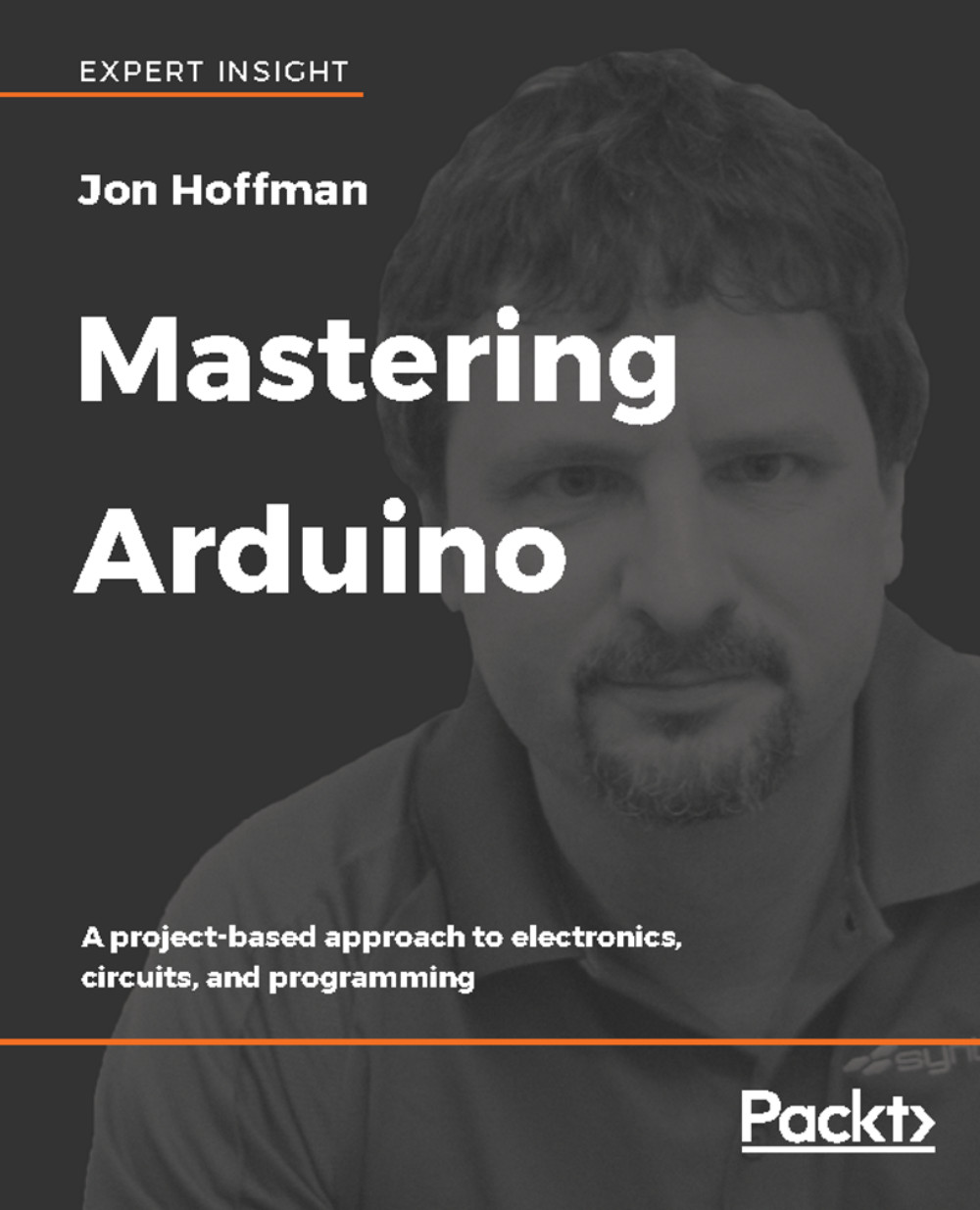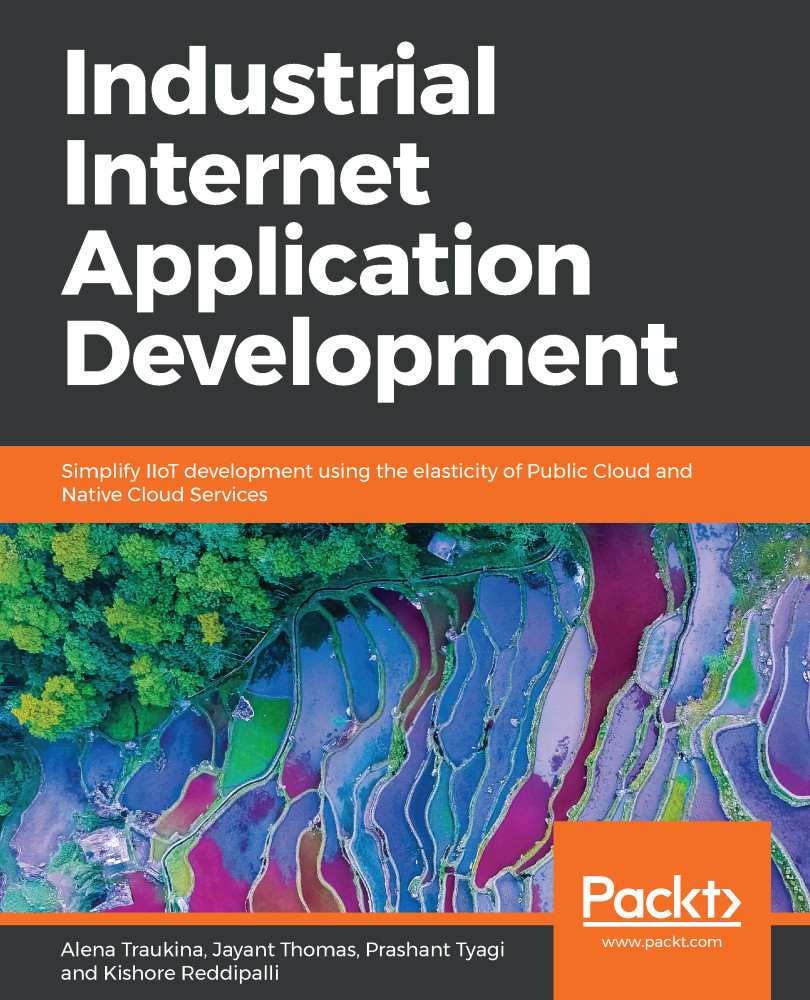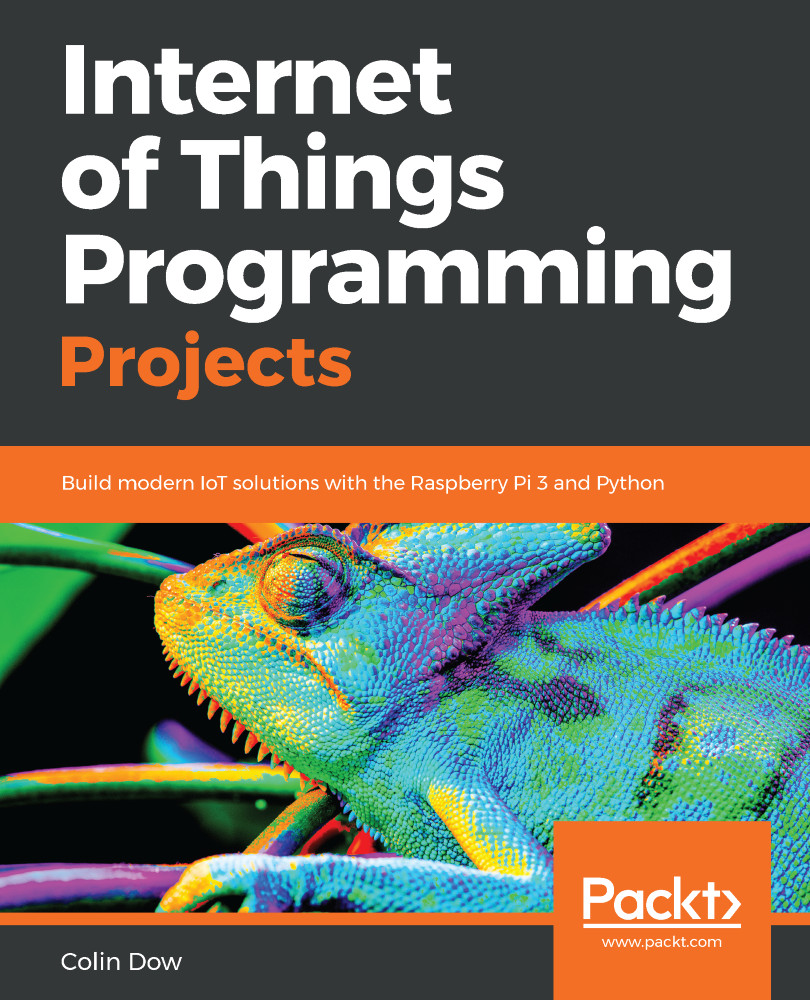In 2003 Hernando Barragan started working on a project called Wiring for his master's thesis at the Interaction Design Institute Ivrea (IDII) in Italy. At that time students used a microcontroller board that cost USD $100 and needed additional hardware and software to use. Massimo Banzi and Casey Reas, who is known for work on the Processing language, were supervisors for his thesis. The name was Wiring: Prototyping Physical Interaction Design.
The purpose of the thesis was to create a low-cost and easy-to-use tool so non-engineers could create digital projects. To do this, Hernando wanted to abstract away the complicated details of the electronics to let the user focus on their project. This meant that it had to be work by simply plugging the device into a host computer and have an easy-to-use interface to program it.
The first prototype used the Parallax Javelin Stamp microcontroller, which used a subset of the Java programming language. This solution required the Parallax proprietary tools to compile, link and upload the projects to the microcontroller; therefore, it did not meet the requirements of the project because the wiring was going to be an open source project.
The second prototype used the Atmel ARM-based 91R40008 microcontroller. Hernando obtained better results with this new microcontroller; however, he determined that the microcontroller was far too complex, and it was almost impossible to solder it by hand to a circuit board.
The third prototype used the Atmel ATmega128 microcontroller with the MAVRIC microcontroller board. Hernando had great success using this microcontroller. He used a tool written by Brian Dan called Avrdude to easily upload new programs to the board.
FTDI's hardware was chosen for the USB to serial communication because it had easy-to-obtain drivers for Linux, Windows and macOS platforms. This allowed the Wiring project to be compatible with all three major platforms.
In 2004, the IDII ordered and paid for 25 Wiring circuit boards. These boards were manufactured by SERP. They included the ATmega128 microcontroller, FTDI USB to serial hardware, onboard LED connected to a pin and serial RX/TX LEDs. Usability tests were performed using these boards and the results were great.
After graduating with distinction in 2004, Hernando moved back to his native Colombia to teach at the Universidad de Los Andes where he continues to work on Wiring. In May 2005, Hernando ordered 200 circuit boards and begin assembling the first Wiring boards outside of IDII. He sold these boards for approximately USD $60. By the end of 2005 Wiring was being used in various parts of the world.
Also, in 2005, the first Arduino board was created. The Arduino board used the less expensive ATmega128 microcontroller to reduce cost. The Arduino team forked the Wiring code and added support for this board.
The initial Arduino core team consisted of Massimo Banzi, David Cuartielles, Tom Igoe, Gianluca Martino and David Mellis. Hernando was not invited to participate in this project. There are several accounts from different individuals involved about why he was not invited.
I do not have any first-hand knowledge about which of these stories are true and which are false; therefore, for this book, I will leave it at the known truth of Hernando was not invited to participate in the Arduino project.
The Arduino team strongly believed in open source hardware and software. They believed that by opening the platform up, many more people would have access to and be involved with it. Another reason for opening the platform up was that IDII had used up its funding and was going to be shut down. By open sourcing the platform they knew it would survive and would not be exploited by others.
The team initially decided on a price of USD $30 for the board. They figured it would make it easily accessible to students as well individuals. They also decided to make the board blue, which was different from most other boards at the time, which were green. Another design decision that helped add to the popularity of the board was giving it lots of input and output pins. Most boards at the time limited the number of I/O to reduce costs.
Initially, the team ordered 300 printed circuit boards to conduct a usability test. They handed these boards out to students at IDII with three simple instructions: look up the assembly instructions online, build your board and use it to create something. They had great success with this test because the students were able to assemble the boards and create numerous projects with it.
Shortly after this test, people began to hear about this board and wanted one for themselves. The project started to take off; however, it was still missing a name. While discussing the name, the team was having drinks at a local a bar frequented by Massimo Banzi. The bar's name was Bar Di Re Arduino and the new board became known as the Arduino.
 United States
United States
 Great Britain
Great Britain
 India
India
 Germany
Germany
 France
France
 Canada
Canada
 Russia
Russia
 Spain
Spain
 Brazil
Brazil
 Australia
Australia
 Singapore
Singapore
 Hungary
Hungary
 Ukraine
Ukraine
 Luxembourg
Luxembourg
 Estonia
Estonia
 Lithuania
Lithuania
 South Korea
South Korea
 Turkey
Turkey
 Switzerland
Switzerland
 Colombia
Colombia
 Taiwan
Taiwan
 Chile
Chile
 Norway
Norway
 Ecuador
Ecuador
 Indonesia
Indonesia
 New Zealand
New Zealand
 Cyprus
Cyprus
 Denmark
Denmark
 Finland
Finland
 Poland
Poland
 Malta
Malta
 Czechia
Czechia
 Austria
Austria
 Sweden
Sweden
 Italy
Italy
 Egypt
Egypt
 Belgium
Belgium
 Portugal
Portugal
 Slovenia
Slovenia
 Ireland
Ireland
 Romania
Romania
 Greece
Greece
 Argentina
Argentina
 Netherlands
Netherlands
 Bulgaria
Bulgaria
 Latvia
Latvia
 South Africa
South Africa
 Malaysia
Malaysia
 Japan
Japan
 Slovakia
Slovakia
 Philippines
Philippines
 Mexico
Mexico
 Thailand
Thailand