Adjust Facial Features
This feature appeared in Elements a few versions ago. At the time, I didn't give it a second thought, but when I eventually tried it, I realized how amazing it was. (Warning: your family photos might never look the same after trying this tool.)
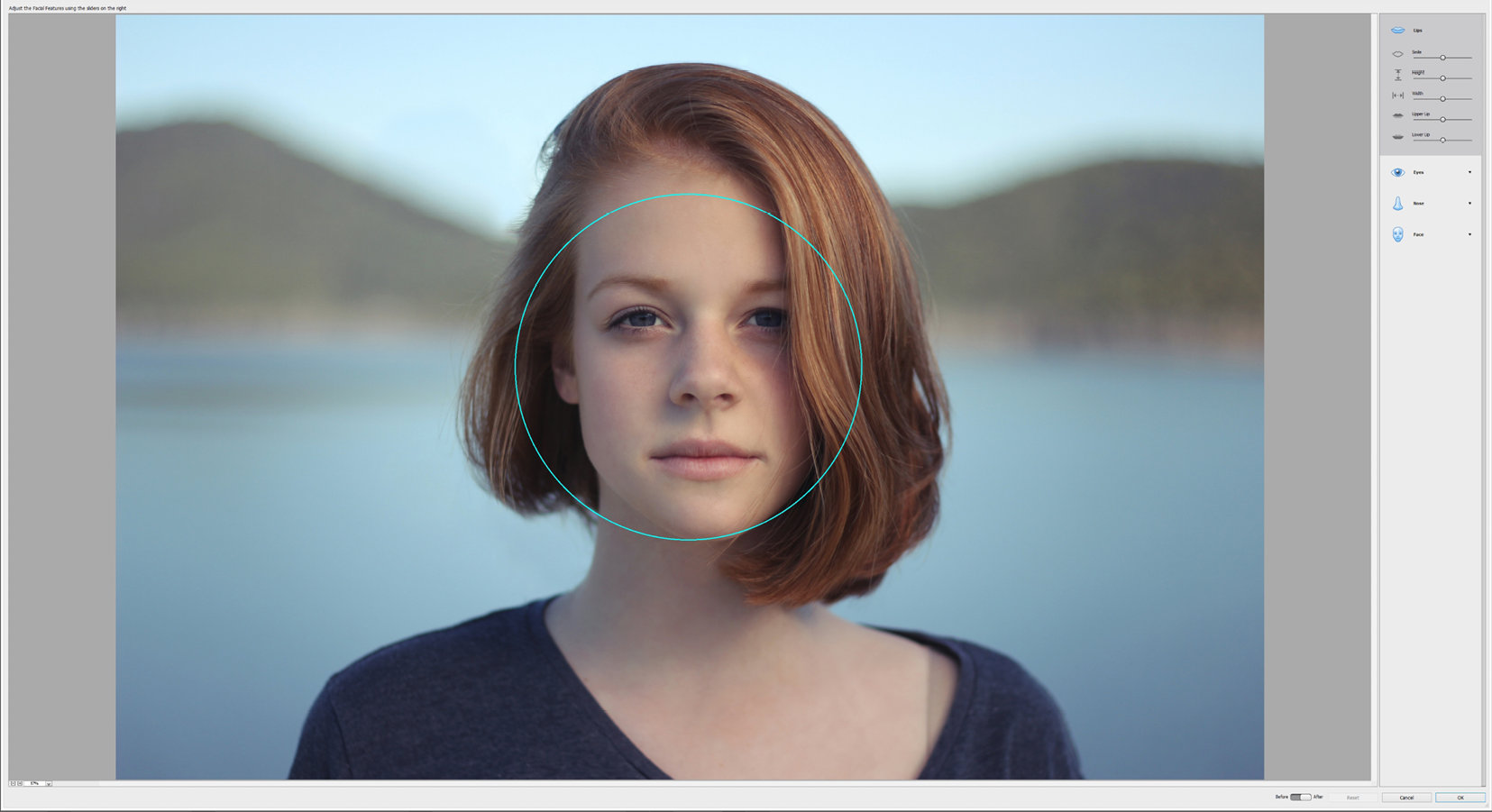
The clever Adjust Facial Features tool uses its AI to identify and isolate the facial area in a portrait. It isolates key facial elements, such as the eyes, nose, lips, and mouth, so they can be masked and edited separately. These sections can then be changed using a number of distortion techniques—Elements treats the pixels almost as if they were elastic, allowing you to stretch, expand, push, bend, and contract features accordingly.

Multiple faces: If there's more than one face in the snap, this is what Elements will present—a blue circle indicates the current or active face. To work on the other faces, simply click the circle to make it active, add your changes...























































