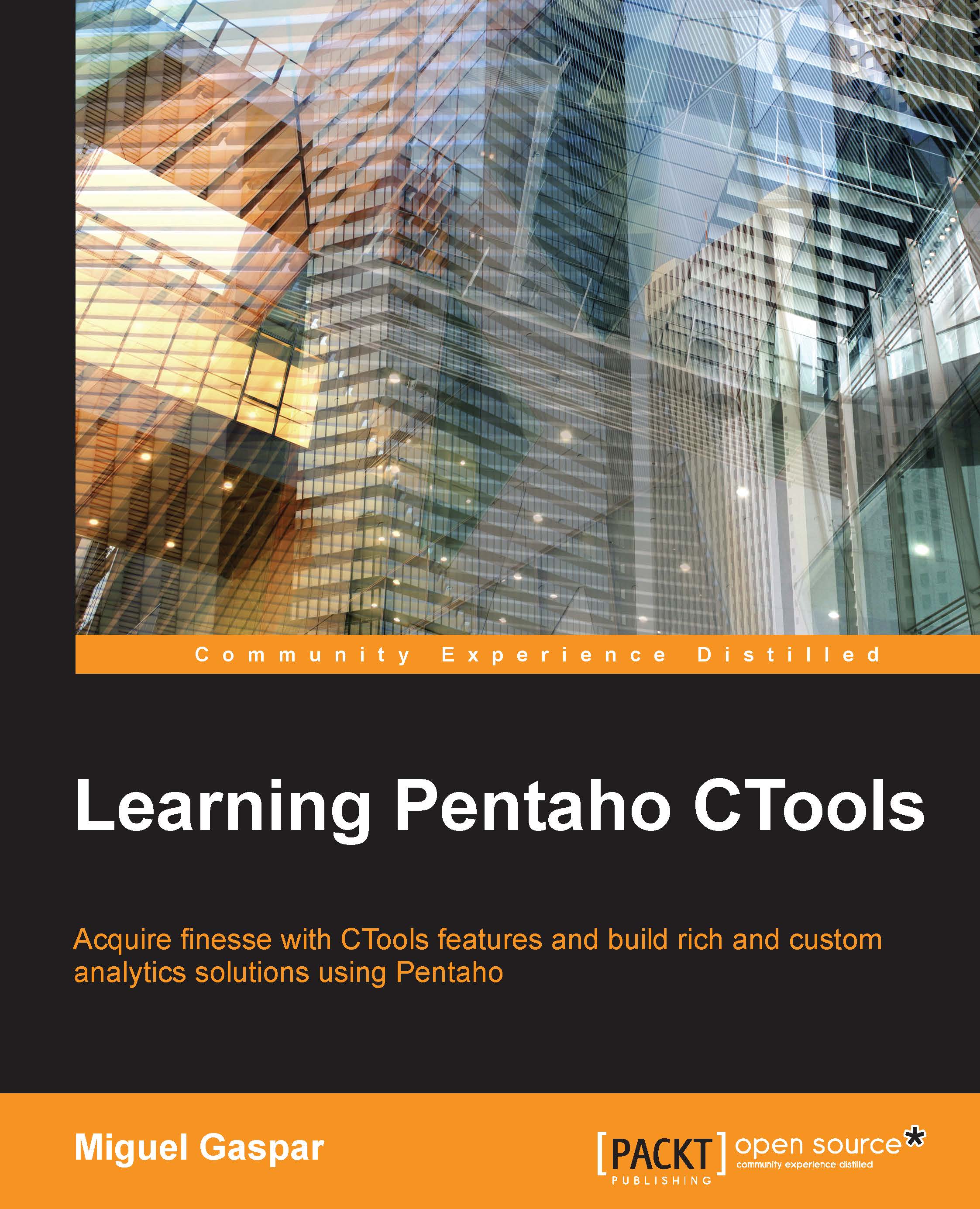Export button component
When presenting content on a dashboard, which uses a query to present the content, we can make the export of the data to a specific format. It can be done only for a component, so the results of only a query and not the full dashboard will be exported. When using this component, you can export data to one of two formats, csv or xls; no other format is available on this component.
The properties that you need to set are:
Label: The label that will be displayed on the button.
Component name: The name of the component from where to export the data. This should be the name that you gave to the component. Since you need to export the data from a component, you should already have a component set and ready to be used.
Output type: The format to export data to. Available options are the ones already mentioned,
csvorxls.