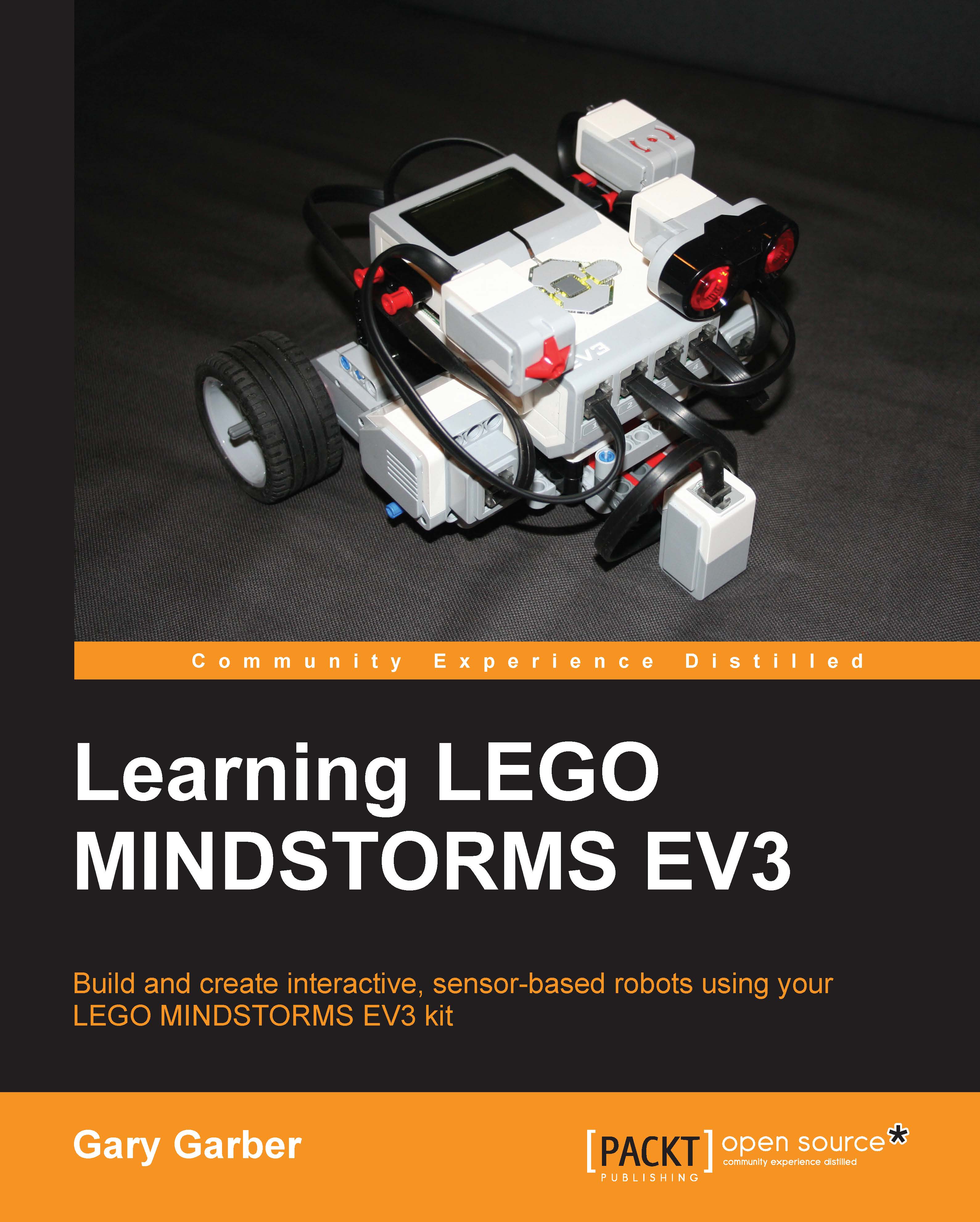Writing a program
After we attach the cables, we will be ready to write a program to make the motor spin. Connect the motor to port D on your EV3 brick. Turn on your EV3 brick by pressing the dark gray button in the center of the brick.
After you start up the EV3 software, navigate to File | New Project | Program. This will start up a new program. You could easily start one of the many LEGO tutorials at this point. We will start with a blank sheet. The startup menu you see in the following screenshot is the main difference between the Home Edition version of the software and the Educational Edition. Additionally, the Home Edition does not allow you to do experiments.

You will see several icons at the bottom of the screen on the green Action tab of the Programming Palette. Drag a Large Motor block (encircled in red in the following screenshot) onto the Programming Canvas and place it next to the Start block.

Although not required, you can add a Stop block at the end of the program. You can...