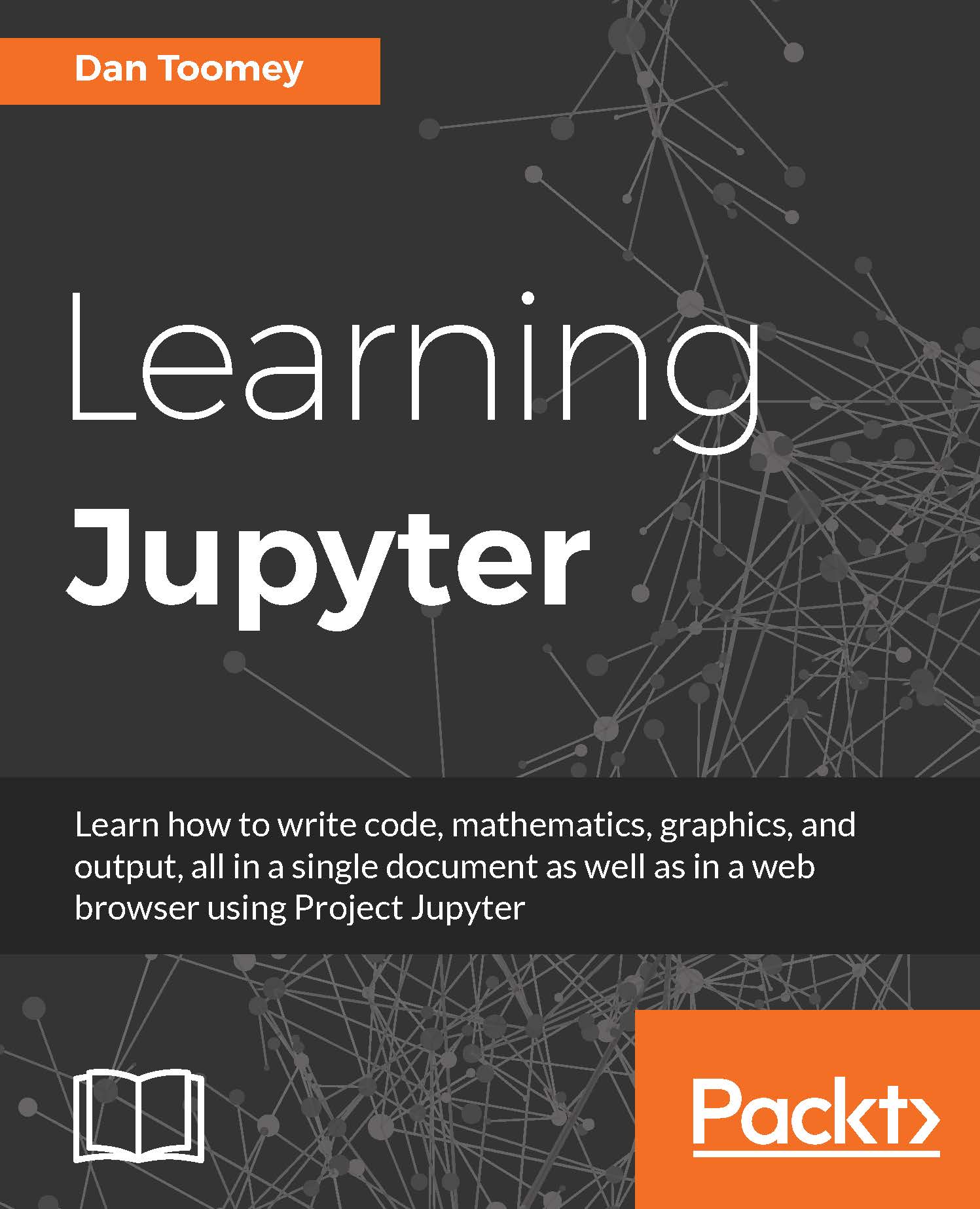Basic R in Jupyter
Start a new R notebook and call it R Basics. We can enter a small script just so we can see how the steps progress for an R script. Enter the following into separate cells of your notebook:
myString <- "Hello, World!" print (myString)
You will end up with a starting screen that looks like this:

We should note the aspects of the R notebook view:
- We have the R logo in the upper-right corner. You will see this logo running in other R installations.
- There is also the peculiar R O just below the R icon. The unfilled circle indicates that the kernel is at rest, and the filled circle indicates the kernel is working.
- The rest of the menu items are the same as we have seen before.
This is a very simple script-set a variable in one cell then print out its value in another cell. Once executed (Cell | Run All), you will see your results:
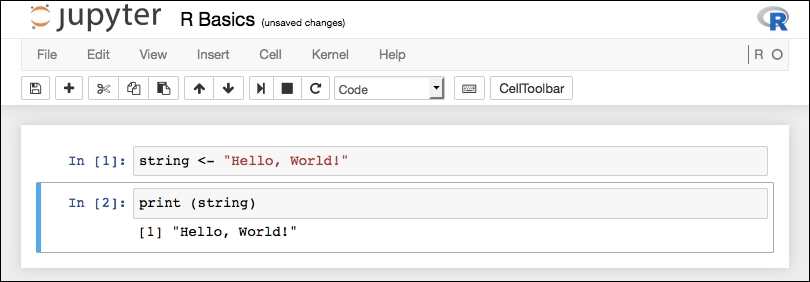
So, just as if you ran the script in an R interpreter, you get your output (with the numerical prefix). Jupyter has counted the statements...