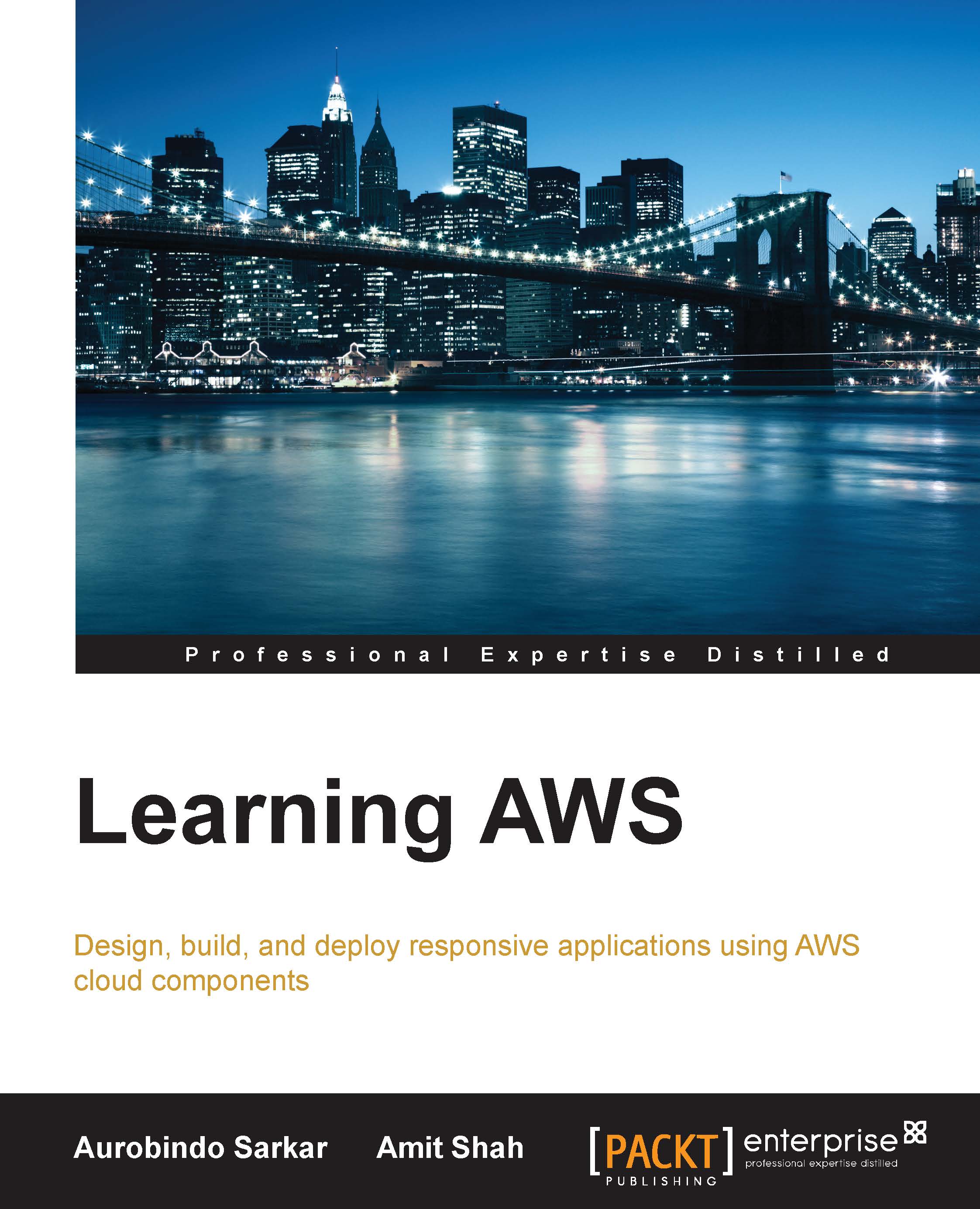Conventions
In this book, you will find a number of text styles that distinguish between different kinds of information. Here are some examples of these styles and an explanation of their meaning.
Code words in text, database table names, folder names, filenames, file extensions, pathnames, dummy URLs, user input, and Twitter handles are shown as follows: "This can be done via the command line from the root of the a1ecommerce project via a maven goal package."
A block of code is set as follows:
jdbc.url=jdbc:mysql:// a1ecommerce.cklrz1a88gdv.us-east-1.rds.amazonaws.com:3306/a1ecommerceDba1ecommerceDba1ecommerceDb #Endpoint of AmazonAmazonAmazon RDS jdbc.username=a1dbroot # username of Amazon DB instance jdbc.password=a1dbroot #Password for the Amazon DB instance
Any command-line input or output is written as follows:
sudo apt-get update; sudo apt-get install tomcat7 mysql-client-5.6;
New terms and important words are shown in bold. Words that you see on the screen, for example, in menus or dialog boxes, appear in the text like this: "From the RDS dashboard, click on Instances in the navigation pane, and then on a1ecommerce to view the details of the DB instance."
Note
Warnings or important notes appear in a box like this.
Tip
Tips and tricks appear like this.