Managing and assigning ArcGIS Pro licenses
Unlike ArcGIS for Desktop, ArcGIS Pro does not use traditional single use licenses or rely on a third-party license manager to manage concurrent use licenses. ArcGIS Pro licenses are managed through ArcGIS Online or Portal for ArcGIS.
The number and level of ArcGIS Pro licenses
Your ArcGIS Pro licenses are determined based on the number and level of the ArcGIS for Desktop licenses you or your organization own and have under current maintenance. So, if you have two licenses for ArcGIS for Desktop advanced, four licenses of ArcGIS for Desktop standard and 10 Licenses of ArcGIS for Desktop basic, you will have the same number and level of ArcGIS Pro licenses, which you can assign to users.
ArcGIS Pro has three license levels: basic, standard, and advanced. The functionality of the different license levels for ArcGIS Pro is very similar to that for the equivalent ArcGIS for Desktop license level. The following are a few of the functionality differences between the three license levels:
|
Basic |
Standard |
Advanced | |
|---|---|---|---|
|
Visualize spatial and tabular data |
Yes |
Yes |
Yes |
|
Edit Shapefiles |
Yes |
Yes |
Yes |
|
Edit personal or file geodatabase |
Yes |
Yes |
Yes |
|
Edit workgroup or enterprise geodatabase |
No |
Yes |
Yes |
|
Perform spatial and attribute queries |
Yes |
Yes |
Yes |
|
Create and use geodatabase topology |
No |
Yes |
Yes |
|
Create and use geometric networks |
No |
Yes |
Yes |
|
Create, manage and update relationship classes |
No |
Yes |
Yes |
|
Perform overlay analysis |
Limited to union and intersect |
Limited to union and intersect |
Yes |
|
Perform proximity analysis |
Limited to buffer and multi-ring buffer |
Limited to buffer and multi-ring buffer |
Yes |
To download a complete functionality matrix, go to Esri's product webpage at http://www.esri.com/software/arcgis/arcgis-for-desktop/pricing.
ArcGIS Pro also has extensions like ArcGIS for Desktop. Licenses for these extensions are also matched with the extensions for ArcGIS for Desktop. So, if you have one license of Spatial Analyst extension, you will also have one Spatial Analyst for ArcGIS Pro extension license.
You cannot purchase additional ArcGIS Pro licenses independently. If you wish to have additional licenses, you must purchase new ArcGIS for Desktop licenses at the level you need to provide the functionality required.
ArcGIS Pro uses a subscription licensing model that is tied to your annual ArcGIS for Desktop software maintenance. If you do not stay under a current maintenance agreement with Esri, you will lose access to ArcGIS Pro.
Managing ArcGIS Pro licenses
As we mentioned earlier, ArcGIS Pro licenses are managed through ArcGIS Online or Portal for ArcGIS. In order to assign or manage licenses, you must be designated as an administrator. If you are, you can assign ArcGIS Pro and extensions licenses to named users.
To manage or assign licenses you must perform the following steps:
- Login to ArcGIS Online (www.argis.com) or Portal for ArcGIS.
- Once logged in, you will need to click on Manage Licenses, as shown in the following screenshot:

- From the Manage Licenses page, you can then assign ArcGIS Pro and extension licenses to named users within your organization's ArcGIS Online account or Portal for ArcGIS by clicking on the link located under Licensed For:
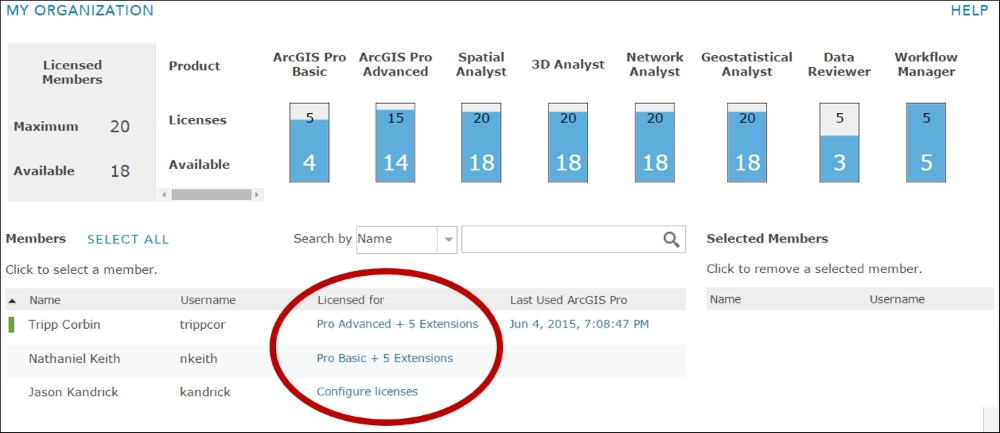
- After clicking on the link, you are taken to a page that allows you to assign the ArcGIS Pro level and extensions to the user. To assign an ArcGIS Pro license to the user, simply click on the radial button next to the level you wish to assign. At a minimum, you will need to have basic in order for ArcGIS Pro to run on your computer:

As you can see in the preceding figure, Tripp Corbin has been assigned an Advanced ArcGIS Pro license along with the Spatial Analyst, 3D Analyst, Network Analyst, Geostatistical Analyst, and Data Reviewer extensions.
If ArcGIS for Desktop is installed on the user's computer, the ArcGIS Pro license level does not have to match the ArcGIS for Desktop license level, the user may be running. These are independent from one another.
As an administrator, you can change the ArcGIS Pro licenses and extensions assigned to users as needed. You can assign licenses as new users are added or revoke licenses as older users are deactivated or removed.
































































