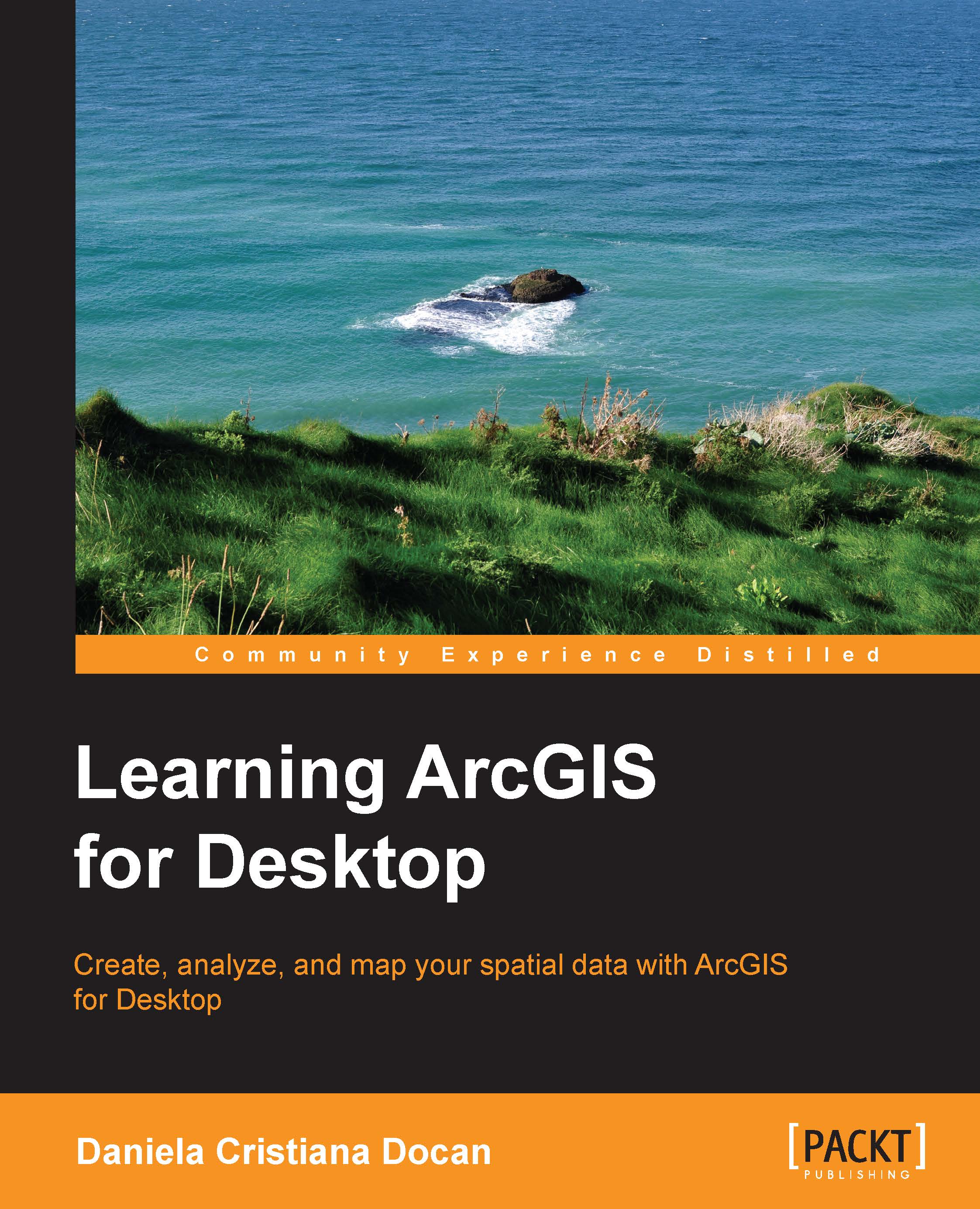Installing ArcGIS for Desktop
In this section, we will cover the steps necessary to obtain and install a 60-day trial of ArcGIS for Desktop (Advanced Single Use) on Windows.
Esri license authorizes to run ArcGIS for Desktop as the following:
- Single Use: This is when software and its extensions are authorized to run on a single computer.
- Concurrent Use: This is when a license server manages a given number of floating licenses through a computer network. The computers that have ArcGIS for Desktop installed are authorized by the license server to run the applications (for example, ArcMap) using the ArcGIS License Manager.
Obtaining a 60-day trial of ArcGIS for Desktop
Follow these steps to obtain a trial of ArcGIS for Desktop:
- Open your browser and type in the following address: www.esri.com.
- Navigate to Products | ArcGIS for Desktop.
- Click the orange 60-Day Free Trial button or click the Free Trial tab, as shown in the following screenshot:
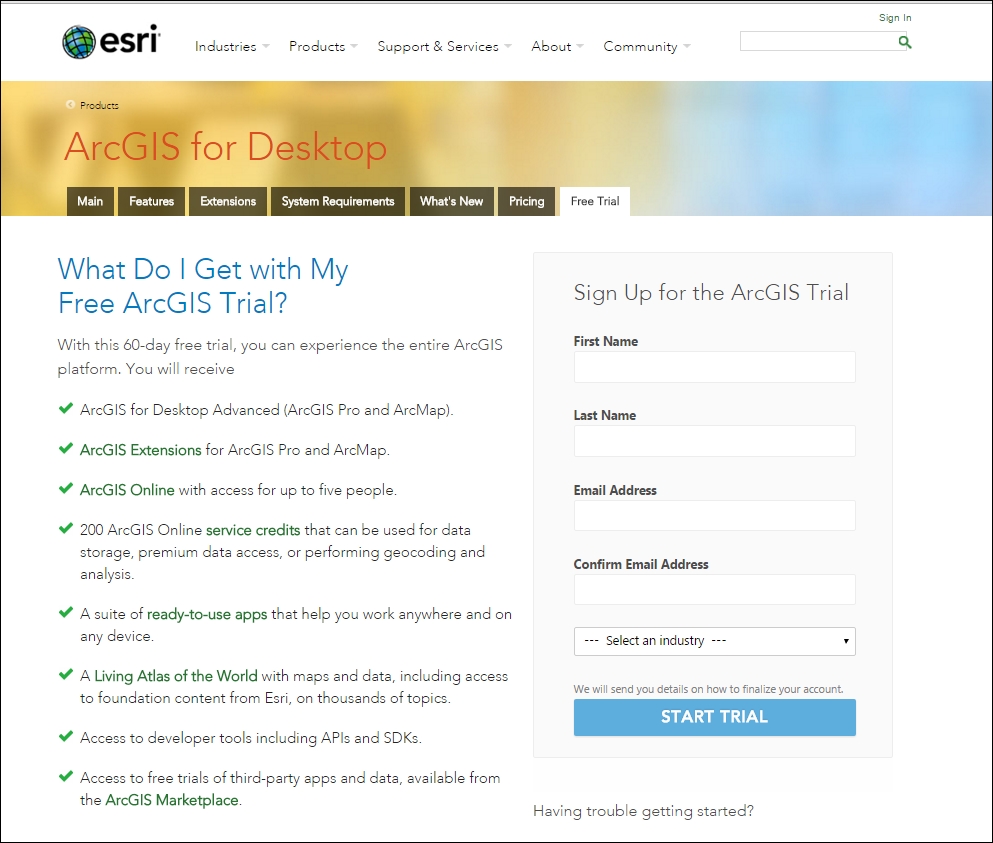
- Provide the required information and click the START TRIAL button.
You will receive a confirmation e-mail from Esri Customer Service with the subject Esri—Activate Your Free ArcGIS Trial. Check your e-mail and use the link to activate your ArcGIS Online account.
- Choose and type the username and password for your public account. In the Organization field, specify the name of your organization (for example,
Student_Your Name).You will be the administrator of your own organization.Note
Do not select an existing organization from the drop-down list. If you select the name of an organization from the drop-down list, you will need to request permission from the selected organization.
- Carefully read the Terms of Use and check I accept the terms & conditions. Click the CREATE MY ACCOUNT button.
- In the Set Up Your Organization page, complete the form with the required information and click the SAVE AND CONTINUE button.
- Click on the GET THE APPS button to download the components of ArcGIS for Desktop, as shown in the following screenshot:

- We will download the ArcMap component, as shown in the following screenshot:

- Click on the DOWNLOAD button and save the archived software to your hard disk. The download process may take a while depending on your internet speed. Please note that you will receive an authorization number for the ArcMap application. We also recommend that you download all the other components, such as ArcGIS Pro and Data Interoperability, for further study.
Note
If you want to obtain an Esri Technical Certification and need to learn for more than 60 days, we recommend that you purchase a license ArcGIS for Desktop Home from the following link:
Installing on Windows
Now, we will install and activate ArcGIS for Desktop Advanced Single Use. Remember that the term "Advanced" refers to the license level of the applications that are included with ArcGIS for Desktop: ArcMap, ArcCatalog, ArcGlobe, and ArcScene. Follow these steps to install this software:
- Double-click the self-extracting
.exefile namedArcGIS_ Desktop_103x_xxxxxx.exeand click the Run button to unpack the installation files. - In the second panel, select the destination folder for the extracted files and click Next. Keep the Launch the setup program option checked and click the Close button to start the installation wizard, as shown in the following screenshot:

- Follow the next panels to install ArcGIS for Desktop. The installation may take several minutes.
- Click on the Finish button to exit and launch ArcGIS Administrator Wizard, which is shown in the following screenshot:

The ArcGIS Administrator Wizard window will help you to activate the ArcGIS for Desktop before using it.
Tip
If you accidentally closed the Administrator Wizard window or you want to authorize the product later on, you can manually start ArcGIS Administrator by navigating to Start | All Programs | ArcGIS | ArcGIS Administrator. Select Desktop and check the Advanced (ArcInfo) Single Use option.
- Click Authorize Now. In the Authorization Options panel check I have installed my software and need to authorize it. Click Next and check the Authorize with Esri now using the Internet option.
- Click on Next and for the next two panels, complete the forms with the required information. Click on Next to see the panel, Software Authorization Number.
- Enter the software authorization code that you received in the Esri Customer Service e-mail or the one displayed on your public account in the Trial Downloads section.
Tip
To return to the download page, log in in to your public account using the username and password that you chose in the previous section. Click on your name in the upper left-hand corner of the site and select the Trial Downloads link.
- Click on Next and check the I do not want to authorize any extensions at this time option. Go to the next panel, select all available extensions, and add them into the Evaluation Software Extensions list, as shown in the following screenshot:

- Go to the last panel to initiate the authorizing software. Click on Finish when the authorizing process is complete. To close the ArcGIS Administrator window click on OK.
Now, your ArcGIS for Desktop Advanced Single Use is ready to run.
Depending on your ArcGIS for Desktop version, please download and install the latest patches (bug fixes) or service packs (compilation of bug fixes) from http://support.esri.com/en/downloads/patches-servicepacks.