Running on Android with WSA
Running and debugging Android applications on Windows is fast and easy with WSA. The easiest way to install WSA on Windows 11 is to install Amazon Appstore from the Microsoft Store. You can get the app here: https://aka.ms/AmazonAppstore.
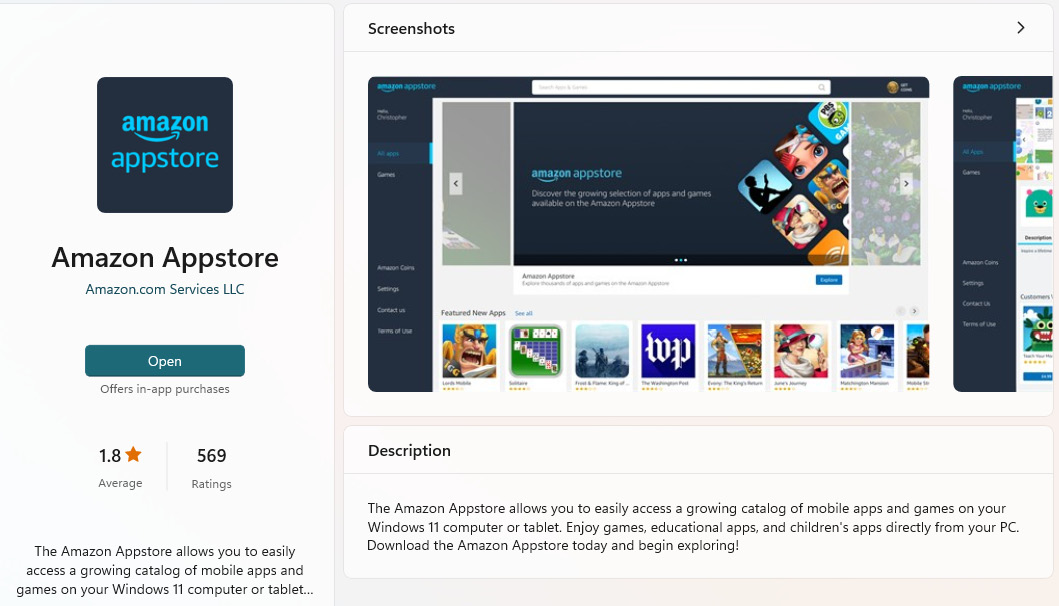
Figure 13.9 – The Amazon Appstore app in the Microsoft Store
Install the app and follow the prompts to install WSA as part of the process. When it has finished with the initial installation, you will need to restart your computer to complete the WSA installation and configuration:
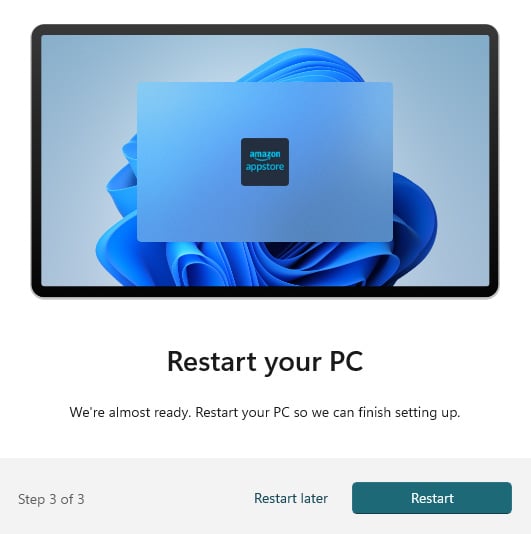
Figure 13.10 – Completing the Amazon Appstore installation
After the reboot is complete, find the Amazon Appstore app in your Windows Start menu and launch it. You will see WSA start up first:
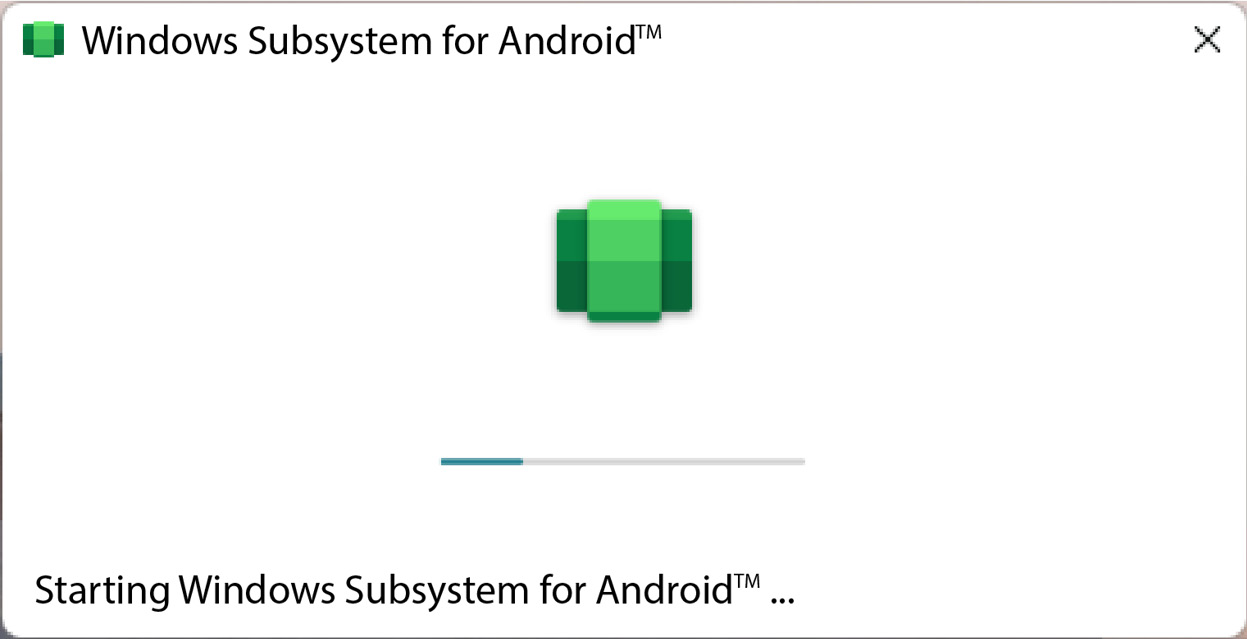
Figure 13.11 – Starting the WSA process
Keep Amazon Appstore running in the background to ensure your Android system remains active. You can minimize...
































































