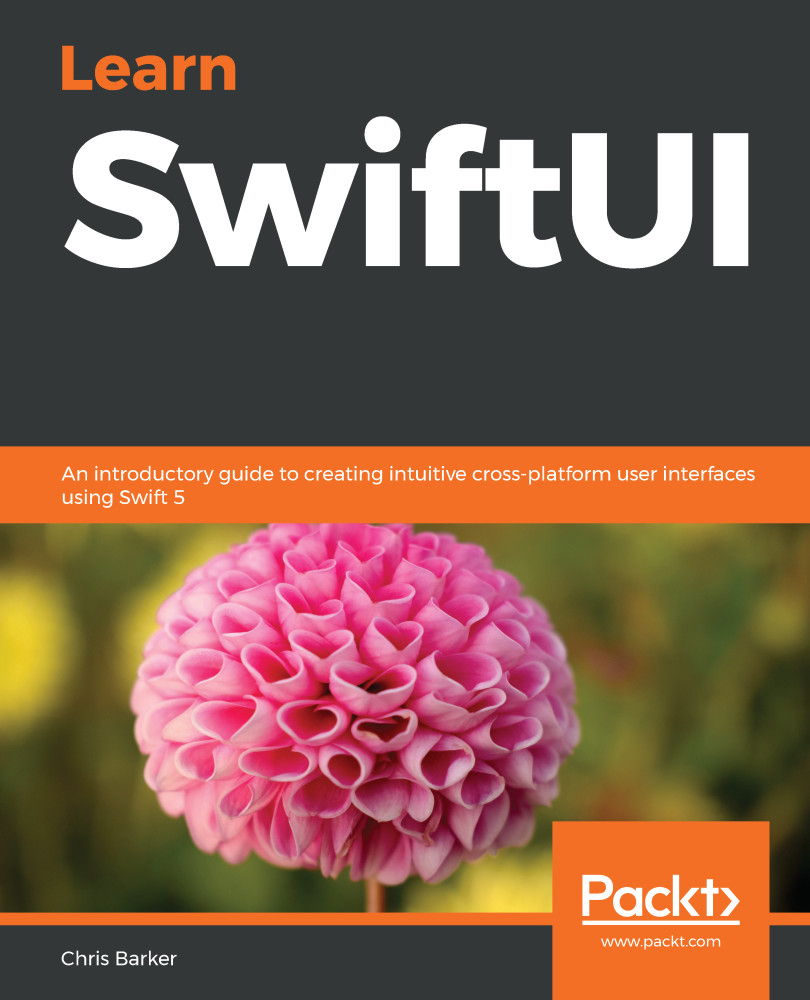Now that we have a solid foundation for getting our app off the ground, let's experiment with some more controls that are available for us to use in SwiftUI. We've already touched on some of the basic controls, such as Text and Button, but from a UI perspective. We can add some really valuable user interaction not only by adding controls into our app for the user, but by changing how controls easily and seamlessly interact with the way we handle data in our app.
Adding more controls
Buttons
Let's start by adding a Button to our app that has an image. The reason that we want Buttons—rather than just an image—is that we want the user to be able to interact with this control, which not only performs...