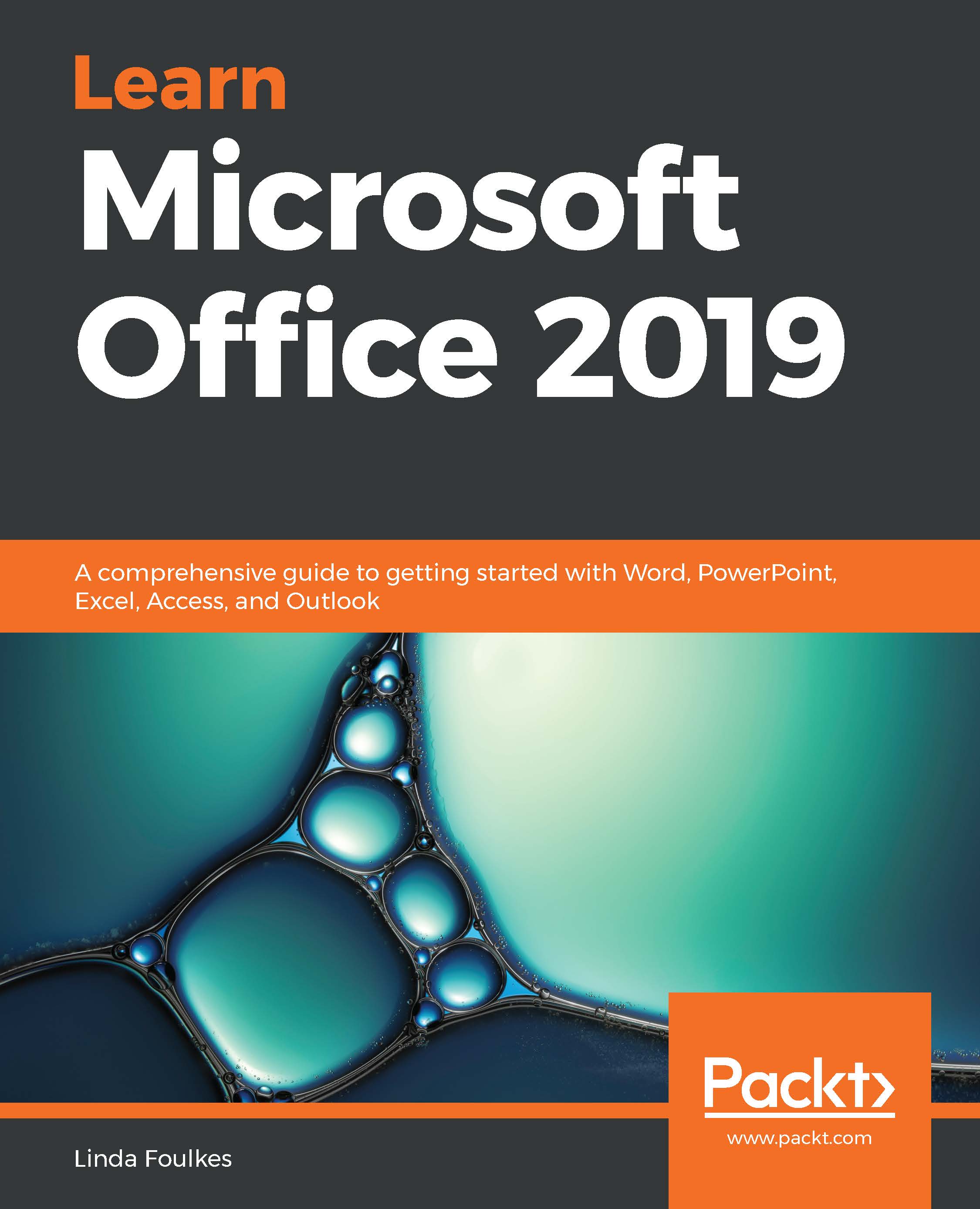Tables can be inserted into PowerPoint in many ways. They can be created in PowerPoint directly using a table placeholder or via the Insert table options, can be copied from Microsoft Word or Microsoft Excel and placed into PowerPoint, or drawn directly into PowerPoint. It is easier if you copy data from Excel and paste it into a PowerPoint slide than using the Insert spreadsheet options.
Constructing and modifying tables
Inserting a table
Follow these steps to learn how to insert a table:
- Click on a slide to add a table.
- Select Insert | Table and then select the number of rows and columns you would like to insert by dragging over the diagram to select rows and columns. Alternatively, you can click on the Table icon in the...