Understanding the Rigid Body settings
This section is all about the settings for the rigid body simulation. As always, let’s start at the top and work our way down!
When you first select Rigid Body in the Physics panel, you will be able to select which Type of rigid body you want. As mentioned earlier, there are two types – Active and Passive:
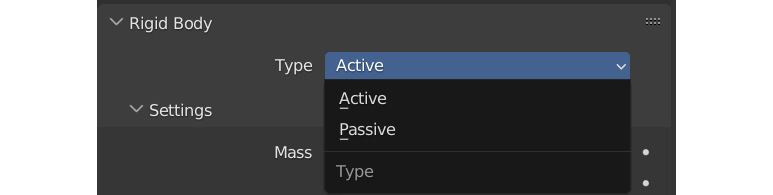
Figure 10.5 – Rigid Body Type
Active means it will have physics and react to gravity and other forces. Passive will make the rigid body stay static, but it will still interact with other rigid bodies.
Settings
The following options are underneath the Settings tab:

Figure 10.6 – Settings
Let’s take a look at these in more detail:
- Mass is where you set how much the rigid body should weigh in the simulation. As you can probably guess, the weight of the object will affect how it interacts with other rigid bodies and forces. You can type...































































