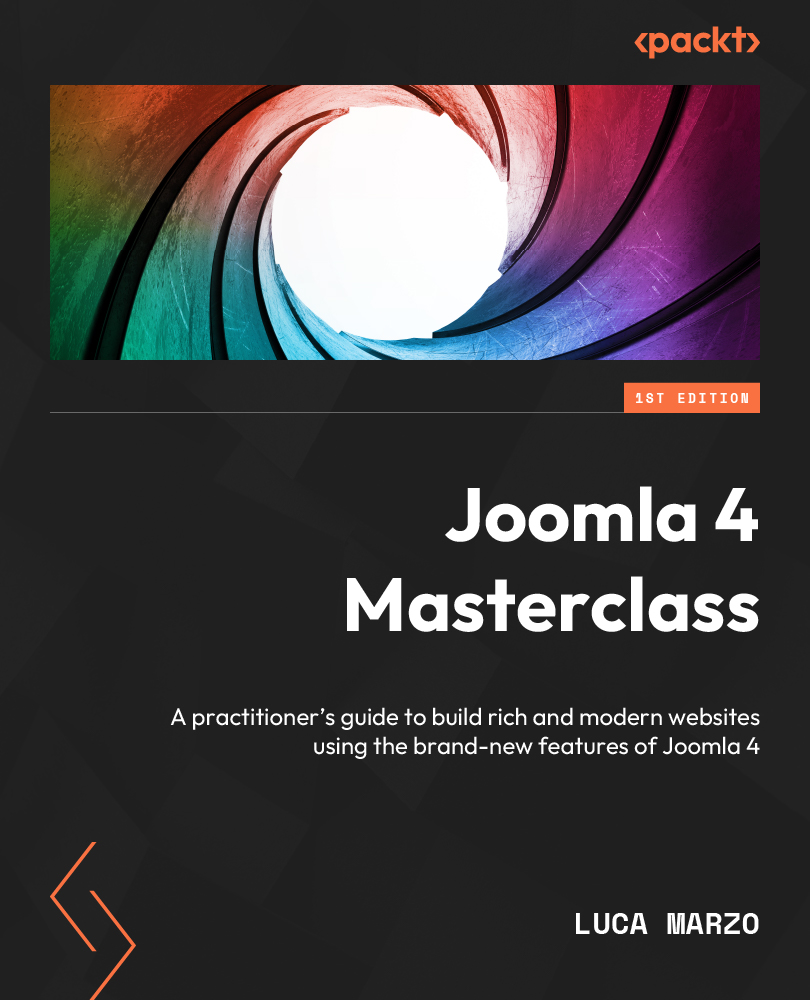Exercises
It’s time to apply your knowledge about templates acquired in this chapter.
Exercise 1 – customizing your frontend template
In this exercise, you are required to customize the default template style for your site, upload your logo, and add a personal tagline:
- Open System Dashboard on your website.
- Click on Site Templates Styles and open the Cassiopeia – Default style.
- In the Advanced tab, enable the Brand option and upload an image in the Logo field.
- Specify some text in the Title field. You may type your full name.
- Type some text of your choice in the Tagline field. Remember that this text will be displayed right after the logo.
- Enable the Back-to-top Link option and save your changes.
- Now, look at the website frontend to check the result.
Exercise 2 – creating a new template style
In this exercise, you will create a new template style for the Cassiopeia template. Starting from the default one, you...