Implementing the Map screen
When you launch the app, the Journal List screen is displayed. Tapping the Map button in the tab bar makes the Map screen appear, but it is blank. To make the Map screen display a map, you’ll add a map view to the view in the view controller scene for the Map screen. Follow these steps:
- Select the view controller scene for the Map screen in the Editor area, which will expand the corresponding Map Scene in the document outline:
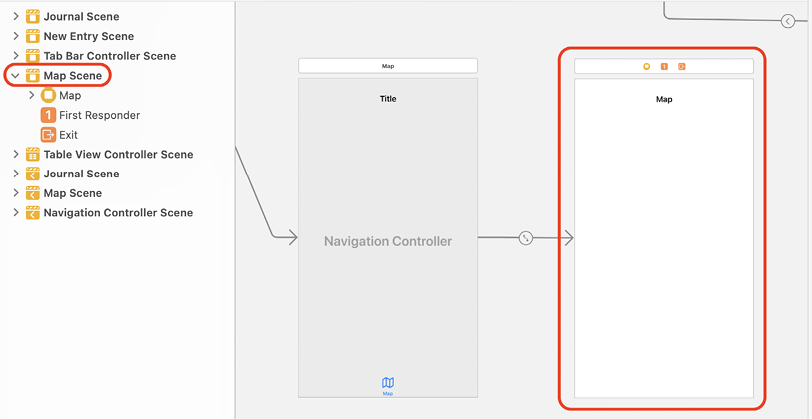
Figure 12.9: Editor area showing view controller scene for the Map scene
- To make this scene display a map, click the Library button and type
mapin the filter field. A Map Kit View object appears as one of the results. Drag it to the view in the view controller scene:
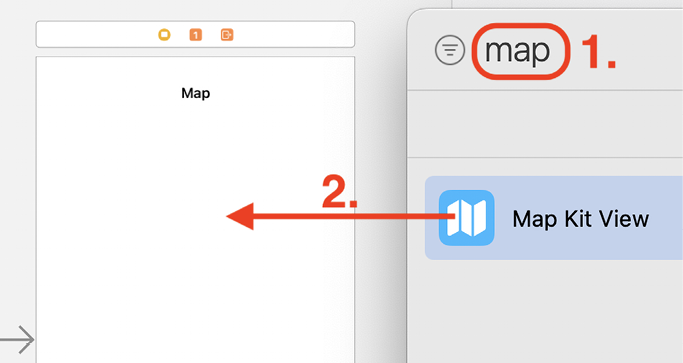
Figure 12.10: Library with Map Kit View object selected
- To make the map view fill the whole screen, verify that it is selected and click the Add New Constraints button:
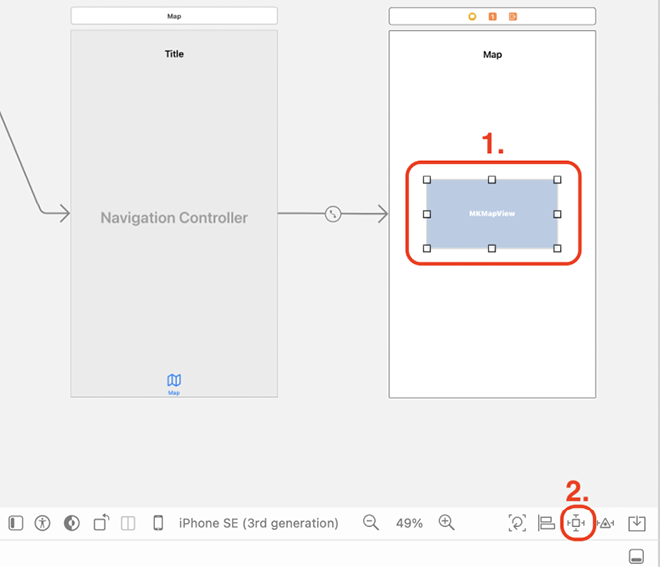
Figure 12.11: View...





















































