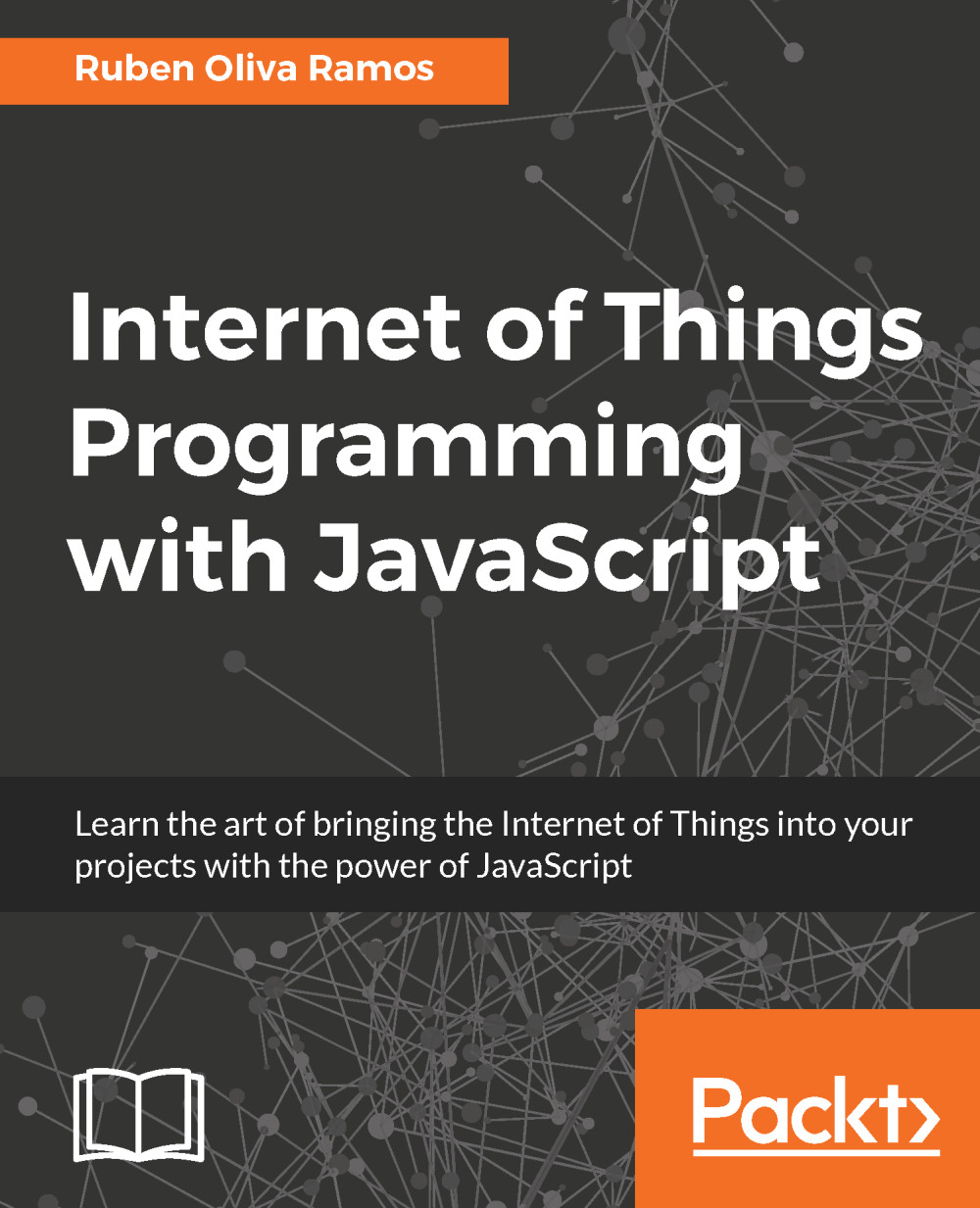Arduino interface in Raspian
Here we have the interface of the Arduino IDE, similar to the ones we have in a computer. From the Arduino IDE running in the Raspberry Pi, we can interact between both boards:
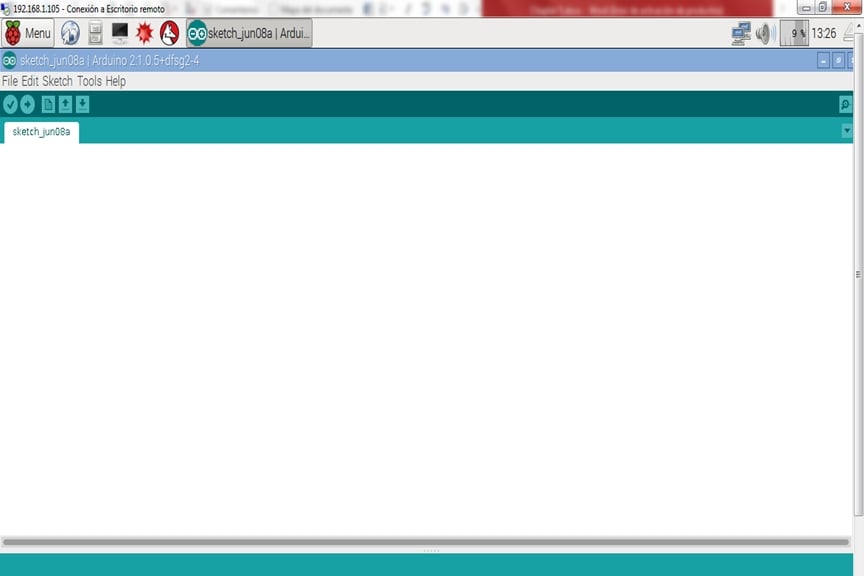
Preparing the interface
We need to verify that we selected the proper board; in this case, we're using an Arduino UNO. Select the board in the following window:
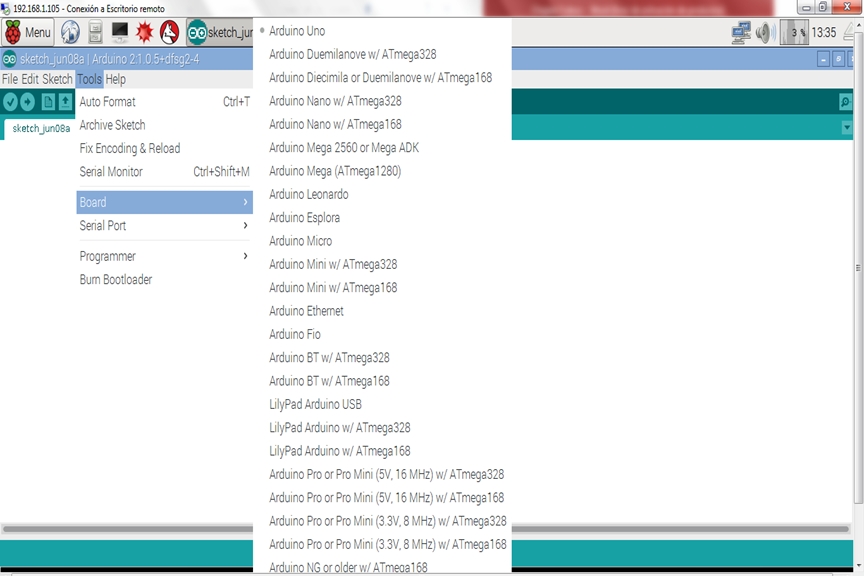
Selecting the serial port
After we have selected the board that we will use, we need to verify and select the port that will communicate with our Arduino connected to the USB port of the Raspberry Pi; we need to select the name port: /dev/ttyACM0:

Downloading a sketch from the graphical interface
The main thing that we need is to communicate with Arduino from our Raspberry Pi Zero and download the sketch to the Arduino board without using a computer, so that we can use our Raspberry Pi for other purposes.
The following screenshot shows you the interface with the sketch:
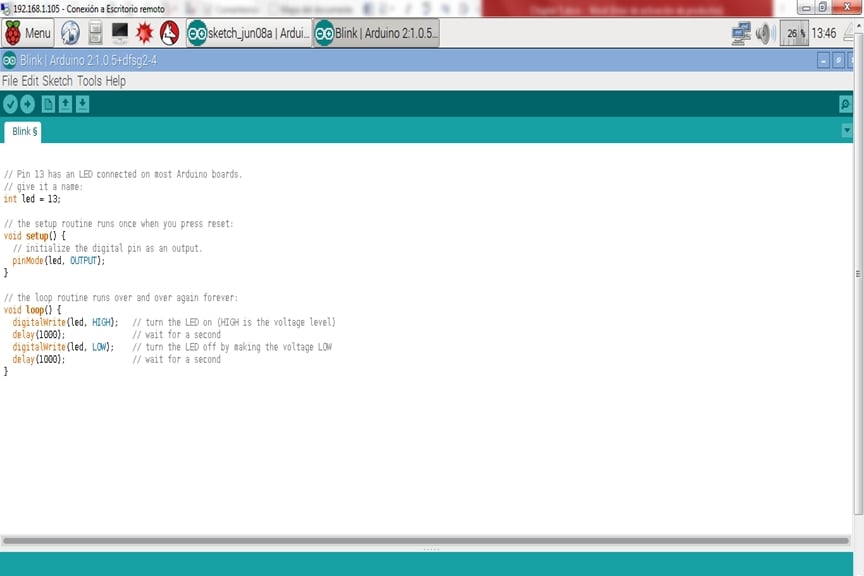
We should download the sketch in the interface. The following image...