Environment with release tasks
We have configured automated deployment in the production environment. What if I need to deploy into multiple environments?
Let's remember how we are managing different environments in Azure Web Apps.
Any guesses?
Yes, you are right!
Deployment slots. We use deployment slots for different environments. So we should create multiple environments in the release definition and perform the deployment.
So, the next question should be, how do we create an environment that we can use for package deployment in a specific deployment slot in Azure Web Apps?
In the release definition, click on +Add environment and select Create new environment. We can select Clone selected environment if we want to have the same tasks as the existing environment in the new environment:
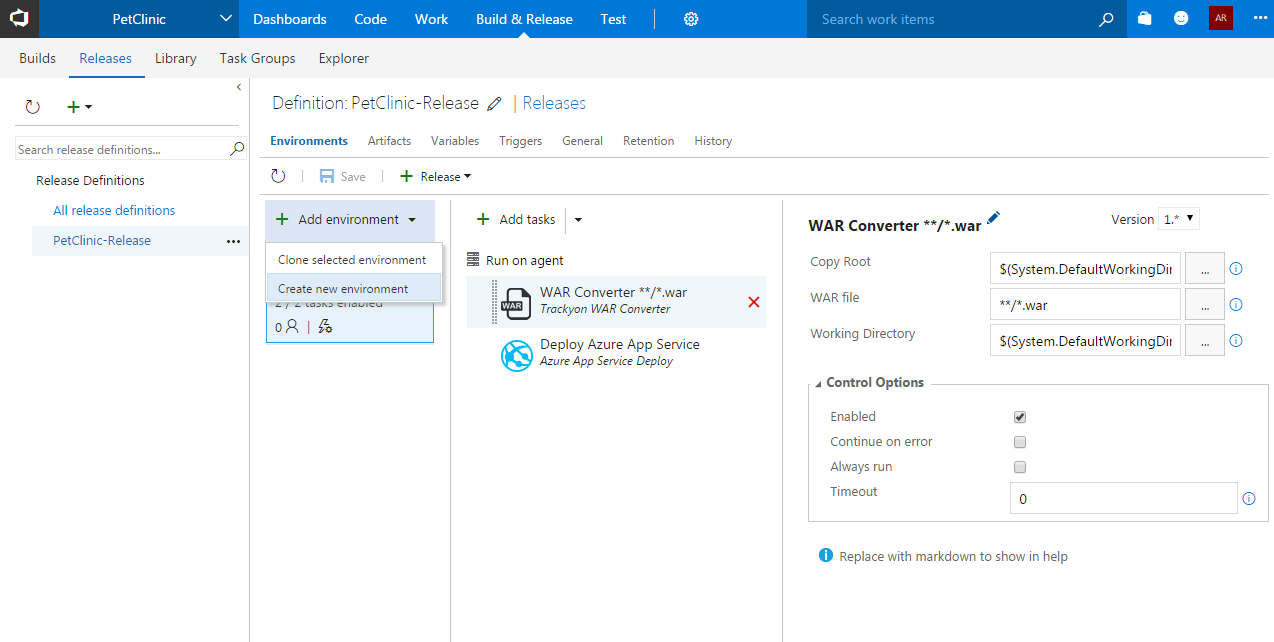
In the new environment, let's keep pre-deployment approval automatic.
Select Trigger to deploy automatically whenever a deployment to the previous environment is successful. We can rearrange or rename it once...



























































