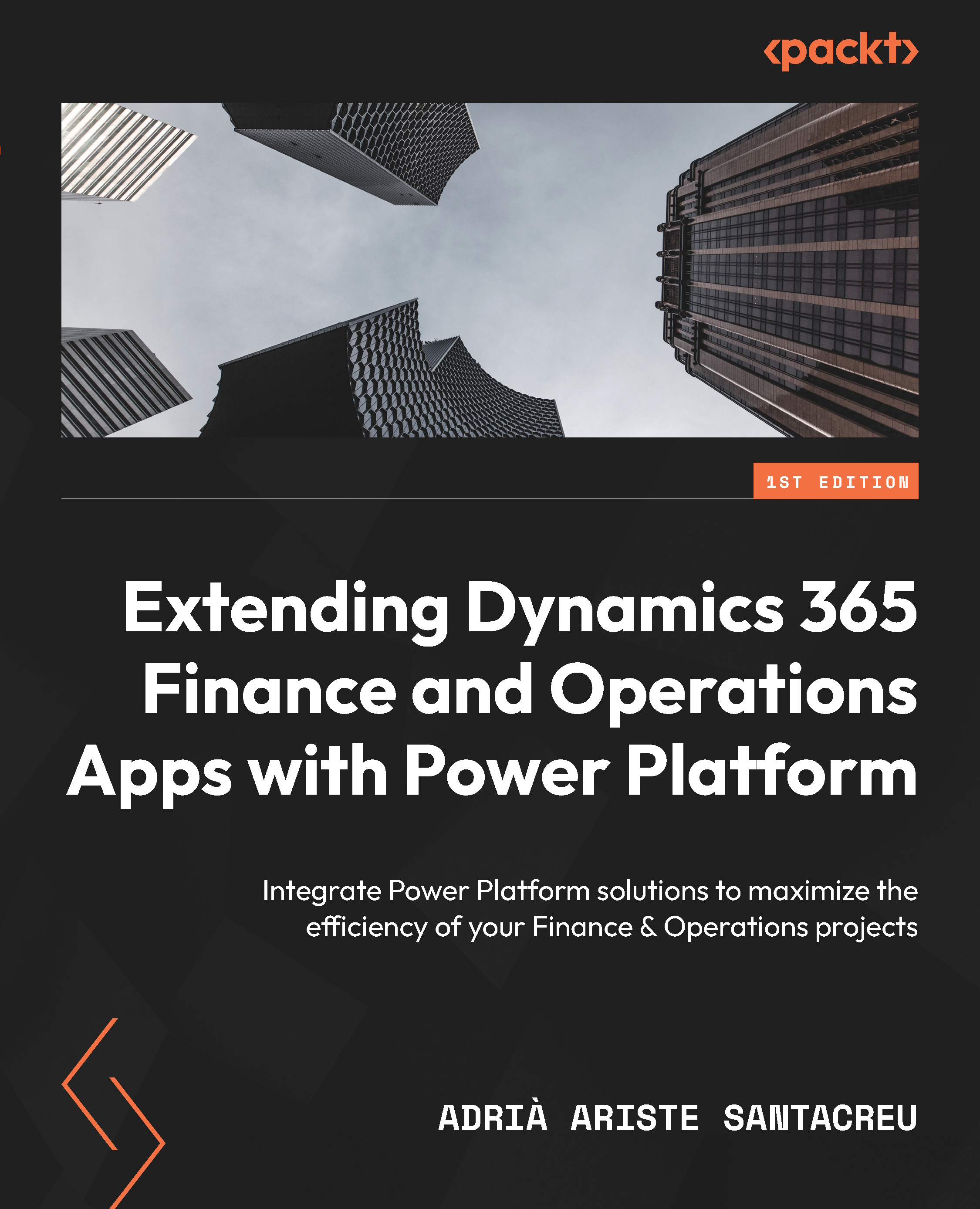Summary
In this chapter, we learned how to use Microsoft Power Automate to manage Dynamics 365 F&O workflow approvals using Microsoft Teams. We discovered how to customize an adaptive card and post it via the flow bot to a Teams channel or chat, how to define a timeout for this action, and how to process the workflow elements and manage the timeout outcome.
We also saw how to use parallel branches, one for managing the response from Teams and another for processing a timeout.
Finally, we dived into the implementation of more asynchronous approvals using emails through Power Automate, added Power Automate approvals within the flow, and processed responses via email.
In the next chapter, we will learn how to use Power Automate to connect to an SFTP server instead of using X++ to create a connection to an SFTP server and retrieve or upload files.